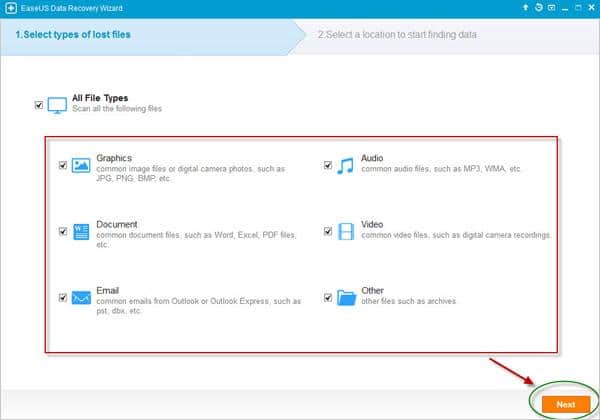They say you never know the value of something until you lose it. In the land of Information Technology, there’s always a way to overcome the loss of data – by using an external drive recovery solution. Basically it means using an unformat software to recover it back. Also you need to have a FAT Recovery application standby just in case something bad were to happen.
Today we will be taking a closer look at EaseUS Data Recovery Wizard Free 9.9 which is considered by many to be the best free external drive recovery application to perform FAT recovery and a tool to unformat software from your PC, laptop or removable devices.
You can use it to recover from all kinds of circumstances which includes accidental deletion, wrongfully formatted, perform an external drive recovery from a software crash, hard drive damage, virus attack, partition loss or from any other unknown reasons. This software is not that hard to use, it only takes a few clicks and in just 3 simple steps, you are on your way to doing a full FAT recovery process. Everyone can use it, from the beginner level to the most advanced users.
It has very powerful data recovery features which comes with 2 scanning modes. A Quick Scan which typically takes less than 1 minute to complete will help to find deleted files, while the Deep Scan which is a more thorough sector-by-sector scan, will ensure everything will be found. If you are using it for an external drive recovery, it will find all those formatted, inaccessible and lost files.
This unformat software also comes with a Preview before Recovery feature. Before you even begin, there’s an option that lets you specify the file types that you wish recover – and the result would be a very precise searching results. Once the FAT recovery scanning is complete, you can then filter your search by file name, type and date to find files quickly and it even saves you precious time. This external drive recovery solution then lets you to preview all the recoverable files and check up on all the details and quality, before you confirm which files to recover. So if it is an image file, you can then preview a thumbnail of that image.
All this makes EaseUS Data Recovery Wizard Free 9.9 as a very good and reliable external drive recovery solution. The features found in this application rivals even the paid version from others. It is so easy to get started, just download, install and launch this software – and follow the step-by-step guide.