If you own an Alexa, you know how to use Alexa as an intercom and how much fun it is to talk to Alexa. In this article, we’ll show you how to have even more fun with Alexa intercom. If you have multiple Alexa Echo devices or friends who also own an Alexa, you can drop in on them and use them as an intercom. Amazon recently added software update which lets you use Alexa as intercom setup with ‘Drop-In’ feature.
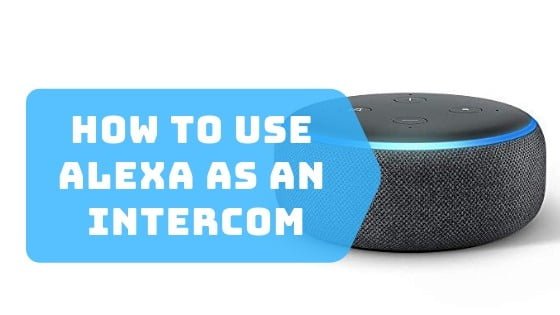
Fig: How to use Alexa as an intercom
No more screaming from the hall to call the kids for dinner. Ask Amazon’s Alexa to call in the Echo device in the kids’ room, and it will connect automatically. When you are busy in the kitchen, ask someone from the living room to open the doors by using the Alexa intercom commands.
Here’s How to use Alexa as an Intercom- Alexa intercom
Step1: Rename The Echo Devices
The first step is to rename all the echo devices at home. The default names of the Echo devices may confuse the caller. Hence, it is uncomplicated to rename them according to your ease. For example, name a device present in the study as Study Room. Heed to this step only if you have multiple Echo devices at home.
1. First, open the Alexa app on the phone.
2. Tap on the menu icon menu on the upper left corner. You will see Settings. Tap on it and then edit the Echo device name.
3. Save the names of all of the devices.
Turn On ‘Drop-In’
The second step is to enable Drop In for the house to begin Alexa intercom room to room. Make sure all the devices have enabled Drop-In on the household.
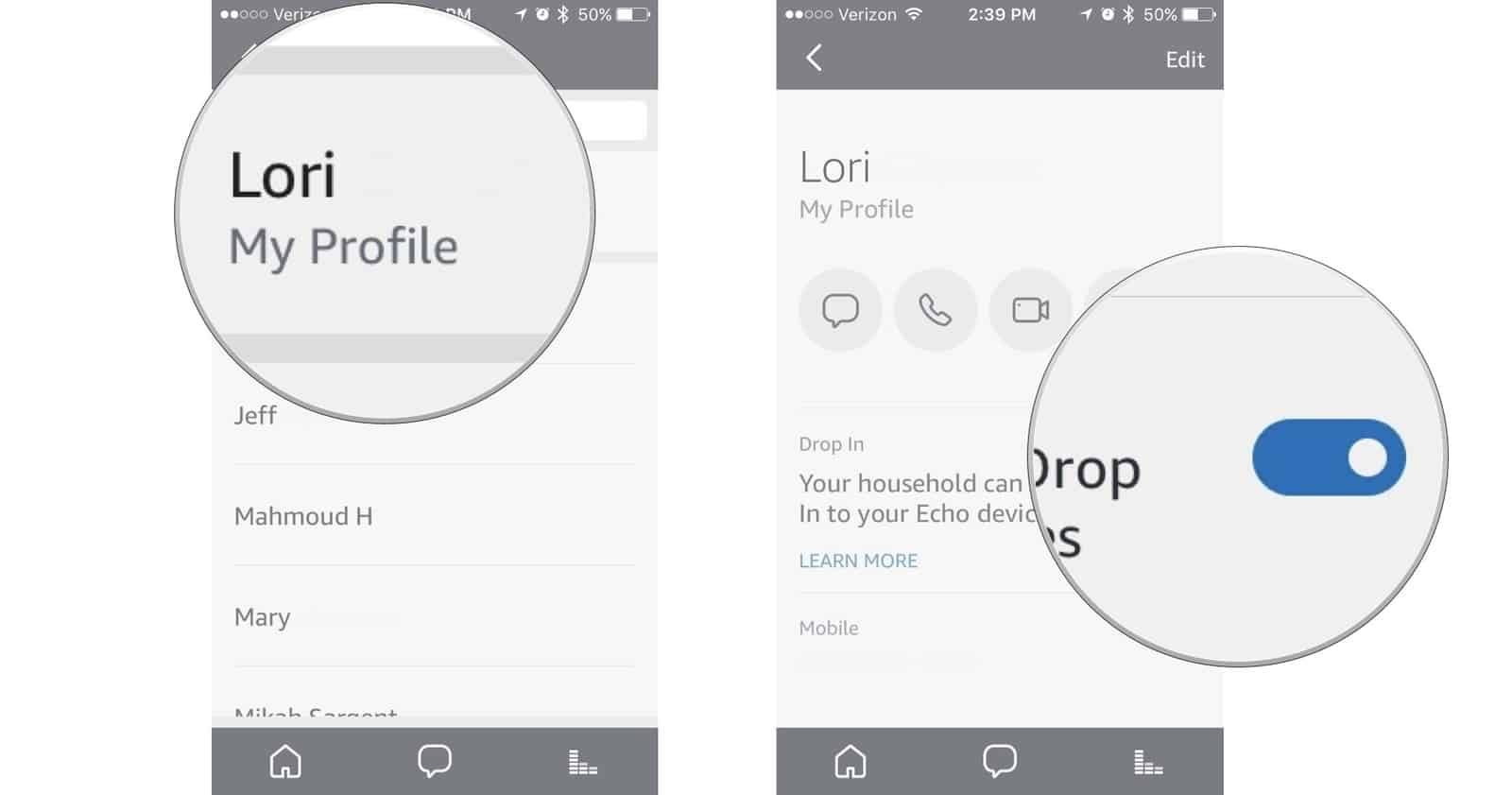
1. Tap on the chat bubble in the Alexa app.
2. The conversations appear and then tap on the contacts icon. The icon is at the top right of the screen.
3. Tap on your profile and enable the ‘Drop-In’ on your echo devices.
Begin A Drop-In
The final step is to start a ‘Drop-In’ with use Alexa as intercom commands. Say something like “Alexa, Drop-In on Steve’s room.” You can call out to any of the Alexa intercom set up in different rooms. The Echo device chimes thrice before the call reaches. The person in the specific room gets alerted this way.
1. Open the Alexa app once again.
2. Tap on the chat bubble to open the conversation screen.
3. Tap the ‘Drop-In’ feature in a blue banner on the top of the screen.
4. Select the room you wish to connect.
Using these three effortless steps, you can get Alexa intercom room to room. Now you know how to set up Alexa intercom but do you know how to order the Alexa? You should know the right Alexa intercom commands for functionality.
Use Alexa as Intercom Commands.
The following are some command you can give to your Echo devices-
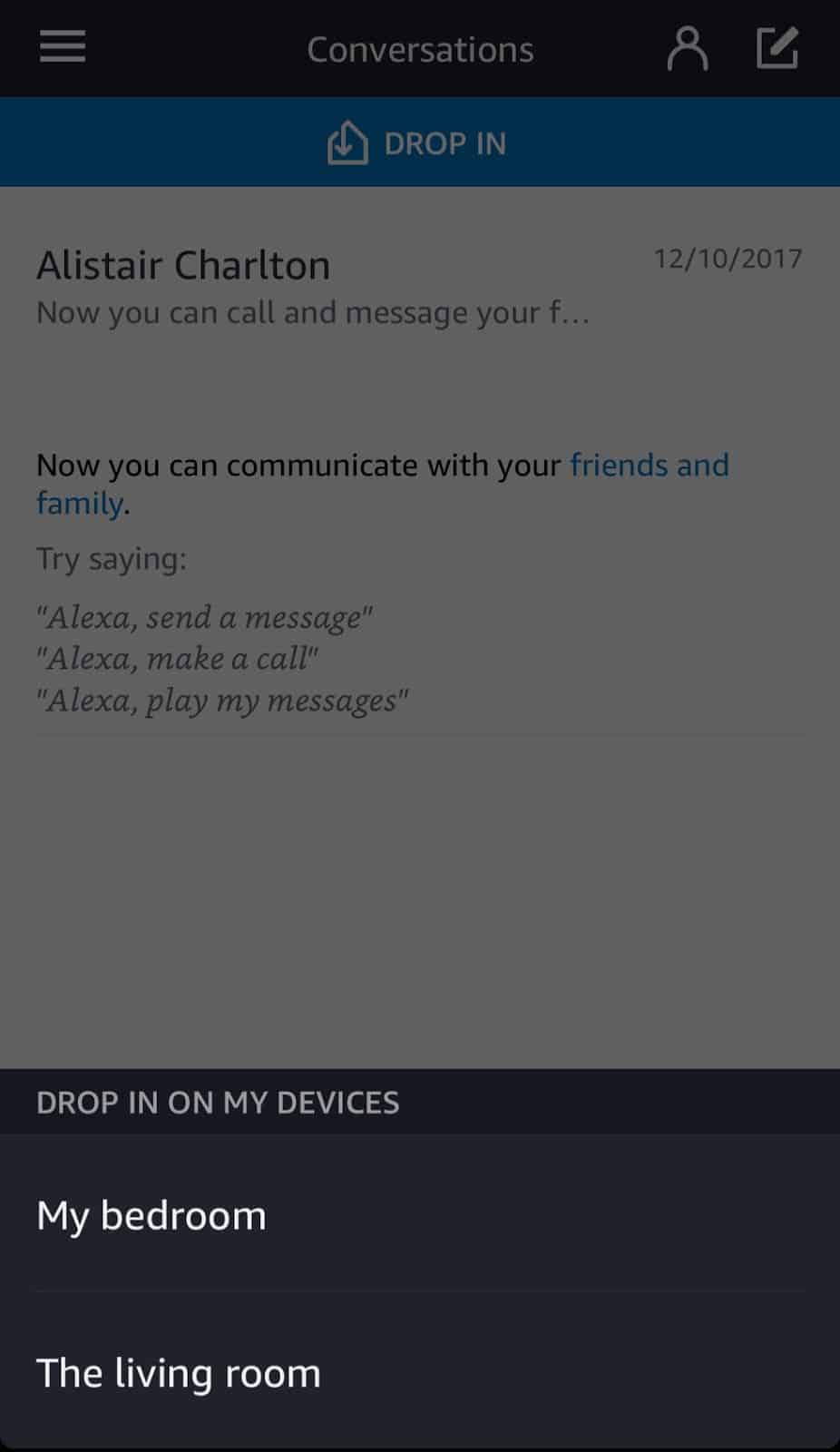
(Source: Gearbrain)
“Alexa, make a call.”
“Alexa, send a message.”
“Alexa, drop in on the kitchen.”
“Alexa, drop in on the kid’s room.”
“Alexa, answer” to answer the call.
“Alexa, ignore” to ignore the call.
“Alexa, hang up” to end the call.
“Alexa, how to use Alexa as an intercom.

