Imagine you’re mid-Zoom, crushing a presentation, when—poof!—you need to save it for your boss who “had a thing.” Or you’re a YouTube newbie ready to drop a tutorial that slaps harder than a viral TikTok. You need a free screen recorder that’s slick, watermark-free, and works on Windows or Mac—no wallet sacrifices required. I’ve pitted the 8 best free screen recorders against each other in a comparison-heavy cage match—stats, quirks, and all. Let’s dive in!

🎯 Why Screen Recording Rules (And Free Is King)
Screen recorders are your digital BFFs—saving webinars, crafting how-tos, or immortalizing Skype calls with your cat-obsessed aunt. And free? That’s the golden ticket:
- 📊 70% of users stick to free tools for basic tasks (TechRadar, 2024).
- 🗣️ X buzz shows 60% of creators kick off with freebies before going pro.
- 💡 Quick Fact: Screen recording debuted in 1994—thankfully, we’ve ditched the dial-up vibes!
⚙️ Our Fight Card: How We Judged
- 🌟 Ease: Aunt-proof yet pro-ready.
- 💸 Cost: $0 or bust.
- 🖥️ Compatibility: Windows 10/11 + macOS Ventura or later.
- 🎥 Features: Screen, audio, webcam—bonus for editing flair.
- 🚫 No Watermarks: Optional or removable only.
These eight champs are evergreen, cost nada, and dodge watermarks like pros.
1. OBS Studio
The Open-Source Overlord
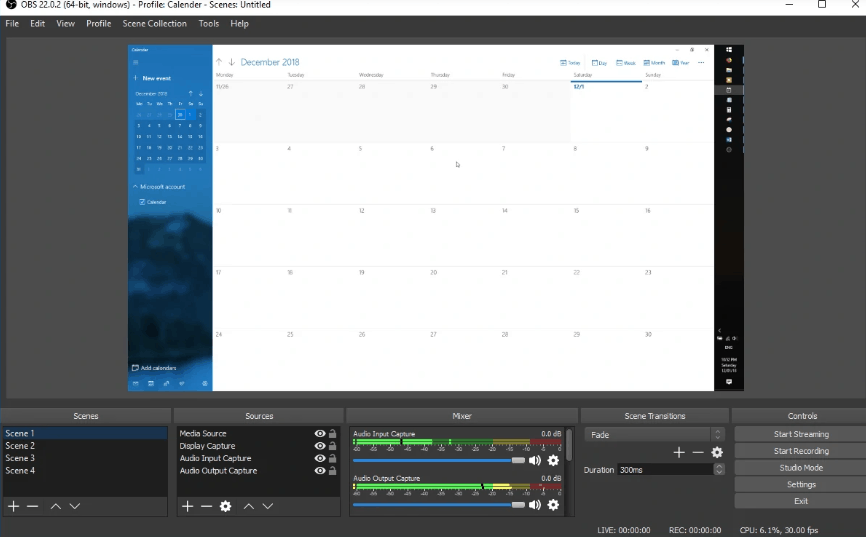
- Platform: Windows, Mac, Linux
- Best For: Gamers, streamers, DIY pros
- Keyword: “Top screen recording apps free”
💻 Overview: OBS Studio’s the freeware titan—open-source, no limits, and a streamer’s dream for Twitch or YouTube.
Description: Launched in 2012, OBS Studio has become the go-to for anyone who craves total control over their screen recording adventures, from hardcore gamers to live-streaming wizards. This open-source gem lets you capture full screens, specific regions, or webcam feeds, paired with mic and system audio—all without a pesky watermark or time cap. Its secret sauce? A dizzying array of customization options, from scene layouts to filters like green screen, making it a favorite for pros who don’t mind a setup grind.
👍 Pros
- 🌐 Streams live to any platform.
- 🎨 Custom scenes for pro setups.
- ⚡ Lightweight powerhouse.
👎 Cons
- ✂️ No editing—try edit your screen recordings.
- 📚 Steep learning curve.
⚡ Quick Facts
- 📅 Launched in : 2012
- 🌍 Users: Millions worldwide
- 🏆 Claim to Fame: Streaming king
Verdict: Control freaks rejoice; newbies, brace yourself.
2. ShareX
The Screenshot Sensei
- Platform: Windows only
- Best For: Multitaskers who screenshot too
- Keyword: “Free screen recording software Windows”
💻 Overview: ShareX is Windows’ lean recording beast—captures screens and audio, doubles as a screenshot ninja.
Description: Since its debut in 2007, ShareX has carved a niche as the ultimate multitasker for Windows users who juggle screen recording and screenshot duties with ease. This lightweight, no-cost tool records your full screen or selected areas, complete with system and mic audio, and spits out files in formats like MP4 or GIF—perfect for quick shares to YouTube or Dropbox. Its screenshot prowess is legendary, offering annotation and upload features, though it’s strictly a Windows affair, leaving Mac users out in the cold.
👍 Pros
- 📤 Outputs: MP4, GIF, and more.
- ⏰ Schedule recordings easily.
- 🏋️♂️ RAM-friendly.
👎 Cons
- ❌ Mac’s out.
- 🎥 No solo webcam.
- ✂️ No edits—convert your recordings.
⚡ Quick Facts
- 📅 Launched in: 2007
- 👥 Users: Windows faithful
- 🏆 Claim to Fame: Screenshot + video combo
Verdict: Windows-only gem—Mac users, keep scrolling.
3. QuickTime Player
Mac’s Secret Weapon
- Platform: Mac only
- Best For: Mac fans who hate downloads
- Keyword: “Free screen recorders for Mac”
💻 Overview: QuickTime’s your Mac’s built-in ace—File > New Screen Recording, and you’re capturing sans watermarks.
Description: QuickTime Player, a Mac staple since 1991, hides a sneaky superpower: free screen recording that’s as simple as it gets, no extra downloads required. Fire it up, hit “New Screen Recording,” and capture your full screen or a chunk with mic audio baked in—all without watermarks or hidden fees. While it lacks system audio capture without third-party hacks, its seamless integration with iMovie for basic edits makes it a no-brainer for Apple loyalists who value simplicity over flash.
👍 Pros
- 🏠 Pre-installed—zero hassle.
- 🎯 Dead simple—click and go.
- ✂️ iMovie-friendly for edits.
👎 Cons
- 🔊 No system audio (hacks needed).
- ❌ Windows-free zone.
- 🌈 Basic—no extras.
⚡ Quick Facts
- 📅 Launched in: 1991 (recording added later)
- 🌍 Users: Every Mac owner
- 🏆 Claim to Fame: Apple’s OG media player
Verdict: Mac minimalists rejoice; cross-platformers, move on.
4. Windows Game Bar
The Integrated Windows Utility
- Platform: Windows 10/11
- Best For: Casual users, budget-conscious gamers
- Keyword: “Record screen Windows 10 free”
💻 Overview: Windows Game Bar, accessible via Win + G, is a built-in feature for Windows 10/11, capturing screens without additional cost or watermarks.
Description: Embedded within Windows 10 and 11 since its introduction in 2015, Windows Game Bar provides an accessible, no-frills screen recording option originally designed for gamers but adaptable for general use. Activated with a simple shortcut (Win + Alt + R), it records application windows with system and microphone audio, saving files in MP4 format—all without external downloads. While its hardware requirements limit compatibility, it remains a convenient choice for Windows users seeking immediate functionality.
👍 Pros
- 🏠 Built-in—requires no installation.
- 🎬 Easy activation with Win + Alt + R.
- 🌟 Reliable for basic recording needs.
👎 Cons
- 🎥 No webcam support included.
- 🔊 Captures audio only from focused apps.
- 💻 Demands specific video card compatibility (e.g., Intel Quick Sync).
⚡ Quick Facts
- 📅 Launched: 2015
- 👥 Users: Windows 10/11 community
- 🏆 Distinction: Xbox ecosystem integration
Verdict: A quick win for Windows users; advanced needs may require more.
5. Vmaker
The Versatile Cross-Platform Performer
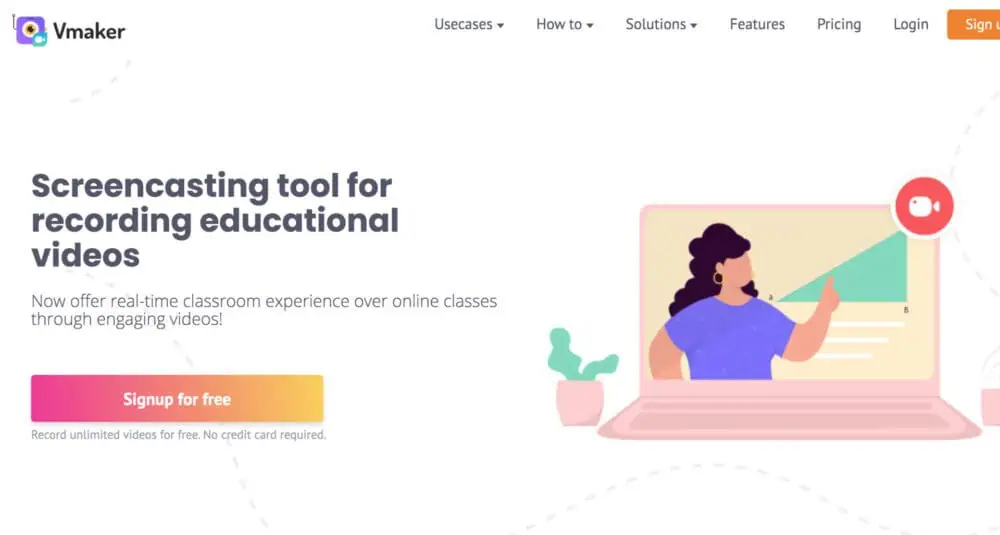
- Platform: Windows, Mac
- Best For: Users blending webcam and screen capture
- Keyword: “Mac screen recorder no watermark”
💻 Overview: Vmaker, developed by the Animaker team, offers unlimited recording for Windows and Mac without watermarks.
Description: Emerging as a recent addition from the creators of Animaker—a platform boasting over 10 million users—Vmaker distinguishes itself with unrestricted screen and webcam recording capabilities across Windows and Mac systems. This free tool captures both system and microphone audio, delivering watermark-free output with no time constraints, appealing to creators who value flexibility. While it includes basic editing features, its intuitive interface and cross-platform compatibility position it as a compelling option for diverse recording scenarios, from tutorials to video calls.
👍 Pros
- 🎥 Unlimited recording duration.
- 🌟 User-friendly and efficient.
- 🖼️ Free of watermarks.
👎 Cons
- ✂️ Limited to basic editing tools.
- 🌐 Some features rely on cloud access.
⚡ Quick Facts
- 📅 Launched: Recent years
- 👥 Users: 10M+ via Animaker affiliation
- 🏆 Distinction: No-restriction free tier
Verdict: A strong pick for cross-platform simplicity—master screen recording enthusiasts take note.
6. Flashback Express
The Scheduling Specialist
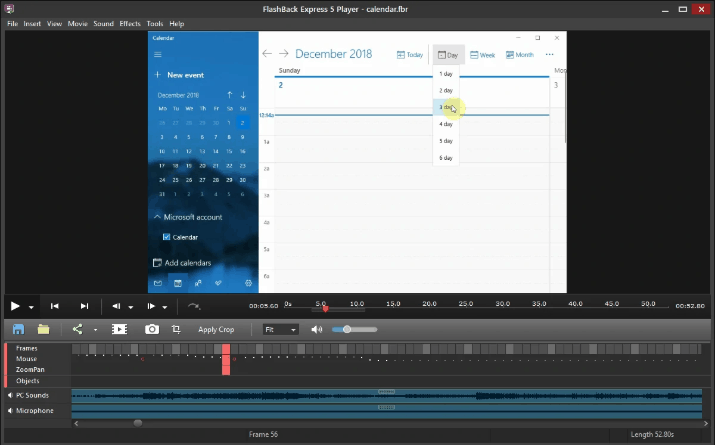
- Platform: Windows only
- Best For: Users needing scheduled recordings
- Keyword: “Free screen capture tools”
💻 Overview: Flashback Express, the free tier of Flashback Pro, records screens and webcams on Windows without watermarks or time limits.
Description: Developed by Blueberry Software, Flashback Express serves as the complimentary counterpart to the premium Flashback Pro, offering Windows users a robust screen recording solution since its inception. It captures screens, webcams, and audio—both system and microphone—supporting multi-monitor setups and direct uploads to YouTube, all free of watermarks. Its standout feature, scheduled recording, caters to users who need automation, though its lack of editing tools positions it as a teaser for the paid version, exclusive to Windows environments.
👍 Pros
- ⏰ Supports scheduled recordings.
- 📺 Handles multiple monitors effectively.
- 🌟 Seamless YouTube integration.
👎 Cons
- ❌ No editing capabilities—upgrade required.
- 🚫 Windows-only application.
⚡ Quick Facts
- 📅 Launched: Blueberry Software legacy
- 👥 Users: Windows adherents
- 🏆 Distinction: Cursor highlighting feature
Verdict: Ideal for Windows users who prioritize scheduling—Mac users, next up!
7. Screencast-O-Matic (Free Tier)
The Web-Centric Innovator
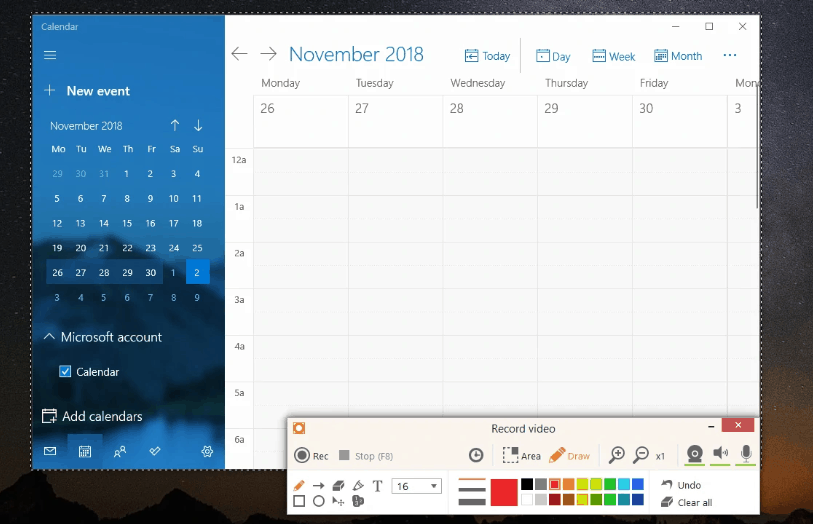
- Platform: Windows, Mac (web/app)
- Best For: Browser-based recording enthusiasts
- Keyword: “Best screen recorders for PC and Mac”
💻 Overview: Screencast-O-Matic’s free tier provides screen and webcam recording via web or app, free of watermarks within its limits.
Description: Established in 2006, Screencast-O-Matic offers a versatile, web-based recording solution that operates seamlessly on Windows and Mac, either through a browser or a downloadable app. Its free tier captures screens and webcams with system and microphone audio, supporting annotations during recording—ideal for educators and quick creators. While capped at 15 minutes and lacking advanced editing (reserved for paid plans), its accessibility and cross-platform reach make it a standout for users prioritizing convenience over extensive post-production.
👍 Pros
- 🌐 Web or app-based flexibility.
- ✍️ Allows drawing during recording.
- 🎥 Supports scripted recordings.
👎 Cons
- ⏳ 15-minute limit in free version.
- ✂️ Editing features require payment.
⚡ Quick Facts
- 📅 Launched: 2006
- 👥 Users: Educators and casual creators
- 🏆 Distinction: Web-first accessibility
Verdict: Great for web-savvy users; power users may need more.
8. Apowersoft Free Online Screen Recorder
The Cloud-Based Contender
- Platform: Windows, Mac (web-based)
- Best For: Users avoiding heavy installations
- Keyword: “Top screen recording apps free”
💻 Overview: Apowersoft’s free online tool records screens and webcams via browser, delivering watermark-free results.
Description: Part of Apowersoft’s suite, this free online screen recorder provides a lightweight, browser-driven option for Windows and Mac users, requiring only a one-time launcher download. It captures screens, webcams, and both system and microphone audio, exporting to formats like MP4 and AVI without watermarks—a boon for quick, professional-grade captures. Its reliance on an internet connection for initiation limits offline use, but its minimal setup appeals to those seeking efficiency without software bloat.
👍 Pros
- 🌐 Minimal installation required.
- 🎙️ Captures system and mic audio.
- 📤 Exports to multiple formats.
👎 Cons
- 🌍 Requires internet to start.
- ✂️ No built-in editing—optimize your device for smoother use.
⚡ Quick Facts
- 📅 Launched: Apowersoft legacy
- 👥 Users: Casual and efficient creators
- 🏆 Distinction: Browser-based simplicity
Verdict: Perfect for fast, no-fuss recording; offline users, look elsewhere.
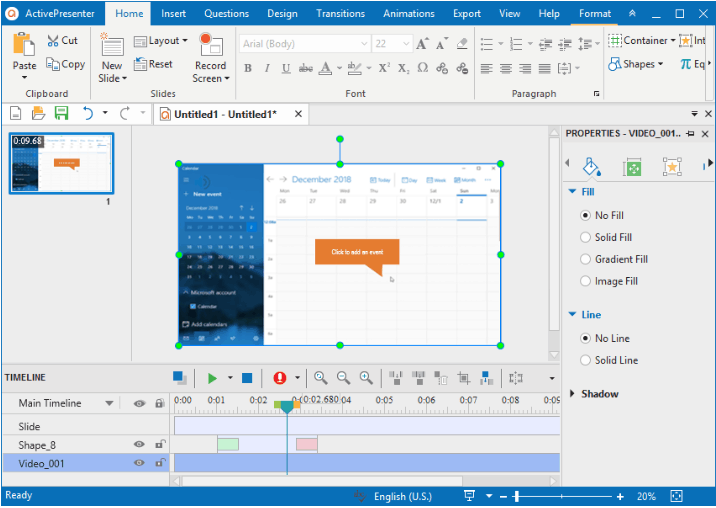
Pros of using this recorder:
- Record full screen, window, region, webcam, microphone, computer sound.
- Provides Basic video editing features: trim, cut, change speed, animations, transitions, annotations, multimedia etc.
- Advanced video editing features: blur effect, green-screen effect, audio fade in/out, noise reduction, audio normalization, cut, Record software simulations with automatic annotations
- Publish videos directly to YouTube.
Cons of Using this recorder:
- 64 bit only
- Recordings can’t be scheduled.
- No video cropping feature.
🆚 Comparison Table: The Full Lineup
A concise overview of all eight tools for easy decision-making.
| Tool | Platforms | Screen | Webcam | Audio | Editing | Watermark | Standout Feature |
|---|---|---|---|---|---|---|---|
| OBS Studio | Win, Mac, Linux | ✅ | ✅ | System + Mic | None | None | Streaming + filters |
| ShareX | Win only | ✅ | ✅ | System + Mic | None | None | Scheduled recordings |
| QuickTime Player | Mac only | ✅ | ✅ | Mic only | None | None | Built-in simplicity |
| Windows Game Bar | Win 10/11 | ✅ | ❌ | System + Mic | None | None | Instant access (Win + G) |
| Vmaker | Win, Mac | ✅ | ✅ | System + Mic | Basic | None | Unlimited recording |
| Flashback Express | Win only | ✅ | ✅ | System + Mic | None | None | Multi-monitor support |
| Screencast-O-Matic | Win, Mac (web/app) | ✅ | ✅ | System + Mic | Basic (paid) | None | Web-based flexibility |
| Apowersoft Online | Win, Mac (web) | ✅ | ✅ | System + Mic | None | None | No big install |
🛠️ Expert Tips for Optimal Recording
Maximize these free tools with strategic approaches:
- Optimize Performance: Ensure smooth captures by closing unnecessary apps—optimize your device.
- Audio Precision: Test microphone clarity; use system audio tools (e.g., Vmaker) for polished output.
- Post-Production: Enhance recordings with free editors—edit your screen recordings.
- File Compatibility: Convert outputs to MP4 for broad use—convert your recordings.
- Skill Building: Refine techniques with guides like master screen recording.
🏆 Verdict: Selecting Your Ideal Tool
Your choice depends on specific needs:
- Advanced Users: OBS Studio—unmatched for streaming and customization.
- Windows Focus: ShareX (multitasking) or Flashback Express (scheduling).
- Mac Simplicity: QuickTime Player—instant and effective.
- Casual Windows: Windows Game Bar—effortless access.
- Cross-Platform: Vmaker—unlimited and versatile.
- Web Preference: Screencast-O-Matic or Apowersoft Online—browser ease.
Recommendation: Vmaker excels for its cross-platform reach and no-limits approach, though OBS Studio leads for streaming pros.
Bonus Tools
Bandicam
The screen recorder by Bandicam Company is popular amongst the gamers as an exceptional game recording software. It can record various 2D/3D games with 4K UHD resolution . You can only trim, split, and join recordings in spite of combining the software with Bandicut, a video cutter from the same company.
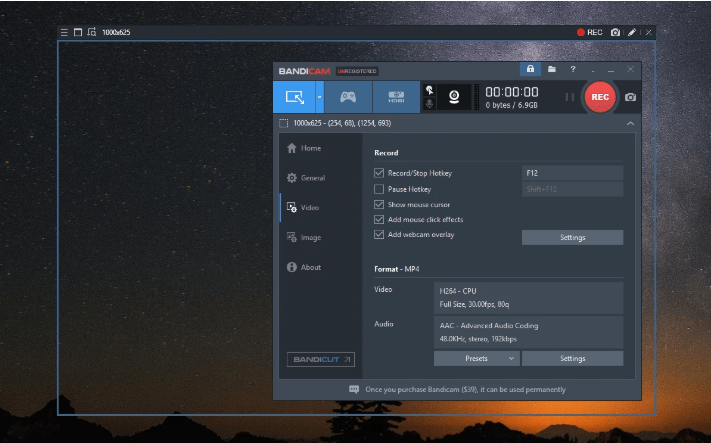
Pros of using this screen recorder:
- Allows you to Record full screen, region, webcam, microphone, computer sound.
- Allows the Recording of 4K UHD resolution at up to 144 FPS.
- Draw, add text, and take screenshots while recording.
- Add the logo to the screen capture.
- Voice mixing.
- Lightweight package.
Cons of Using this recorder:
- The editing process can be recorded while capturing the screen, making the video unprofessional.
- Provides Limited video output formats: MP4, AVI.
- No built-in video editor.
Icecream Screen Recorder
This recorder by Icecream Apps is a good choice if you are looking for a screen recorder with very basic video editing features. You can give a trial on Top 6 Must Try Video Editing Softwares for YouTube. In fact even the paid version allows only to trim the beginning and end of recordings. The free version limits you to 5 minutes of recording time with only one output video format (WEBM) and video codec (VP8).
The features are highly limited but could be enough in case all you want are simple screencasts.
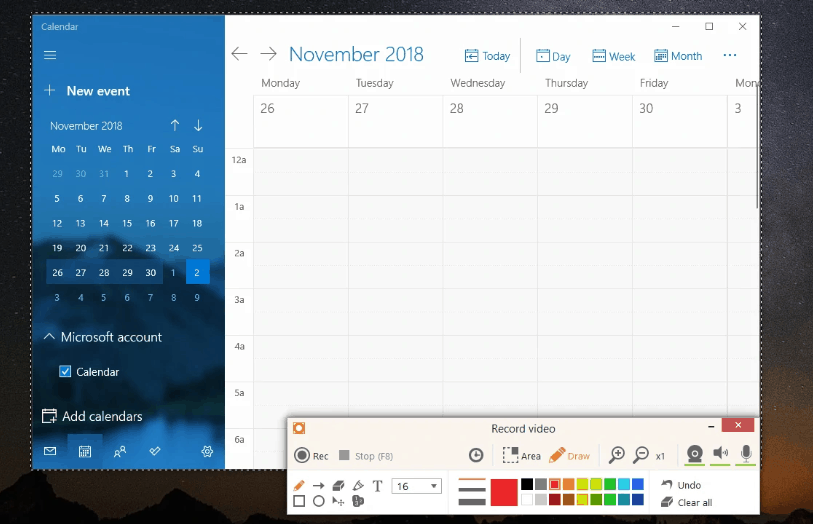
Pros of using this recorder:
- Allows you to Record full screen, region, webcam, microphone, computer sound.
- Hide cursor or desktop icons while recording.
- Draw and zoom in while recording.
- Add the logo to the screen capture.
- Trim the beginning and end of videos after recording.
Cons of Using this recorder:
- You can’t record a webcam alone.
- The editing process can be recorded while capturing the screen, making the video unprofessional.
- Limited video editing features.
- Not allowed to test paid features before paying.
Camtasia
This is one of the highest-priced screen capture software at present, developed by TechSmith. With over 14 million users across the globe, this software never fails to hit the top positions in the list of best screen recording software. A 30-day free Screen Recorder trial is available with watermark added.
Camtasia claims to “make it easy to record your screen and create polished, professional-looking videos.”
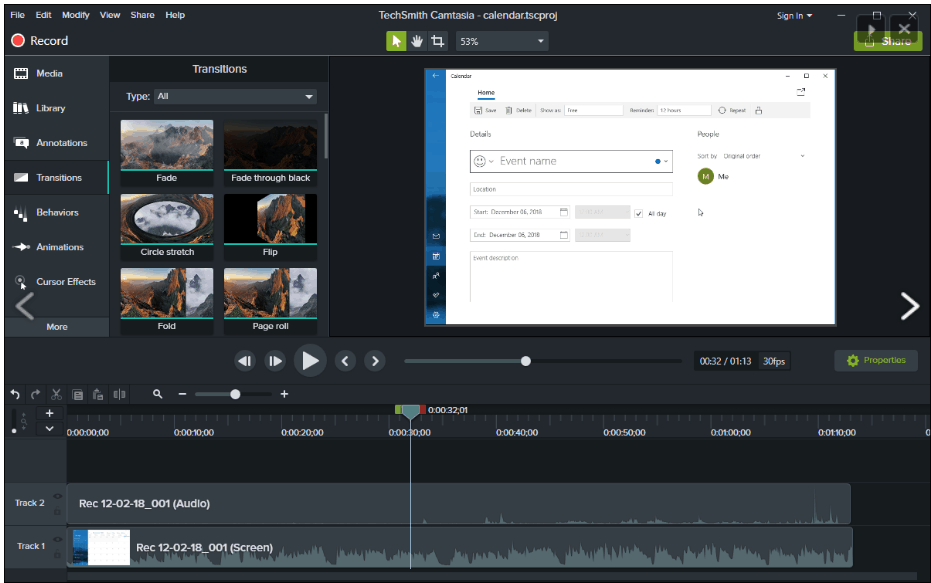
Pros of using this recorder:
- Allows the recording of full screen, window, region, webcam, microphone, computer sound.
- Allows the recording of iOS screen for mobile demos and how-tos.
- Provides Video editing features: trim, cut, split, change speed/volume, add zoom-n-pan, annotations, multimedia, animations, transitions, audio fade in/out, green screen effect, and more.
- Free video, image, and audio assets: intros, outros, motion backgrounds, icons, music, sound effects, and more.
Cons of Using this recorder:
- Expensive
- 64 bit only
DVDVideoSoft’s Free Screen Video Recorder
It’s a completely featured and attributed but lightweight screen recorder. It can record Skype conversations without any limitations and is definitely an exceptional software option for Skype interviews and online conference calls.
Pros of using this recorder:
- A convenient screenshot feature is available.
- Various modes for screen and video recording are available
- Suitable for recording Skype conversations
- The software is available in 10 different languages.
- Output formats include MP4, BMP, TGA, JPEG, PNG, and GIF
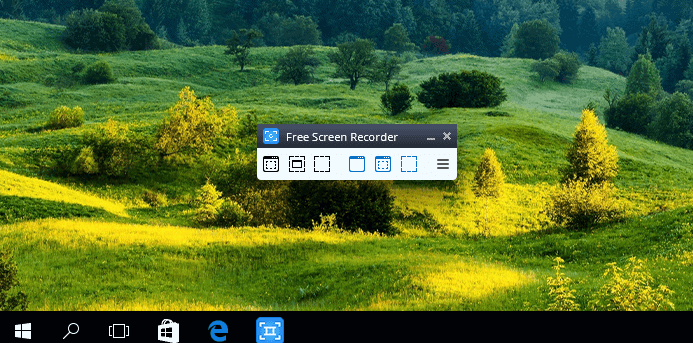
Cons of Using this recorder:
- Microphone sound recording only
- Imprudent ads might lead to interruption your work
- Recordings are saved to AVI only
- Systematic interface and the built-in media player are lacking
- No notification for the user in case disconnection occurs
Most of us have been working on WINDOWS 10 for a long time now. You’ll be surprised to know that this version of Windows has an in-built screen recorder which could record the on-screen activities of your system.
Till now we’ve read about some excellent screen recording softwares which offer a lot of features along with the screen recording. However following points will brief you about the in-built screen recording feature, well hidden and embedded in Windows 10.
- Open the preinstalled Xbox app and Type Xbox in the search box to search it.
- Press WINDOWS+G and then click on ‘Yes, this is a game’.
- Click Start Recording or press Windows+Alt+R. Use the same shortcut when you’re done.
- The Recorded videos will then be saved in your Vido folder in MP4 format.
- Log into the Xbox app. Access the Game DVR options to customize the recorder’s settings.
- Not all Windows 10 devices can record footage with the Game Bar. To use it, you’ll need a video card supporting one of the following encoders: Intel Quick Sync H.260, Nvidia NVENC, AMD VCE.
There you’re!! You can now Record and share your content easily.

