Remember when we used to submit our assignments?
It was always a rule to make margins because it helps keep things in a straight line and our project looks tidy. Same with the case in the corporate world when we submit our analysis reports or the month end report we should always give a presentation which is neat and tidy. You can now add or change margins in Google Docs!
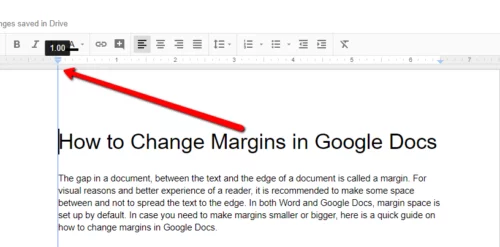
A margin is the area between the main content of a page and the page edges to make it more organized and aesthetic. It helps to understand the starting and ending of the page. It helps the reader to understand the text better and make the document look a bit more formally organized.
Students who usually need to bind their important documents should definitely use margins as it will make it super easy for them.
How To Add or Change Margins in Google Docs?
You know it’s gonna be super easy and you will think how come you never knew about this way and how you can add or change margins in google docs easily.

- FIRST STEP– You see that ruler right just above the page put your cursor on it and try to realign the size of margin you want for your document. This is such a quick fix and with absolutely no glitches or complications.
JUST SIMPLE- Select drag adjust and you are good to go!
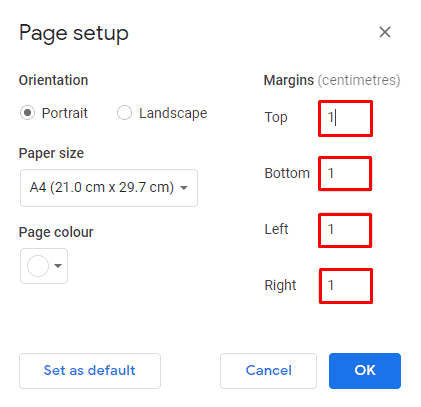
In some places you may not be able to see this ruler directly so you can just click on VIEW and select the option to show the ruler.
So, let’s try doing this and see how it works.
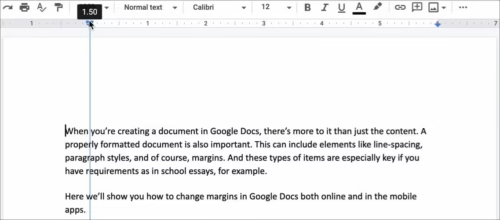
So as we can see here we have just dragged the ruler to the right to make a margin for the left side of the document, as soon as you leave the cursor it shows something like this.
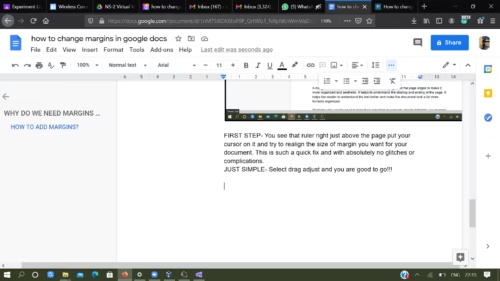
Hope you now got an idea and know how easy and quick fix this is to add or change the google docs margins.
Notice that the end of the margin also has a small blue rectangle and a downward-pointing triangle. These icons are the First Line Indent and the Left Indent, respectively. Since the indent icons travel with the margin, you might want to position the indents as well. By default, your document will have no indents (the text will be flush with both margins) but you might instead want to drag the First Line Indent to the right by about a half inch.
Now your task? To do the same exact thing for the right side, top and bottom one by one yourself and check if you got this right.
Google Docs Margins still didn’t get added? Try this:
The Google Docs margins can be added in following simple steps:
STEP 1– Click file and then click Page Setup
STEP 2– Once you have clicked on Page Setup you can easily change the measurements according to what you want and your document needs. You don’t need to add or change margins in google docs by dragging your cursor just go and put in your desired measurements and it’s done.
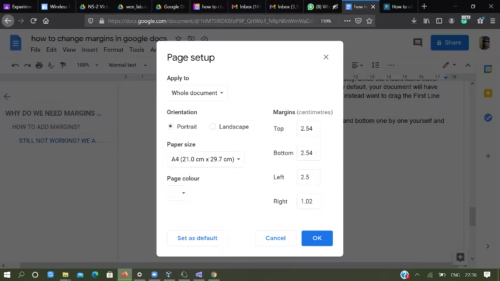
This looks something like this and you can just add in your desired numbers for the results.
FINAL STEP- Click OK
So you saw how it was a cakewalk but we actually procrastinate so many times and do not put margins when google docs margins can make your document look so formal and easy to read.
Hope this article helps!!!
Happy documenting!
Why should you prefer Google Docs over Anything else?
Google docs provides you the perfect space to work with, has so many perks, your editing gets saved automatically, you have so many editing options, and auto corrects your errors easily. Search the internet or look up a word without opening a new window. You can cut down on the number of tabs you’re juggling with two Google Doc hacks: the built-in internet browser and the built-in dictionary.
The best part is that all your data gets automatically saved if you have a proper Internet Connection. You can edit so many things and download all the files in any desired format you want. You can also get to either feature by right-clicking on any word or phrase in your Doc and choosing “Explore” or “Define.”
Adding a few more perks to this you can download your very own file in so many different ways making it easy for you to save your time which you had to spend on converting different formats. We haven’t yet given out the biggest perk: imagine you’re not planning on being somewhere without internet access in the near future, WiFi or power outages can happen unexpectedly and making your entire work and deadlines go down late so it’s a good idea to enable offline editing just in case. To do it, install the Google Docs Offline extension, go to your Google Docs homepage, hit the main menu icon (three horizontal lines in the upper left corner), and choose “Settings.” Then, hit the gray “Offline” button so it slides to the right and turns blue.
Hope this article helped you in knowing ways to add or change margins in google docs and also why you should prefer Google Docs and how to submit all your presentations in a neat and presentable way.
Tell us in the comment section if you tried these ways and if it helped!

