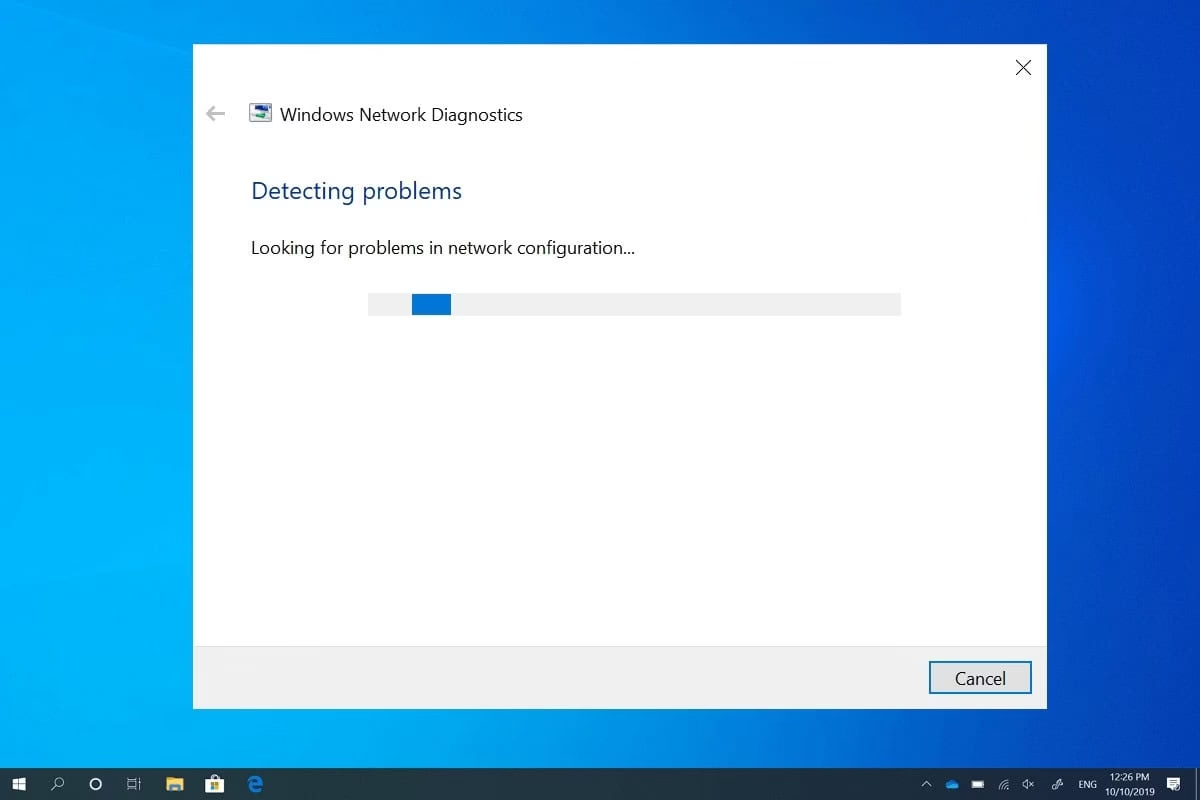
Do you face WiFi connection issues at the time of existential crisis?
We understand that the most frustrating thing which can happen to you is when your WiFi keeps disconnecting or stops working on an interview call or a team meeting video call. We can imagine how things can go worse especially with things which have to happen in a specific time, EXAMS being one of those!
We are here for the rescue!
You may see the signal strength with the icon on the WiFi which is present and can change the WiFi connection if you see low strength on that particular WiFi.
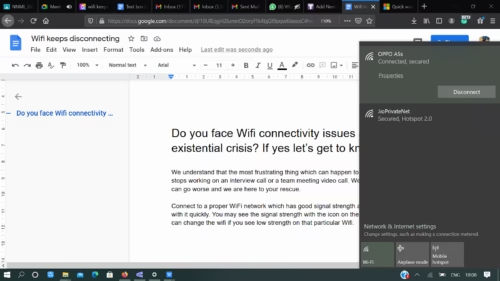
Here in this picture you can clearly see the WiFi strength and how it is connected with the best mode available. The higher the signal strength, the better performance you will be getting from your WiFi connection. Typically, if you have 3 or 4 bars, your WiFi connection should be pretty good for all your internet related work.
Ways to Improve your WiFi Connection Network
Here are few solutions for the problems like WiFi keeps disconnecting or unable to connect to WiFi:
TROUBLESHOOT NO-1
- Go to your settings and you will see a page like this which reopens.
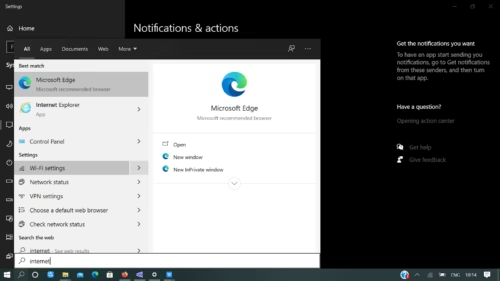
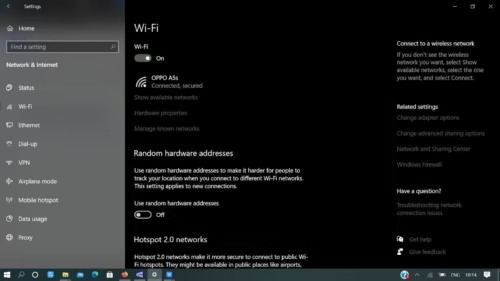
So here you can find all the necessary information as to what and how your internet works and with what strength and to which WiFi you are connected. Here click on TROUBLESHOOT, to troubleshoot your issue, which basically means all the issues are analyzed then you need to right-click the Network icon on the taskbar, and then select Open Network & Internet settings. Select Troubleshoot on the Status settings screen.
This will now run and try to find out what problem your WiFi connection has or the reason your WiFi keeps disconnecting automatically and will come to a final solution.
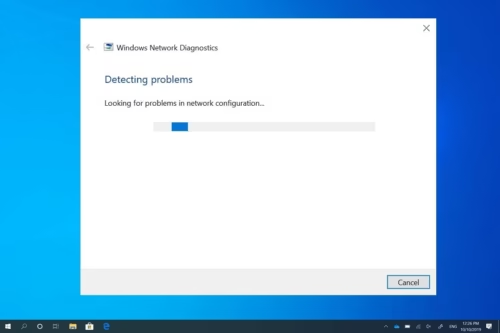
Your WiFi connection problem is still not solved? We’re gonna give you every possible solution!
TROUBLESHOOT NO -2
At times you try to connect to a network but it says no internet, or can’t connect to this network or your WiFi keeps disconnecting, so these problems can be solved in the following way:
You may have clicked on WiFi OFF
Maybe by mistake you have clicked on switching off your WiFi which you can simply switch on my clicking on that icon itself.
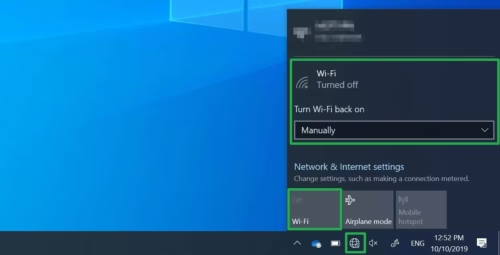
Some devices have a physical switch located on the outside of the device that prevents the device from using WiFi and WiFi keeps disconnecting automatically. Make sure you did not by mistake, switched off anything from your keyboard which has resulted in this and you may be trying it through settings. So try switching it on from your keyboard reading your manual and press those specific keys.
Read this to know more about the specific keys.
SOLUTIONS NO 1
Your device when on Airplane mode will not connect to any WiFi network
So simply switch off your Airplane mode and then connect to the required WiFi network and it would work perfect as it is and you will not get WiFi connection problem any more.
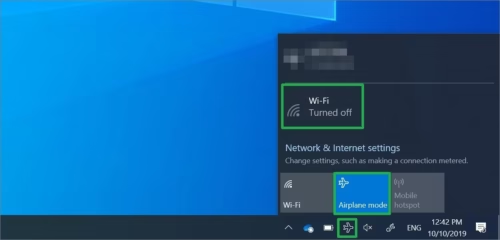
The most common causes of WiFi network issues are slow internet connections that frequently drop, lose connection, or have weak signal strength especially if you are traveling you may experience lost connections and weak signal strength.
SOLUTION 2-
Or maybe you are just putting the password wrong again and again
So the mistake which you are probably making is putting a wrong password and thus you are not able to connect to your network and getting the WiFi connection problem. So once again go to settings to know your password correctly which is mentioned in your manual or phone settings and then try to connect again.
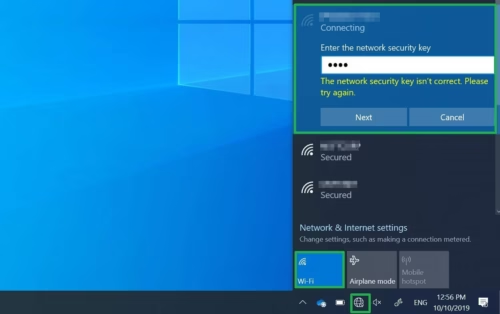
Passwords are case sensitive so you can try again and fill in correct details this time. You can also try saving the password so that it does not not ask you again and again to type out your password.
SOLUTION-3
Wireless router may have a problem:
For wireless router issues, you might need to reset your router and modem to restore your WiFi network connection to get rid of the WiFi connection problem. The modem needs to be restarted because they work together. At times the modem goes into a sleeping mode so you have to click on the modem again and it will be rebooted again to know how good is your strength you can check if it’s showing green color.
The red color basically signifies if you have a poor internet connection. Try charging your modem at times it gets off and you are trying to connect from it. Always see if the green lights are always blinking then you will always have an excellent network connection!
STILL STUCK?
SOLUTION -4
Signal is not strong enough:
If you are still having WiFi connection problem, then firstly try to do a network speed test the link is here:-
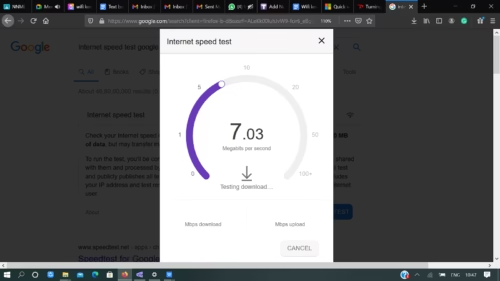
If the signal isn’t strong enough, you won’t be able to connect reliably to your Wi-Fi network. A stronger signal gives you a better chance of a reliable connection and makes the process faster. The strongest signal strength will usually be a few feet from your router or other access point, but not right next to it.
Here are some things you can do to improve your connection:
- Move your access point and try changing places to get the perfect place which has less number of obstacles.
- Make sure you’re connected to an access point with good signal strength. You can tell if the router lights are blinking.
- Login to your modem webpage and see the signal strength and data limit left and see if you have enough GB to run your device appropriately.
Also read:-
Happy Reading!
Do tell us on the comment section if this article helped you.