You’ve just subscribed to Showtime through your cable provider, and now you’re eager to dive into all those exclusive shows everyone’s been talking about. But wait—there’s this extra step called “activation” standing between you and your Homeland marathon. Frustrating, right? I’ve been there, staring at my TV screen wondering why these streaming services can’t just… work.
A few months ago, I spent an embarrassing amount of time trying to figure out how to activate Showtime Anytime on my Roku. What should have taken two minutes somehow turned into a Sunday afternoon project. If only I’d had a straightforward guide then!
That’s exactly what I’ve created here. Whether you’re setting up Showtime Anytime on your Roku, Apple TV, Fire TV, or just about any other device, I’ll walk you through the process step by step. No technical jargon, no confusing detours—just clear instructions to get you streaming as quickly as possible.
What Is Showtime Anytime?
Before we dive into the nitty-gritty of activation, let’s make sure we’re on the same page about what Showtime Anytime actually is (because it’s easy to confuse with Showtime’s other streaming options).
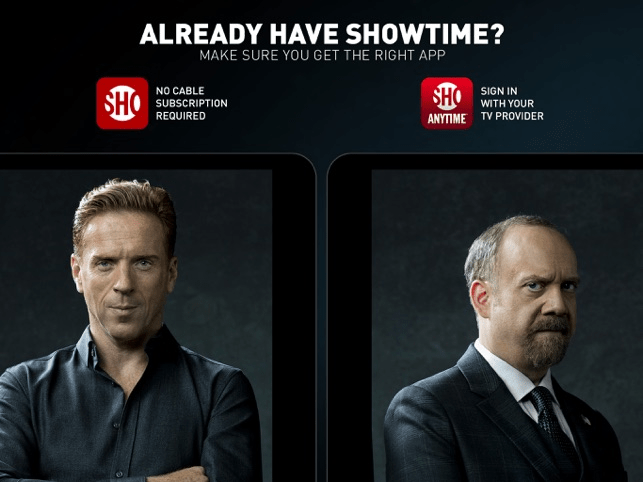
Showtime Anytime is the streaming service that comes included with your Showtime subscription through a participating TV provider. Think of it as the streaming companion to your cable or satellite Showtime package. It’s not a standalone service—you need to have Showtime through a cable or satellite provider first.
This is different from the standalone “Showtime” app, which is for cord-cutters who subscribe directly without a cable package.
With Showtime Anytime, you can watch:
- All Showtime original series (Yellowjackets, Billions, Dexter: New Blood)
- Movies in the Showtime library
- Live Showtime channels
- Sports content like Showtime Championship Boxing
- Comedy specials and documentaries
And the best part? You can watch on your phone during your commute, pick up where you left off on your tablet at lunch, and finish the episode on your TV at home. That’s the beauty of activation—it connects your subscription across all your devices.
Before You Begin: What You’ll Need
Let’s get our ducks in a row before starting the activation process. There’s nothing worse than getting halfway through setup only to realize you’re missing some crucial information! (Been there, done that, got the frustration t-shirt.)
Here’s your pre-activation checklist:
- Active Showtime subscription through a participating cable or satellite provider
- TV provider login credentials (username/email and password)
- Compatible streaming device already set up and connected to the internet
- Access to a computer, tablet, or smartphone for completing the activation
Not sure if your provider participates? Most major ones do, including Comcast Xfinity, Spectrum, DirecTV, Dish Network, Cox, Optimum, and many others. If you’ve got Showtime in your TV package, chances are good you can use Showtime Anytime.
And about those compatible devices—Showtime Anytime works on a TON of platforms, including:
- Roku devices
- Amazon Fire TV
- Apple TV
- Android TV/Google TV
- Samsung Smart TVs
- Xbox consoles
- iOS and Android mobile devices
- Web browsers
Got everything on the list? Great! Let’s get you activated.
The Universal Activation Process
While there are some device-specific nuances (which I’ll cover later), the core activation process for Showtime Anytime follows the same basic pattern regardless of what device you’re using. It’s a bit like making pasta—the fundamental steps are the same whether you’re cooking spaghetti or penne.
Here’s the universal activation flow:
- Download and install the Showtime Anytime app on your device
- Open the app and select “Sign In” (sometimes labeled as “Activate”)
- You’ll be shown an activation code on your screen
- On a web browser, visit showtimeanytime.com/activate
- Enter the activation code shown on your TV
- Select your TV provider from the list
- Sign in with your TV provider credentials
- Return to your device where you should now see a confirmation message
The whole process typically takes less than 5 minutes—unless you’ve forgotten your cable provider password, in which case… well, we’ve all been there. Maybe now’s a good time to finally set up that password manager your tech-savvy friend keeps recommending!
Device-Specific Activation Instructions
How to Activate Showtime Anytime on Roku
Roku is probably the most popular streaming platform out there (I’ve got three of them myself), so let’s start here:
- From your Roku home screen, select the “Streaming Channels” option
- Search for “Showtime Anytime” in the Roku Channel Store
- Select “Add Channel” to install the app
- Once installed, open the Showtime Anytime channel
- Select “Sign In” on the welcome screen
- You’ll see an activation code displayed on your TV
- On your computer or phone, go to showtimeanytime.com/activate
- Enter the code shown on your Roku
- Choose your TV provider from the list
- Log in with your TV provider credentials
- After successful login, your Roku screen should refresh automatically
If you’re having trouble finding the Showtime Anytime app, try navigating to the “Movies & TV” category in the channel store. And remember, Roku’s remote isn’t exactly known for making text entry easy, so the activation code approach is actually a blessing in disguise!
How to Activate Showtime Anytime on Apple TV
Apple folks, I haven’t forgotten about you! Here’s how to get Showtime Anytime up and running on your sleek little Apple TV box:
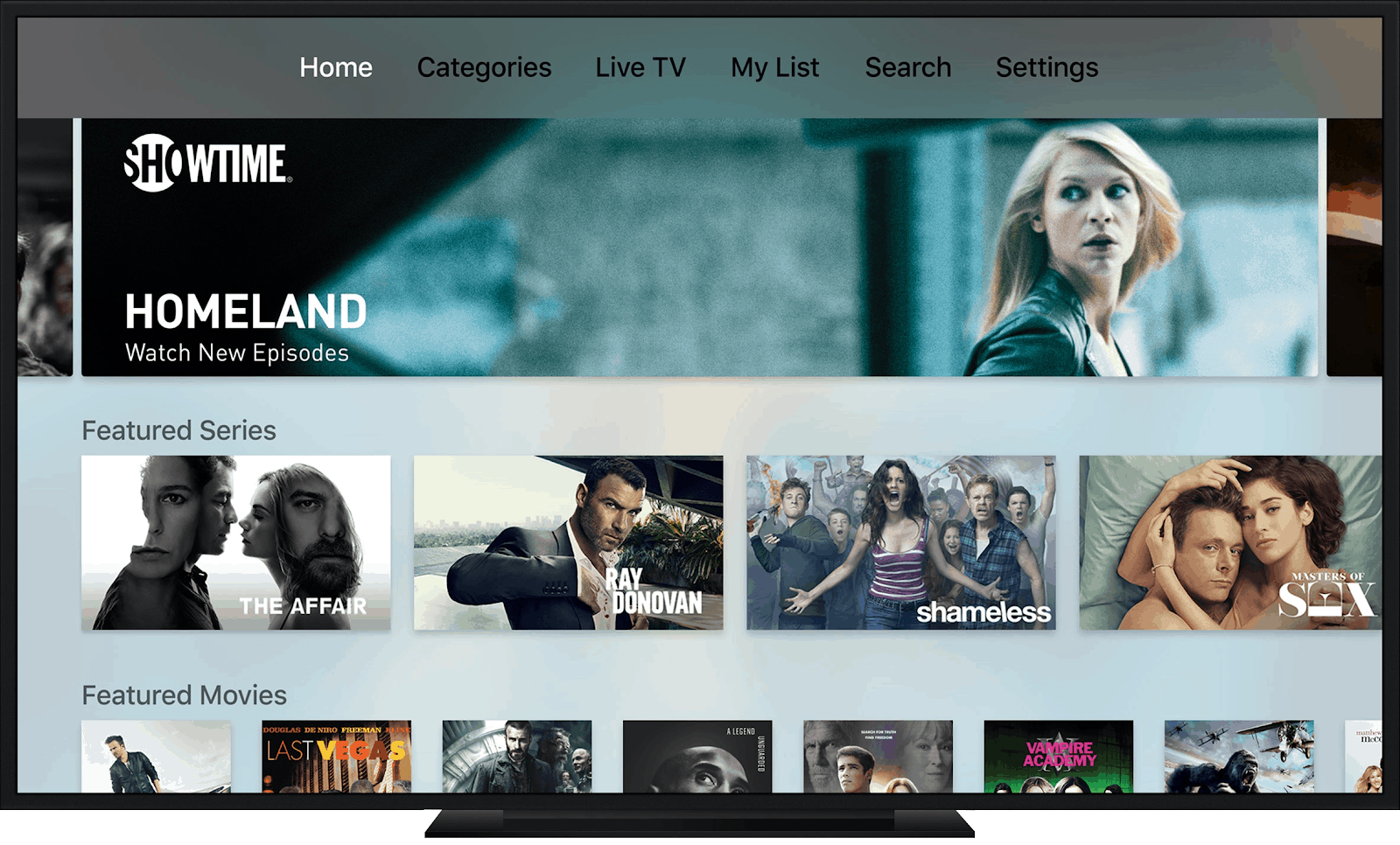
- From the Apple TV home screen, go to the App Store
- Search for “Showtime Anytime” and download the app
- Open the Showtime Anytime app once installed
- Select “Sign In” from the main menu
- You’ll receive an activation code on your screen
- On another device, navigate to showtimeanytime.com/activate
- Enter the activation code displayed on your Apple TV
- Select your television provider
- Sign in with your provider credentials
- Once completed, your Apple TV will be activated automatically
One thing I love about the Apple TV process—if you’re using an iPhone or iPad logged into the same Apple ID, you can actually use that device to type the activation code and login credentials using the automatic keyboard prompt. SO much easier than the hunt-and-peck approach!
How to Activate Showtime Anytime on Amazon Fire TV
Fire TV users, here’s your path to Showtime bliss:
- From your Fire TV home screen, search for “Showtime Anytime”
- Select the app from the search results and click “Download”
- Once installed, open the Showtime Anytime app
- Select “Sign In” from the welcome screen
- An activation code will appear on your TV
- Using a web browser on another device, go to showtimeanytime.com/activate
- Type in the activation code
- Select your TV provider from the provided list
- Enter your TV provider login credentials
- Your Fire TV should confirm activation momentarily
Fun fact: if you have the Alexa Voice Remote, you can simply press the microphone button and say “Find Showtime Anytime” to skip the manual search. Little time-savers like this make me disproportionately happy!
How to Activate Showtime Anytime on Smart TVs
The process for smart TVs varies slightly depending on the manufacturer (Samsung, LG, Sony, etc.), but here’s the general approach:
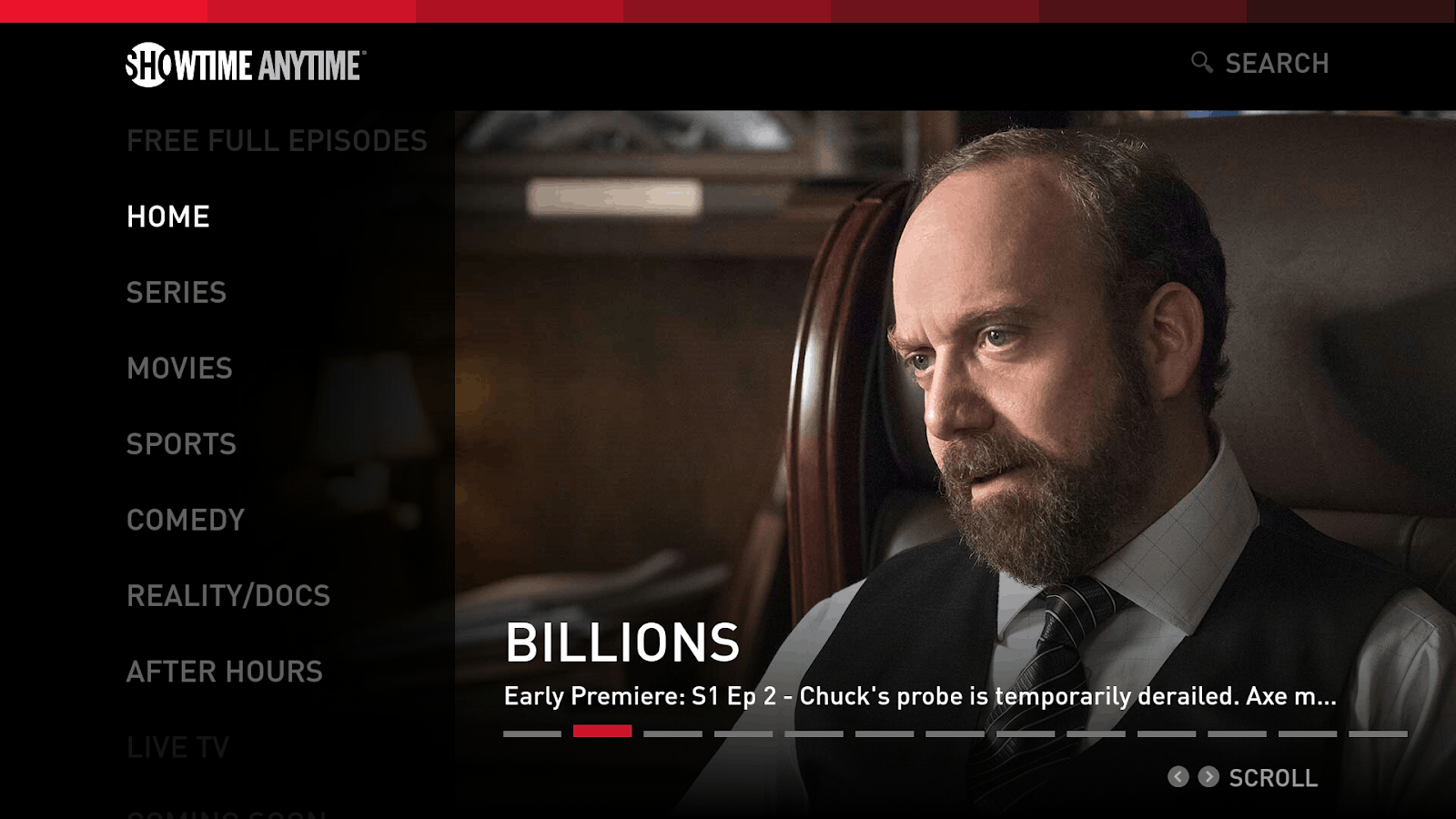
- Access your TV’s app store (might be called App Store, Content Store, or Smart Hub)
- Search for and download the Showtime Anytime app
- Launch the app once installation is complete
- Select “Sign In” or “Activate”
- Note the activation code that appears
- On a separate device, visit showtimeanytime.com/activate
- Enter the code and select your TV provider
- Log in with your provider credentials
- After successful login, return to your TV where the app should now be activated
A word of caution from my own painful experience: not all smart TVs are created equal. Some older smart TV models might not support the latest version of Showtime Anytime or might offer a subpar experience. If you’re having trouble with activation on an older smart TV, you might be better off using an external streaming device like Roku or Fire TV.
Troubleshooting Activation Issues
Even the best-laid plans sometimes go awry. If you’re hitting a wall with your Showtime Anytime activation, don’t throw your remote at the TV just yet! Here are solutions to some common issues:
Activation Code Not Working
Is your Showtime Anytime activation code not being accepted? Try these fixes:
- Double-check your typing – Codes are case-sensitive and can include both letters and numbers
- Check code expiration – Activation codes typically expire after 30 minutes. If it’s been longer, request a new code by restarting the activation process
- Clear browser cookies/cache – Sometimes stored data can interfere with the activation website
- Try a different browser – If Chrome isn’t working, give Firefox or Safari a shot
Last week, I was helping my mom activate her Showtime Anytime, and we kept getting an error with the code. Turns out she was confusing the letter “O” with the number “0”. It happens to the best of us!
Provider Not Listed or Login Issues
Can’t find your provider or having trouble logging in? Here’s what to do:
- Verify your subscription – Contact your TV provider to confirm you have an active Showtime subscription
- Reset your provider password – If you’re not sure about your login credentials, reset your password through your provider’s website
- Check provider eligibility – Not all TV providers participate in Showtime Anytime. Contact Showtime customer support to confirm your provider’s eligibility
And honestly? Sometimes the issue is simply that the provider’s authentication servers are having a temporary hiccup. If everything else seems correct, try again in an hour or so.
App Freezing or Crashing
If the Showtime Anytime app freezes, crashes, or just behaves oddly during activation:
- Force close and restart the app
- Check for app updates – An outdated app version might cause problems
- Restart your streaming device – The classic “turn it off and on again” really does fix a surprising number of issues
- Check your internet connection – Weak or unstable internet can cause activation problems
- Reinstall the app – As a last resort, delete and reinstall the Showtime Anytime app
I once spent an hour troubleshooting an activation issue before realizing my Roku needed a system update. After the update, everything worked perfectly. Sometimes the simple fixes are easy to overlook!
Activating Without a Traditional Cable Subscription
But wait—what if you don’t have a traditional cable package? Can you still use Showtime Anytime?
The short answer is: it depends. Showtime Anytime is designed as a companion service for traditional Showtime subscribers, but there are a few alternative routes:
Streaming TV Providers
Some streaming-based TV services that include Showtime can be used to activate Showtime Anytime:
- YouTube TV
- Hulu + Live TV
- fuboTV
The activation process remains the same—you’ll just select your streaming provider instead of a traditional cable company and use those login credentials.
Standalone Showtime App
If you don’t have Showtime through any TV provider, you should use the standalone “Showtime” app (not Showtime Anytime). This doesn’t require activation with a provider—you simply subscribe directly through the app or website.
I actually started with the standalone Showtime subscription before switching to a cable package that included it. Both approaches have their merits, but I found that having it bundled with my cable package actually saved me a few bucks each month.
Final Thoughts
Whew! We’ve covered a lot of ground here. Activating Showtime Anytime might seem like a hassle at first glance, but it’s actually a pretty straightforward process once you know what to expect. And the payoff is worth it—being able to stream all that great Showtime content wherever and whenever you want.
Remember, the basic flow is always the same:
- Download the app
- Get the activation code
- Enter the code at showtimeanytime.com/activate
- Sign in with your provider
- Enjoy your shows!
And if you run into issues, the troubleshooting tips I’ve shared should help you overcome most common obstacles. If all else fails, Showtime’s customer support is actually pretty decent (a rarity these days, it seems).
Now if you’ll excuse me, I’ve got some Yellowjackets episodes to catch up on. Happy streaming!
Questions You Might Have
Do I need to activate Showtime Anytime on each device I use?
Yes, you’ll need to activate Showtime Anytime on each separate device you want to use it on. However, you only need to link your TV provider account once per device. The good news is that once a device is activated, it should remain activated unless you sign out or uninstall the app.
How many devices can I activate with my Showtime Anytime account?
Showtime Anytime typically allows you to register up to five devices per account. There’s also usually a limit of three simultaneous streams across devices. If you try to exceed these limits, you might need to deactivate a device before adding a new one.
What’s the difference between the Showtime app and Showtime Anytime?
The Showtime app is for standalone subscribers who pay directly for the service without a cable or satellite subscription. Showtime Anytime is for those who already have Showtime through a TV provider and want to access that subscription on their streaming devices. The content is identical, but the authentication method differs.
Can I download shows from Showtime Anytime to watch offline?
Yes! Showtime Anytime allows you to download selected content for offline viewing on mobile devices (iOS and Android). This is perfect for plane rides, subway commutes, or anywhere else with spotty internet. Just look for the download icon next to eligible content in the app.
I forgot which TV provider I used to activate Showtime Anytime. How can I check?
In the Showtime Anytime app, go to Settings or Account information. You should see your provider listed there. If you’re still having trouble, you can sign out completely and go through the activation process again to see all available providers.

