
It is a Universal Law that the password fields will always be kept hidden using Asterisks, the star symbol, to protect the privacy of the user and prevent the passersby from peeking. Thanks to the latest password managers, browser sync features that lets you organize your passwords in a neat and safe way. Doing this makes us not to remember the passwords and instead the autofill feature of the browser will take care of it when you visit a site. If you are trying to logging in using different device, then signing into the browser will simply sync all your saved passwords. It’s not the case always. Isn’t it?

Case 1: What if you want to test something and you want to login to your account using a friend’s laptop? You don’t want to sync your saved passwords to your friend’s laptop in this case as you only need to use it one time. You don’t remember the password for the specific site you want to login and you have it in your computer auto filled by your browser in the form of asterisks. How can we see this Hidden Passwords in web browsers?
Case 2: You got access to one of your friend’s laptop and you see that his/her information is auto filled, including the password. But, in the form of asterisks. How can you convert the asterisks to readable text format and figure out the password?
Although I don’t support ‘case 2’ personally, these two cases are genuine example scenarios most of us might have faced at least once in our digital life.
Today I am going to show you how to reveal Hidden Passwords in two most famous web browsers; the Google Chrome and Mozilla Firefox. For this demo, I am using my saved password of my Twitter login page.
Reveal Hidden Passwords in Google Chrome
Place your mouse pointer at the Password field and Right Click. Select the last option in the list; Inspect.
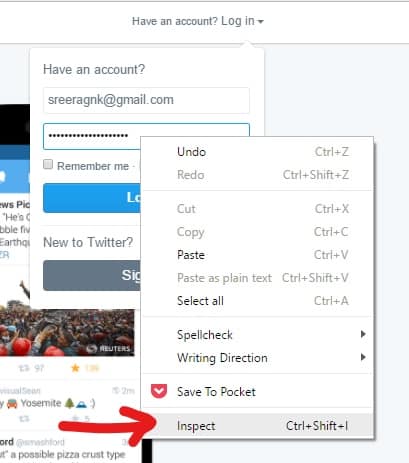
Now a code snipped will open on your window. The html code for the password field will be highlighted by grey color since you have selected the Inspect option by clicking the Password field.
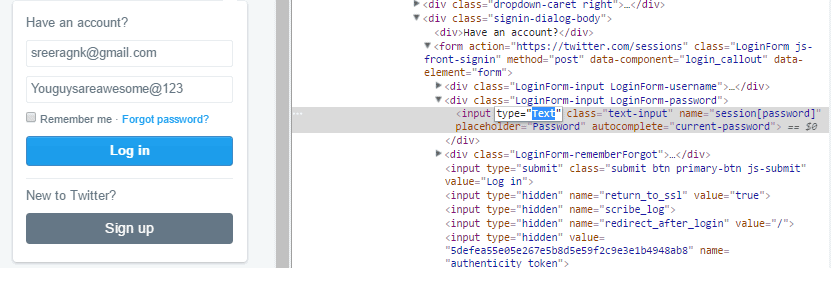
Locate the input type = “Password” in the code. Click on “Password” and change it to “Text”. After editing the code will look like input type = “Text”.
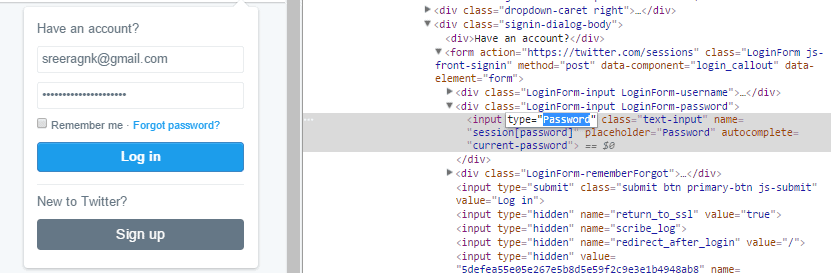
The asterisks are not converted to readable text.
Reveal Hidden Passwords in Mozilla Firefox
Place your mouse in the password field and right click. Select the option Inspect Element.
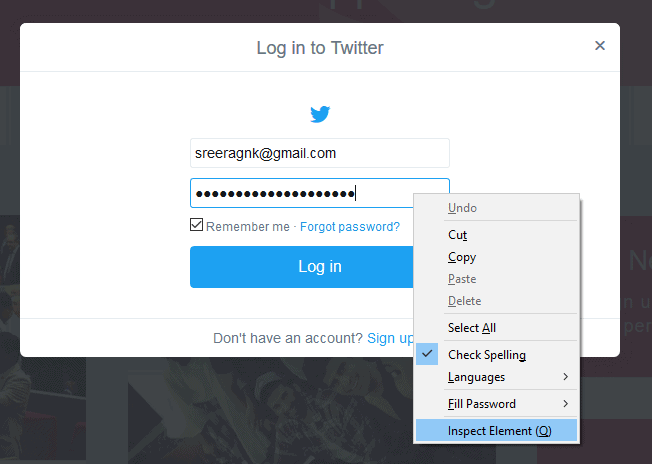
The code for the Password field will be highlighted in blue color. Locate type=”Password” and change it to type=”Text”
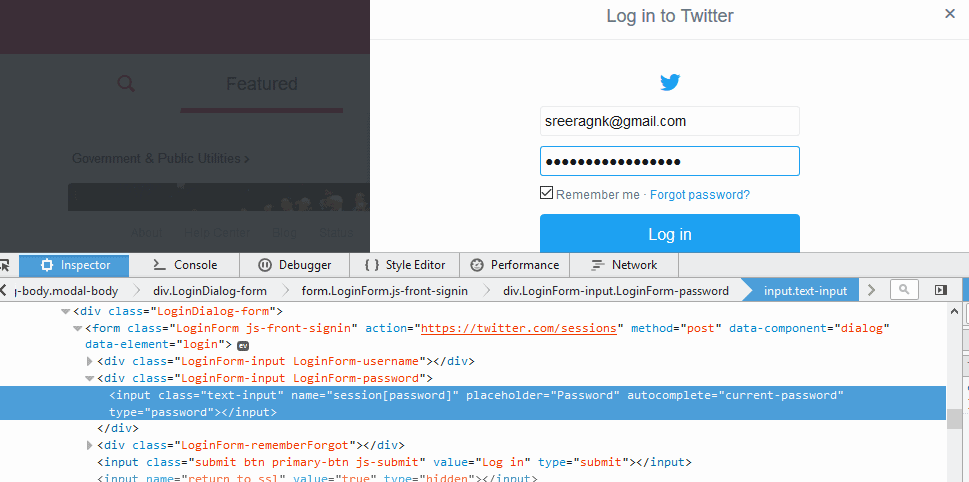
The asterisks are now converted to readable text format. This trick will work in almost all the web browsers.
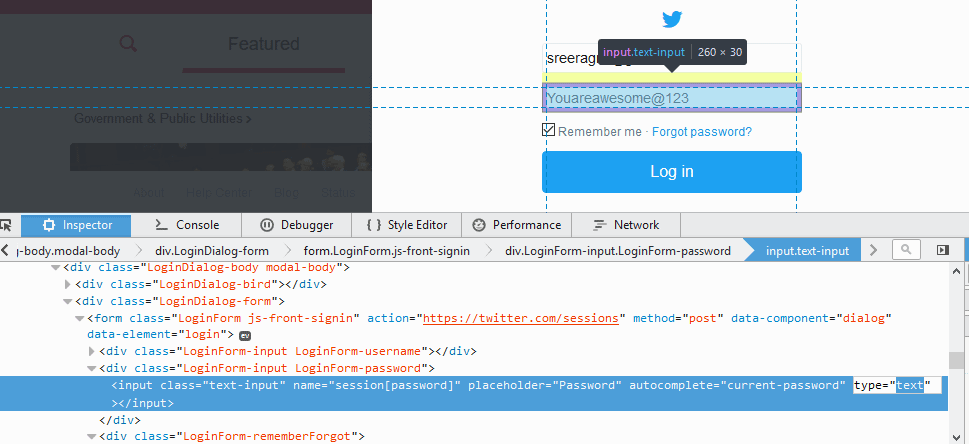
In Safari browser, you must enable the option “Show Developer Menu” by going to Preferences -> Advanced Tab. Now you can right click anywhere on the page to get the ‘Inspect Element’ option.
In case of Opera Browser, the developer tool is called Dragon Fly and this can be accessed by right clicking anywhere in the page and select ‘Inspect Element’ option.
In case of the Microsoft Edge, you can activate the options like ‘View Page Source’ and ‘Inspect Element’ by pressing F12 in the keyboard. This will activate the Developer Tools and will let you view the options when you right click anywhere on browser window.