You may be podcasting or need an audio file from a video clip for editing purposes. There are definitely a lot of methods to extract audio from video files; however, not all of them are convenient and some of them can be a little tricky to achieve.
In this tutorial, we will take you through different methods of how to extract audio from video in a step-by-step guide. These are pretty simple and free of cost methods.
How to EXTRACT AUDIO FROM VIDEO BY USING VLC
VLC is a popular open and free source media player. It is surely one of the best tools to strip audio from a video file. But make sure to download VLC from the official website to avoid malware. Just follow these steps once you have VLC media player in your computer.
- Open the VLC media player and go to “Media” on the top corner. Click on it and scroll down to “Convert/Save”.
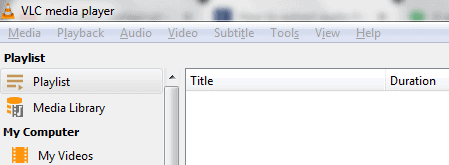
- You will get an window names-“Open Media”
- In the new window, click on the “Add” button.
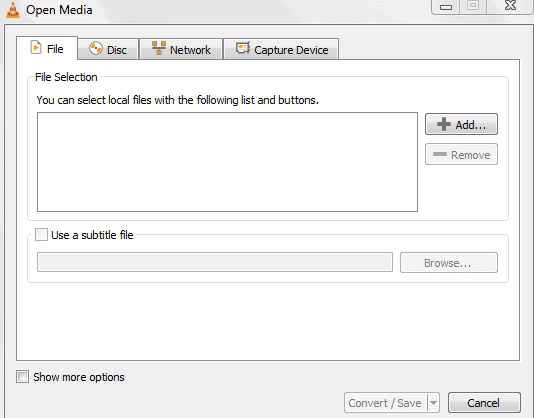
- Now select the video file from your computer and click to open.
- At the bottom of the window, click on “Convert/Save”.
- This will take you to a “Convert” window.
- Go to Profile and select the audio format.
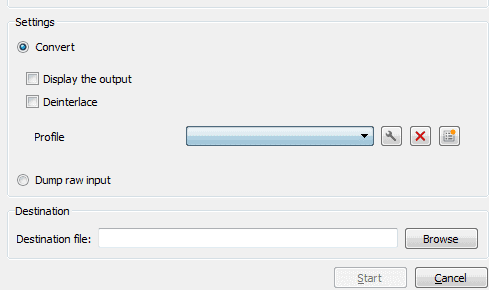
- Next go to “Edit selected profile” which will take you to a Profile edition page.
- Based on the audio format that you have selected, ensure that the right audio encapsulation is present in the Encapsulation page.

- Now, click on “Audio Codec”
- Ensure that you have selected the right codec at “Codec”
- Choose the same bit rate as the bit rate of your video file at “Bitrate”
- Select the same sample rate as your video in “Sample Rate”
- Once done, click on the “Save” button.
- You will be taken back to the Convert page.
- Go to “Destination” and click on the “Browse” button.
- You have to select a location in your PC where you want to save the audio file
- Enter the file name and click on the “Save” button.
How to EXTRACT AUDIO FROM VIDEO BY USING AUDACITY
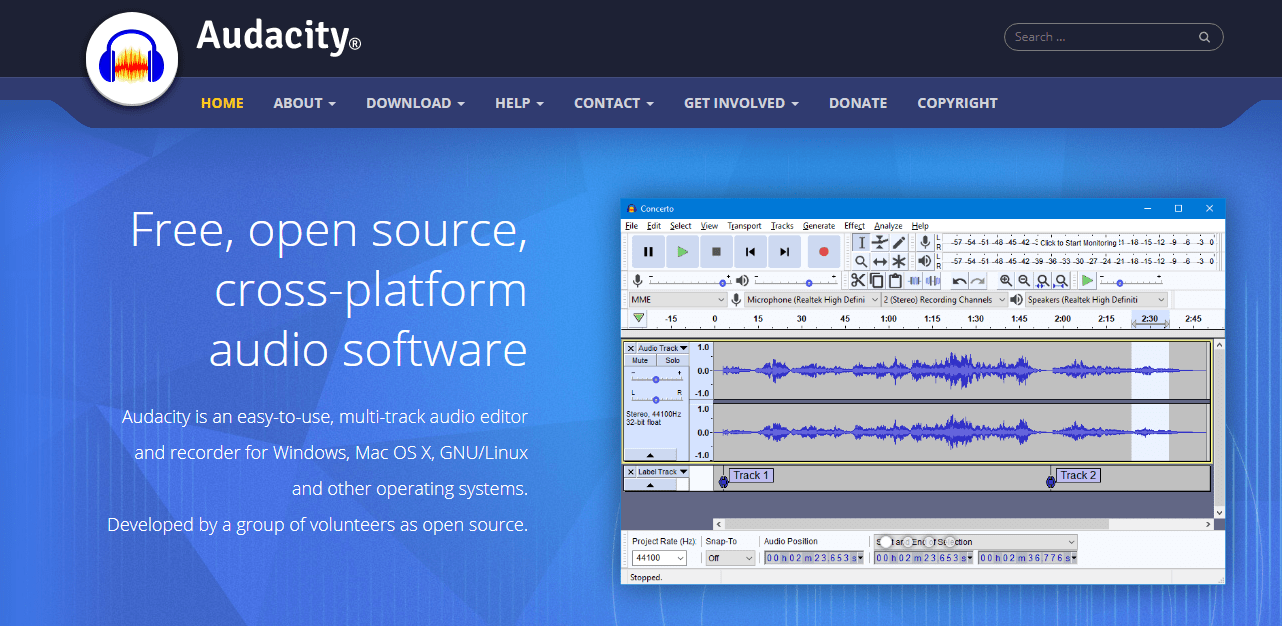
Audacity is free and open source audio editing software and is available for Mac, Linux and Windows. However, you need to have FFmpeg plug-in on your PC, in order for Audacity to work. The software has a lot of features and you can easily rip off audio files from videos by going through the following steps:
- Download Audacity from the official website- https://www.audacityteam.org/
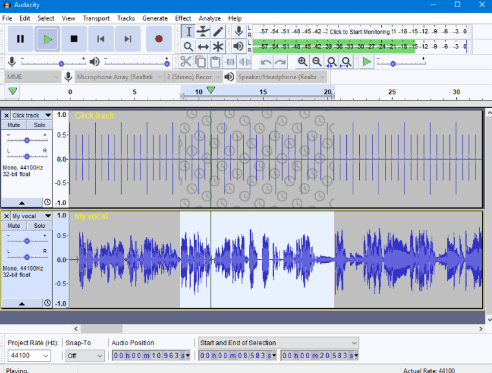
- Once the download and installation is done, open Audacity.
- Go to “File” and click on “Open”
- Select the video file from your system and click on “Open”
- Once your video file is imported, go to “File” and then to “Export”
- Select the Audio format.
- You will get a new page labelled as “Export Audio”
- Select the location where you want the file to be saved and name the file
- Click on “Save”.
How to EXTRACT AUDIO FROM VIDEO BY USING ONLINE AUDIO CONVERTER
If you do not want to download and install any software, then you can use an online audio extractor. But, most of these extractors have a certain file size limit and fewer format options. Here is how you can get audio file from a video using online audio converter.
- Visit https://online-audio-converter.com/
- Go to the “Open Files” and click on it.
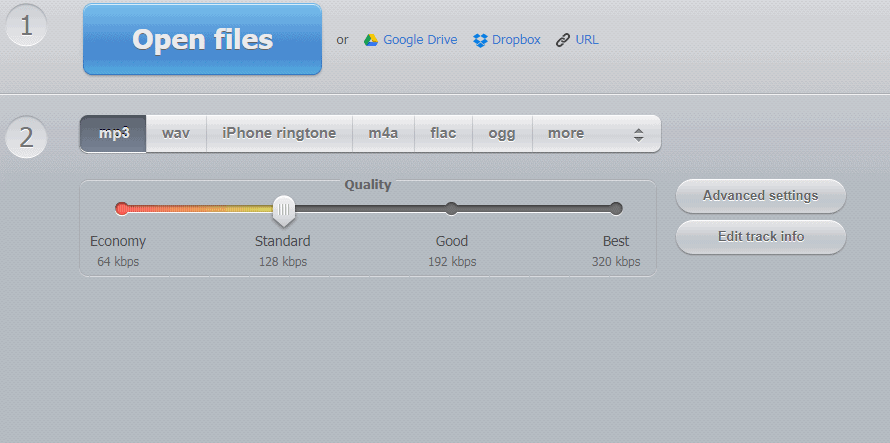
- Select the video in your PC and click on “Open”
- The converter will now upload your video which can take a while depending on the size of your file.
- Once the upload is done, select the format for the audio.
- Go to “Advanced Settings” and select the Bitrate, Sample rate and Channels in the same manner as your video.

- Once the video is uploaded and you have made the changes in the settings, click on “Convert” button at the bottom of the page.
- After the video is converted, click on “Download” to save the audio file on your computer.
- Once you select the location to save the file, name it and click on “Save”
These are the three methods that can help you extract audio from a video file. We hope you find this tutorial useful and have learn how to extract audio from video.

