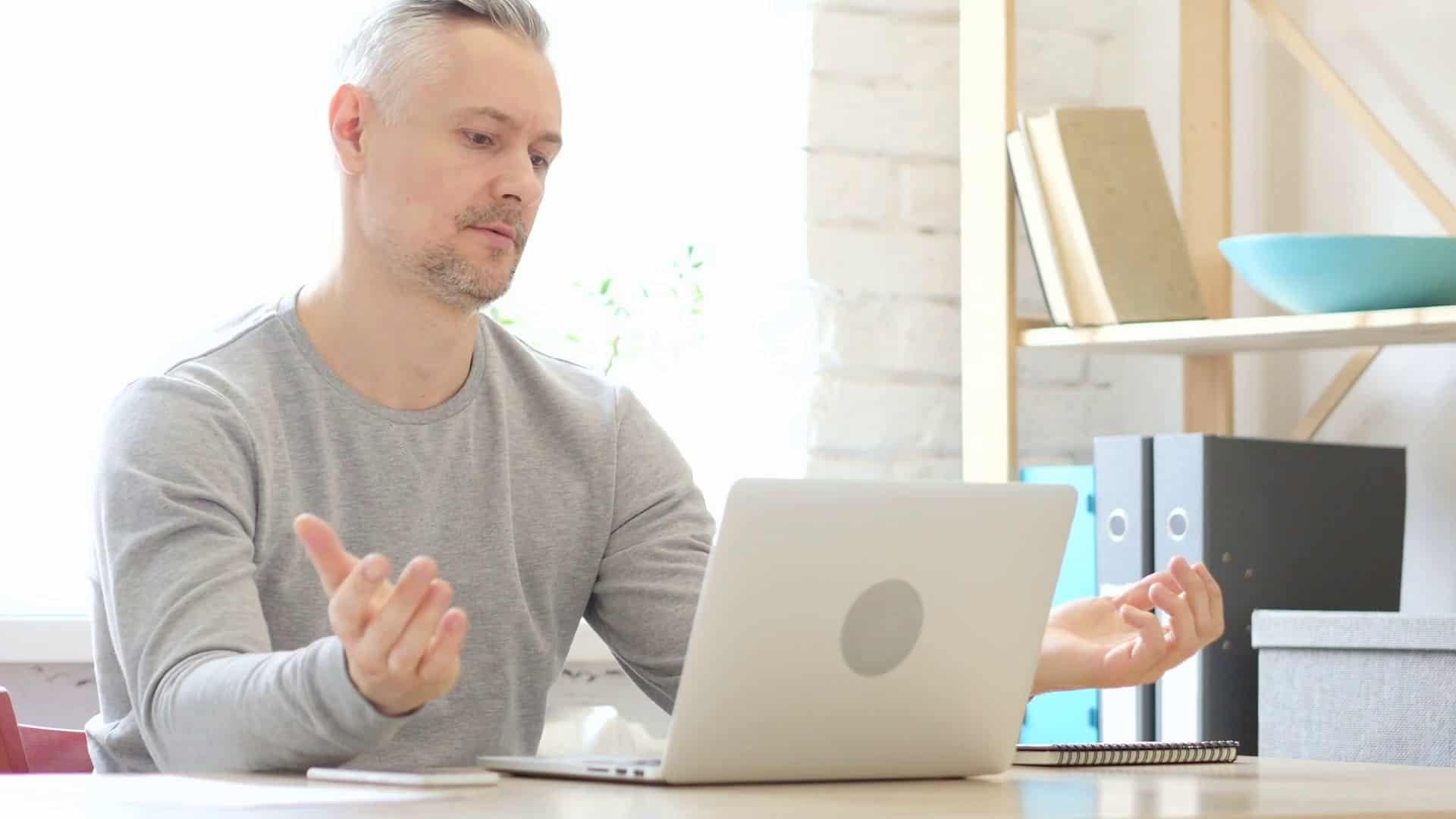
Probably RuntimeBroker.exe or the Runtime Broker running in the Task Manager might have brought you to this page. I faced a typical situation, wherein I accidentally noticed this RuntimeBroker.exe eating up the CPU in my Task Manager. Strangely, over 19 MB of memory was taken up by it. The first thought that came to me was about its existence. I doubted it to be some kind of virus enjoying a whole lot of space on my System. It triggered me and I promptly started exploring it.
I came across many users throwing queries about Runtime Broker, like
- What is this Runtime Broker?
- Could this process be a virus?
- Why is it taking too much space?
- Can I disable it?
Here are my observations on the RuntimeBroker.exe.

What is Runtime Broker and Why is it running on my PC
You would be wondering what is runtime broker running on the task manager. RuntimeBroker.exe is a process that can be viewed in the Task Manager, on a Windows machine. It is a process created by Microsoft. It is a core process in Windows 8 and 10 and runs in the background when any universal app is launched. So unless you start any universal app on your windows, it won’t be triggered. And the important point to note is that, if this process terminates all of a sudden, then you will encounter all the other open apps closing down immediately.
Microsoft defines the process to be a part of the ‘Processes for Windows Partial Trust Components.’ You may find the RuntimeBroker.exe process at this location C:\Windows\System32\RuntimeBroker.exe.
While all the related registry entries of the process at HKEY_LOCAL_MACHINE\SOFTWARE\Microsoft\WindowsRuntime
Being a trusted process, Runtime Broker is by no means a virus, as queried by a lot of friends. It is a process that is put in place to manage the app permissions and it really does the job with efficacy, if the other apps program properly.
What does the RuntimeBroker.exe file do?
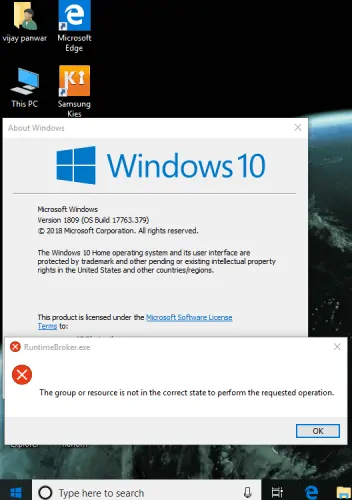
Now that you know what is runtime broker, you must be thinking what doesthe runtimebroker.exe file does. RuntimeBroker.exe acts as a middleman process that secures the system by managing the app permissions of all the universal applications. It ensures that the app has declared all the permissions like accessing the storage, and photos, at the same time inform the user, whether the metro apps are trustable.
Does the Runtime Broker use too much memory?
The Runtime Broker is a Windows process and takes only a few megabytes of memory, but in some cases, a faulty app might cause it to use up to a gigabyte of RAM or more. The process, as already stated, is a middleman. Ideally, it isn’t the process itself that eats up too much memory. The high CPU usage is associated with the application that is utilizing it.
Fixing Runtime Broker high CPU usage error in Windows
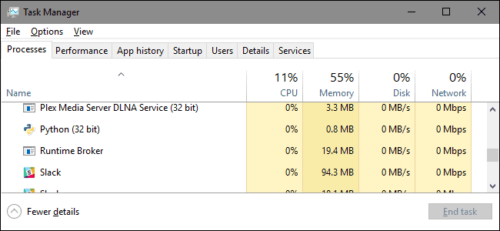
The high CPU usage in Windows occurring due to the RuntimeBroker.exe can be fixed on your computer. To fix the runtime broker high cpu usage you can simply follow the below-mentioned methods.
Method 1:
1. Go to Settings ? System ? Notifications & actions.
2. Check to Disable ‘Show me tips about Windows’.
3. Now, check the CPU utilization
Method 2:
1. Open the Task Manager( Ctrl+ Alt + Del) and check the usage.
2. If the process is using more than 15% of the memory, then you might be having an issue with some app on your PC.
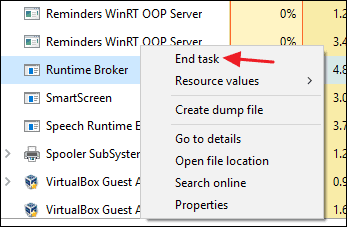
3. Select Runtime Broker in the task list, and select End task to close it. This will end all the universal apps that are triggering the process, rendering the high CPU usage.
4. Then restart your computer.
If the RuntimeBroker.exe is still found to be using up your CPU then possibly try uninstalling the apps that trigger it.
Can I disable Runtime Broker process?
The runtime broker high cpu usage is a headache to many of the users. The best thing comes into your mind is to disable runtime broker. But can you disable runtime broker? The answer is – No, you cannot disable Runtime Broker process. And it’s not recommended too. The Runtime Broker is vital and it safeguards the system while running the universal apps. Moreover, it is lightweight when processing properly.
But, if necessary, you can always opt to kill the process from the task manager as explained above.
Wrapping up
Now, that you know a great deal about the Runtime Broker, you can relax as this process debuted in Microsoft Windows 8 is indeed the security that guards our system and manages the universal app permission.