A JAR ( Java Archive) is a file format based on ZIP file format and is used for lumping multiple Java files and the linked resources( say images, texts, etc.) into one file.
Lately, many users have complained about an error message stating “Unable to Access Jarfile” popping while they are trying to open Jar files.
Let’s try to understand what this error means and then check out some easy ways to do away with this error.
What is the “Unable to Access Jarfile” error?
The “Unable to Access Jarfile” error conveys about the panel’s inability to locate the server JAR file as reported in the Server Jar field on the server details page.
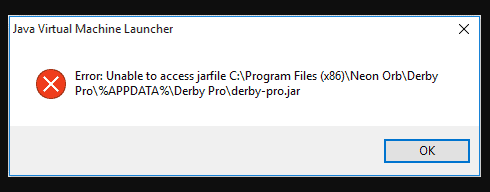
Causes for the “Unable to Access Jarfile” error?
In this segment, we’ll look into the possible reasons leading to this error.
- This error mainly occurs when you’re trying to upload and set the panel for looking into the custom server versions which are not provided in the Server Jar Installer.
- The required JAR file is not present in the JAR folder
- The entry in the JAR value on the server details page might be invalid
- The latest version of JAVA is not installed on your system
- Your system might get subjected to some malware
- Default program to open JAR file is not set
- The file path for Java executable might not be set correctly and is hinting to the wrong location.
Now that we are having a brief on what is meant by the “Unable to Access Jarfile” error and the factors causing this error, let’s delve into the solutions to style this problem.
How to solve “Unable to access jarfile Minecraft” error?
Here we’ll be going through 4 easy step-by-step solutions that will solve this error superficially.
Let’s begin!
Install the latest Java Version
Installing the proper Java architecture on our system is a crucial step to run JAR files successfully. To add on to this, installing the latest version will help in resolving the “unable to access Jarfile” error. Following are the steps to install the latest Java version on your system:
- Press Win+R to open the run dialogue box.
- Type appwiz.cpl in the dialogue box and click OK
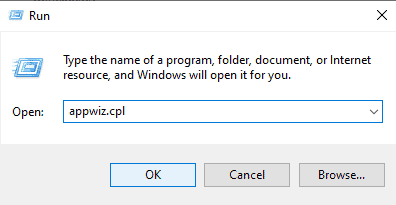
- Navigate Java in the Programs and Features window. Right-click on the option and click Uninstall.
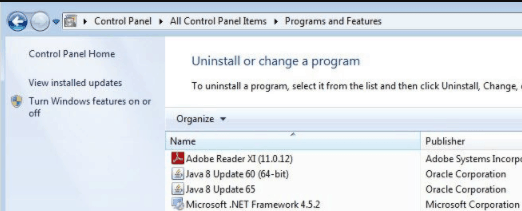
- Once done, download the latest Java version from the Official website
Restart your PC to check if the “Unable to Access Jarfile” error is fixed. If not then switch to the following discussed methods.
Set the Default File Association
If the “Unable to Access Jarfile” error sustains then try varying the file association.
Following are the steps to change File association:
- Navigate to the JAR’s file directory.
- Right-click and select Open with and select Java Program. (or click Choose another app and select JAVA)
- Press Win+I to go to the Settings application.
- Select Default apps from the Apps section as shown below.
- Now select click Choose default apps by file type
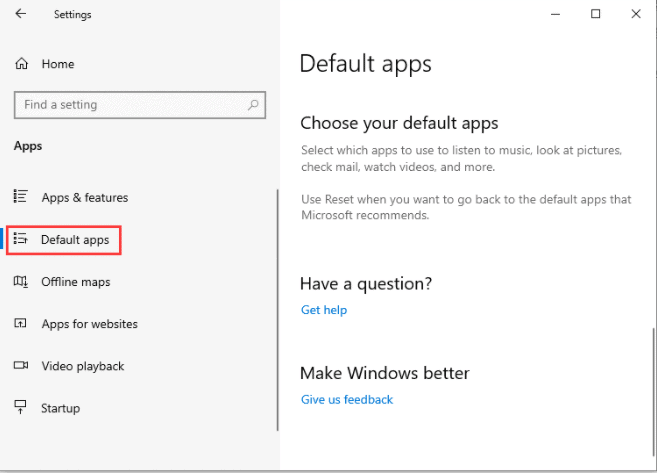
- Locate the entry .jar file and then select Java to open it
- Save the changes and exit
Restart the PC once done and check if the issue is resolved. If not then jump to the next method.
Check for any Malware threat
If you are not able to fix the “Unable to Access Jarfile” error then there is a possibility of some malware or virus affecting your system.
Therefore you should run a virus check on your system.
Once done, perform either of the two methods discussed previously in this article. Following are the steps to remove malware from Windows 10 (you can try Top 10 Free malware removal tool):
STEP 1- Enter safe Mode
- Type Settings in the search bar next to the Windows icon on the bottom left corner of your PC’s screen to open the Settings window on your PC
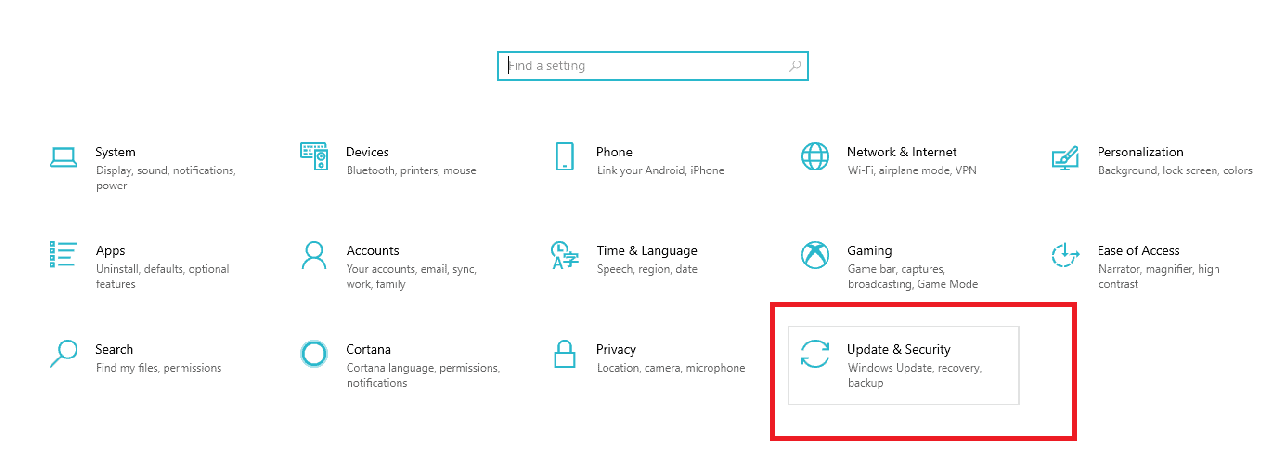
- Select Update & Security< Recovery as shown below
- Go to Advanced startup section
- Click on Restart Now.
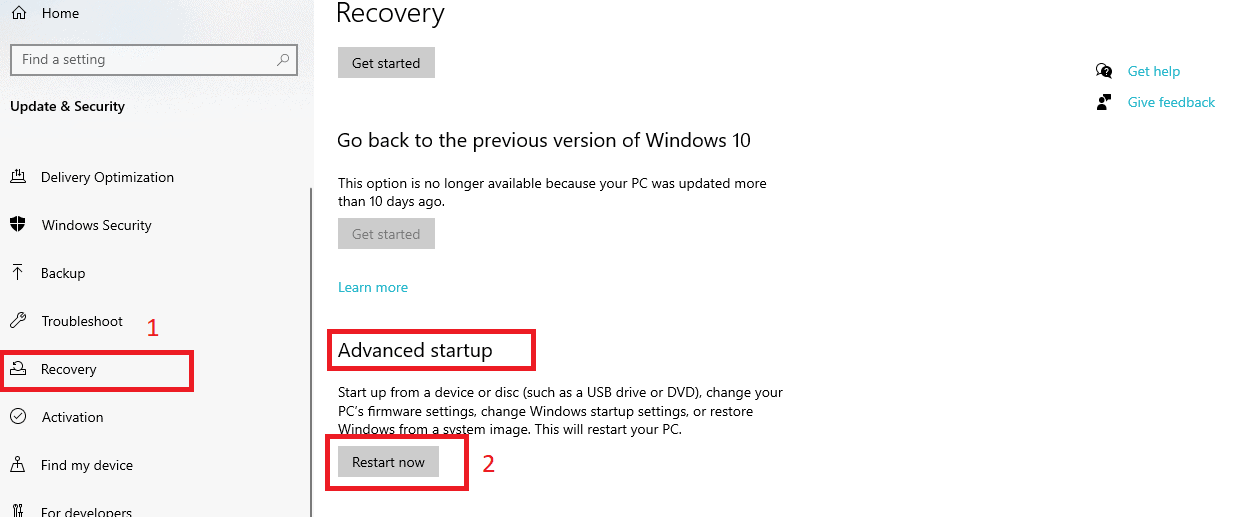
- After your PC has restarted, the Choose an option window will hit your screen
- Select Troubleshoot > Advanced options > Startup Settings > Restart
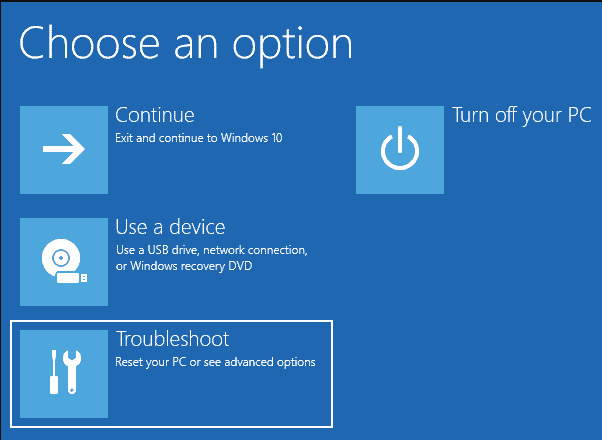
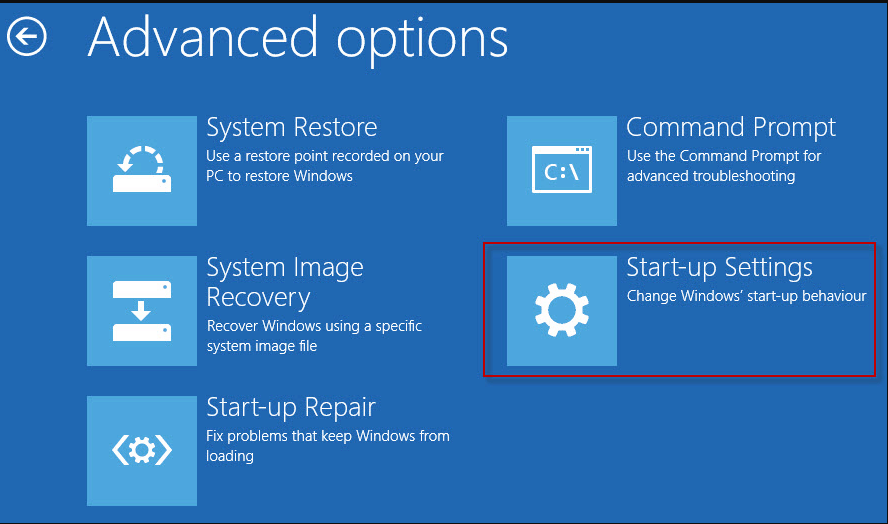
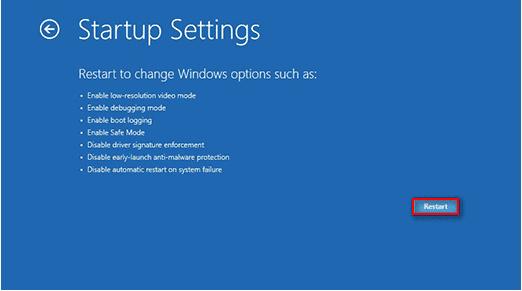
- Press F4 of various options provided when your system restarts on your keyboard to start the laptop in Safe Mode.
STEP 2- Delete temporary files using Disk Cleanup.
Finally, run the malware scan on your PC:
- Type Settings in the search bar next to the Windows icon on the bottom left corner of your PC’s screen to open the Settings window on your PC
- Select Update & Security< Windows Security< Virus & threat protection as shown below.
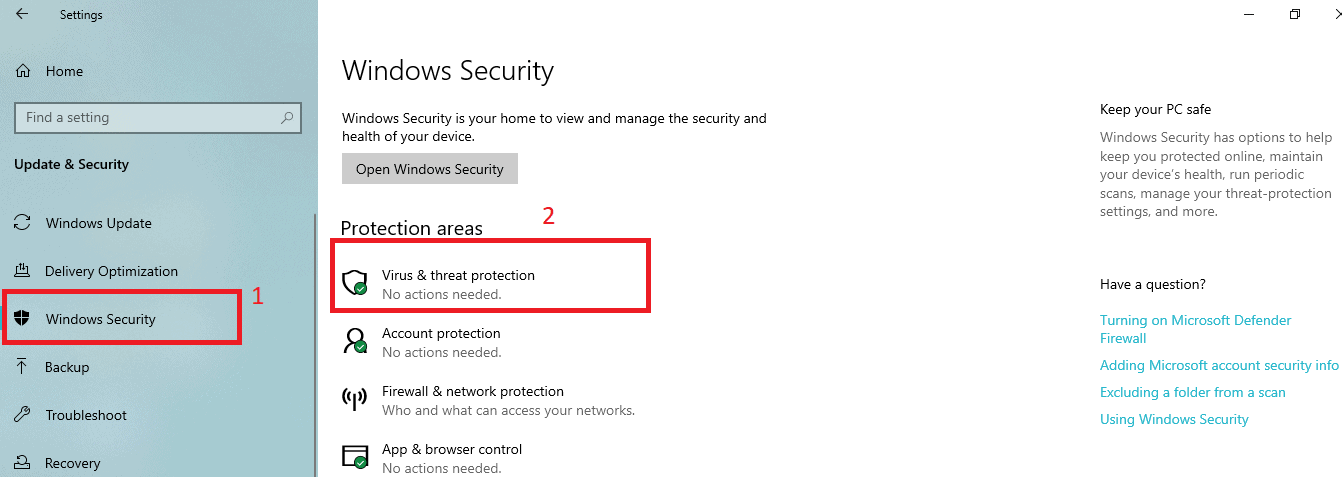
- In the following pop-up window, click on a quick scan.
The process might take a few minutes to get completed. Once the process ends, the “Unable to Access Jarfile” gets resolved.
Check for Documentation (for Developers)
If you’re a developer coding with JAVA and even you are witnessing the “Unable to Access Jarfile” error, then you’re advised to read the documentation for the utility that runs the JAR file. You may have made mistakes with the file path or function parameters, changing which will help you resolve this error.
Conclusion
4 easy approaches could help you get rid of the “Unable to access jarfile Minecraft” error with the most facile manner.
To add on these, you can even try fetching the valid entries from the ones you have in the jar folder via FTP.
Renaming an existing server JAR file name to what the panel is looking for ( say from Minecraft-1.10.2.jar to minecraft_server.jar), saving it and then restarting the server is yet another method to resolve this complicated problem

