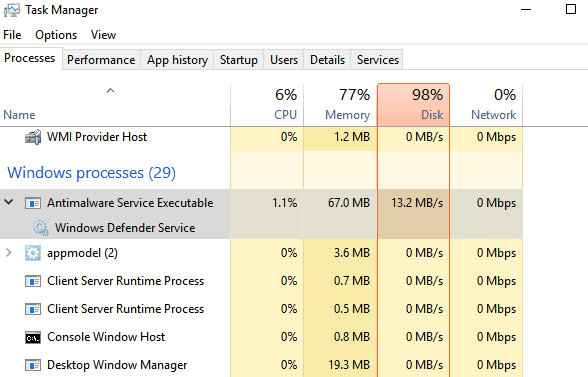
What is Antimalware Service Executable (MsMpEng.exe)
Antimalware Service Executable (MsMpEng.exe) is a core Windows security process that runs Microsoft Defender antivirus scans. This background service monitors your system for malware threats in real-time, performs scheduled scans, and removes detected malicious software. While it may sometimes cause high CPU or memory usage during scans, it’s an essential security component that shouldn’t be disabled. If experiencing performance issues, you can adjust scan schedules or exclusions through Windows Security settings rather than terminating this critical protection service.
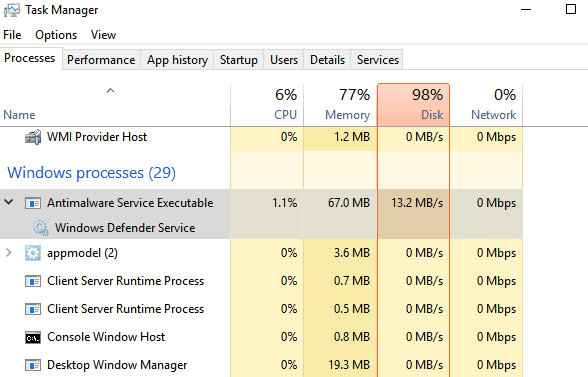
I am sure you are here to find a solution for the above issue. Antimalware Service Executable eating up all your CPU space. Let’s learn why and how to resolve it?
As you can see in the above image, this is Antimalware Service Executable, with high CPU usage. It is an antivirus inbuilt in Windows 10, that is seen running constantly in the name MsMpEng.exe. If you anytime halt to check the status of the task manager, you would notice this antimalware running all along.
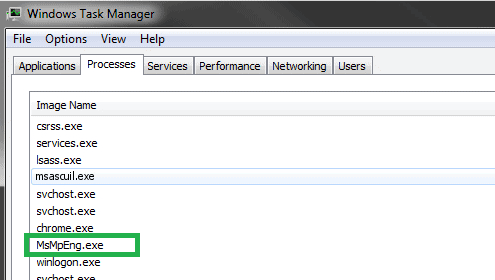
You might all have heard about the Windows Defender, by now. Windows Defender is the enhanced antivirus feature of Microsoft Security Essentials in the Windows 7 Operating System. Now an element of Windows 10, this defender program ensures that the active users are constantly served the benefits of an antivirus, even if they don’t opt to install one. No antivirus or an outdated antivirus, worry not! Windows 10 will activate the defender that will serve you, in the background.
By constantly monitoring the activities on your PC, this Antimalware Service Executable High CPU user though protects you from any malware activities on your PC. As expected with any security application, this antivirus tool performs background scans, installs essential antivirus definition updates, etc. you can also try Top 10 Free Malware Removal Tools also.
Why is so much CPU consumed by Antimalware Service Executable?
Firstly, you need to understand that any antivirus uses its share of CPU for executing tasks. Similarly, antimalware service executable high CPU usage signifies that it performs all the tasks to defend and guard your system.
If you find it consuming more disk resources, then the service might probably be installing an update or try to analyze predominantly large information. Though, it performs the scanning in the background, specifically when it observes that the computer is idling, comparatively.
It’s not recommended to disable the Windows defender tool if your system is not supported with any other antivirus.
But, if this tool annoys you or hinders your performance, then feel free to follow the below-mentioned steps to easily terminate its functionality, although disabling it permanently is sadly not possible.
How can it be disabled?
1.Utilize the Windows Defenders exclusion list to dissolve the activities of Antimalware Service Executable
The scanning performed by the Windows Defender encompasses every single file on your PC. And this consumes a whole lot of CPU share and time, leading to all the lag. So, while performing this scan, you can check the Windows Defender into the Exclusions list, so that the scan process will skip this time and CPU consuming task.
1.1. Open the Windows Task Manager by pressing Ctrl + Shift + Esc.
1.2. Search Antimalware Service Executable high cpu user in the list and Right-click.
1.3. Check the Open File Location.
1.4. Copy the full address path from the address bar
1.5. Now, launch the Windows Defender Security Center from the Start menu.
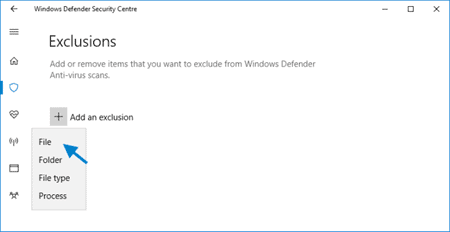
1.6. Find the Virus & Threat protection settings and you have an option to add or remove any folder. Paste the address, earlier copied in here, so that the scanning process will exclude this folder and save a lot of time and CPU usage.
2. Change the scheduling of your Windows Defender
Windows Defender is observed to utilize more CPU while performing a complete scan. This issue can be resolved by assigning a particular time to Antimalware Service Executable when the drain on CPU is relatively less.
2.1. In the Start menu, search for Task Scheduler. Click and launch the top result.
2.2. Follow the path Task Scheduler Library –> Microsoft Windows –> Windows Defender.
2.3. Right-click on this and select Properties.
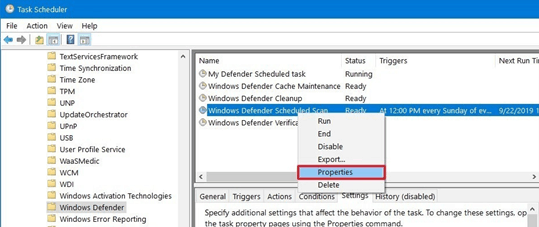
2.4. Find Triggers and click the New tab
2.5. Select time, repetition, and expiry of the task as per your convenience.
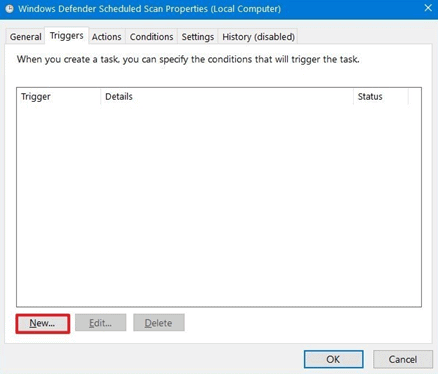
2.6. Click the Ok button and save the settings.
And you are all set to run the scheduled scanning, thereby avoiding the CPU overconsumption issues.
If these two options, somehow feel not a good way to get rid of the issue, then have a look at the rest two of them. Possibly those would suffice a solution.
3. Install another antivirus
Installing another antivirus will solve your problem in a click. I have this Kaspersky antivirus installed in my system, which appears to nullify the activities of the Windows defender. As soon as, your system installs another antivirus, the Windows defender closes its shield protection and gets out of your way for the defined period of the newly installed antivirus. Once the period lapses, Windows Defender will again take the foreground and start its antivirus activities.
4. Disable windows defender
Well, this option should be the last resort, if you do not have an effective antivirus in your system. Leaving your computer without an antivirus leaves your system vulnerable to all sorts of malware and is critical.
4.1. Run the dialog box by pressing Windows Key + R
4.2. Type Regedit and click Ok. This will open the Registry editor
4.3. On the Navigation Pane, double click on these folders
HKEY_LOCAL_MACHINE\SOFTWARE\Policies\Microsoft\Windows Defender.
4.4. DisableAntiSpyware
4.1 If you find this registry entry then set 1 by double-clicking it.
4.2 If you do not find it, then create a new registry entry with this name and set 1 by double-clicking it.

Or just do the easy way using Settingsà Windows Defender à Turn Off Defender
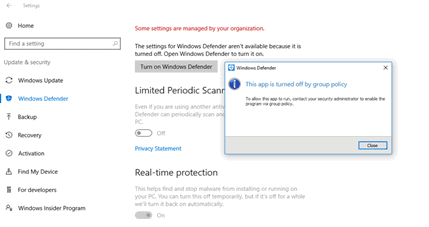
I would like to caution you that Windows Defender is a free and valuable tool and is recommended by the Operating System if you don’t have another antimalware securing your system.
Troubleshooting the Antimalware Service Executable error can resolve the frustration of high CPU usage or system slowdowns tied to Windows Defender’s MsMpEng.exe process. To pinpoint related threats, top ethical hacking tools let you scan for malware that might be triggering excessive activity, addressing the root cause. If the error persists, how to recover deleted files ensures you can restore critical data lost during fixes like disabling or reinstalling Defender components. For a broader cleanup, how to browse the web anonymously reduces future malware risks, helping prevent the error from recurring by limiting system exposure
Concluding Note:
But, if it is causing CPU utilization issues then you may follow one of the above 4 methods to rectify the issue, in a way that suits your purpose. So that’s about it.