Did you know that USB flash drives can be silent carriers of viruses? 🦠 Just like an unsuspecting handshake with someone sick, plugging in an infected USB can introduce malware into your PC in seconds. Scary, right?
Did you ever think about how sneaky USB flash drives can be? I mean, they’re tiny, innocent-looking things, but they can carry viruses like a handshake from someone who’s been coughing all day. Plug one in, and bam—your PC’s got malware faster than you can say “oops.” Kinda freaky when you stop to think about it.
Take the Autorun USB Virus, for instance. That little devil’s been around forever, and it’s still a pain. It’s the kind of malware that doesn’t even wait for an invite—just pops off the USB and starts messing with your system the second you plug it in. Ever had those weird moments where files show up out of nowhere or your computer starts acting like it’s possessed? Yeah, I’ve been there, and I’m pretty sure that’s how I met this jerk of a virus once. Learn more about the dangers of using unknown charging cables and how to stay safe.

But it’s not just USB drives you gotta watch out for—those sketchy charging cables can screw you over too. I read somewhere (probably late at night when I should’ve been sleeping) that crooks tweak those cords to pump malware into your phone or laptop. Wild, right? Makes me paranoid every time I’m at an airport and tempted to use one of those public charging stations. Many other types of computer viruses work similarly, and it’s important to know how they operate to protect your system effectively.
1. Understanding the Autorun USB Virus
So, What’s This Autorun USB Virus Anyway?
Here’s the deal: it’s this self-starting bug that hides in a file called autorun.inf. Plug in the USB, and if your Windows is set to autorun (why’s that still a default, Microsoft?), it just takes off. No clicking required. It’s like handing your PC a loaded gun and saying, “Here, play with this.”
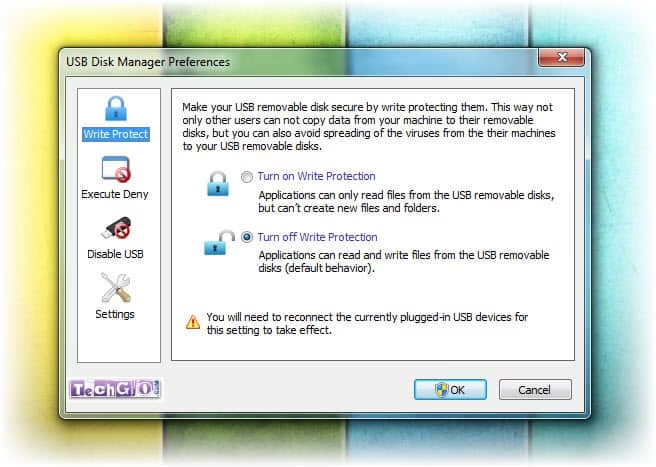
Other viruses pull similar stunts, and lemme tell you, figuring out how they tick is half the battle to keeping your stuff safe. Like, it spreads by:
- Just plugging in and going for it—no manners at all.
- Throwing up fake folders or shortcuts (super annoying when you click one by accident).
- Hiding nasty files where you’d never think to look.
- Oh, and if your PC’s networked? It’ll hop over to your other devices like it owns the place.
Signs You’re Infected
You’ll know something’s up when your USB files turn into shortcuts outta nowhere. Or your computer slows down so bad it’s like it’s running through mud. Pop-ups? Random errors? Files that won’t open? Yup, that’s the virus waving hello. My antivirus used to scream at me every time I plugged in a shady USB—should’ve listened sooner.
How to Keep This Mess Off Your PC
Step 1: Kill Autorun (Seriously, Do It)
Disabling autorun is my go-to move. Why let viruses waltz in uninvited? Here’s how I do it on Windows 10 or 11:
- Hit Win + R, type gpedit.msc—feels kinda hacker-y, right?—and press Enter.
- Dig through Computer Configuration > Administrative Templates > Windows Components > AutoPlay Policies.
- Find “Turn off AutoPlay,” click it, set it to Enabled, and pick “All Drives.”
- Hit Apply, then OK. Done! Your PC’s basically saying “nope” to autorun now.
Also check out how to perform a phone virus scan using a PC to keep your devices malware-free.
Step 2: Get Some Antivirus Muscle
A solid antivirus is like a bouncer for your USBs. I’ve leaned on Windows Defender (free and decent) and messed around with Bitdefender’s USB Immunizer—pretty cool stuff. Kaspersky’s USB Rescue Disk is clutch too. Ever tried McAfee or Avast for this? They’ve got USB tricks up their sleeves. Some even “immunize” your drive so malware doesn’t stand a chance—how neat is that?
Step 3: Scan Before You Click
I never open a USB without scanning it first. Learned that the hard way after a friend’s drive trashed my old laptop. Just pop it in, fire up Windows Defender, hit Quick Scan, and pick the USB. If it finds something, zap it right then and there. (Side note: you can do this for your phone too—plug it into your PC and scan it if you’re paranoid like me.)
Already Infected? Here’s the Fix
If you’re past the prevention stage (been there, buddy), you can still kick that virus out.
Option 1: Command Prompt Kung Fu
- Win + R, type cmd, Enter.
- Type attrib -h -r -s /s /d X:\*.* (X is your USB’s letter—mine’s usually E or F).
- Hunt down autorun.inf or anything fishy and delete it. Feels satisfying, honestly.
Option 2: Call in the Pros
Tools like Malwarebytes or USBFix are lifesavers. Kaspersky’s got a solid removal tool too. I ran Malwarebytes once after a scare—took forever but cleaned up everything. Restart after, scan again, and you’re golden.
My Two Cents on Staying Safe
- Turn off autorun for good (see above—don’t skip it).
- Scan every USB, even if it’s your mom’s.
- Grab an antivirus with USB chops—ESET NOD32’s my dark horse pick.
- Steer clear of random public USBs—those things are trouble.
- Back up your files. I lost a project once and nearly cried.
5. Frequently Asked Questions (FAQ) 🤔
What is the best antivirus for USB autorun virus?
Bitdefender, Kaspersky, and Malwarebytes are top choices.
Can I remove the autorun virus manually?
Yes! Use Command Prompt and delete the autorun.inf file.
How do I prevent USB malware infections permanently?
Disable autorun, use an antivirus, and never trust unknown USBs!
What happens if I accidentally open an infected USB file?
Your PC could get infected, so immediately run a full virus scan and remove any threats.
Conclusion 🎯
USB autorun viruses suck, but they’re not invincible. I’ve dodged ‘em (mostly) by staying paranoid and keeping my defenses up. Follow this stuff, and you’ll be fine—promise. Now, go lock down your PC and keep those digital gremlins outta your life!
Stay safe, and keep those USB viruses at bay! 🚀🔒

