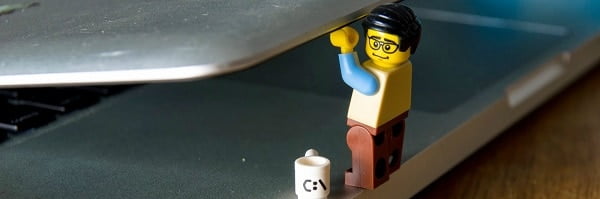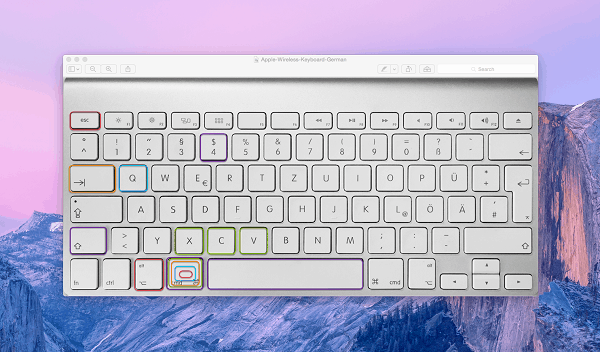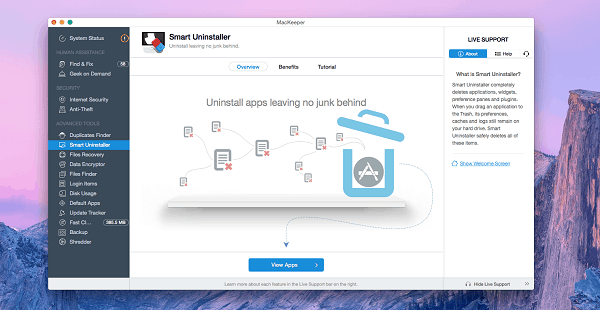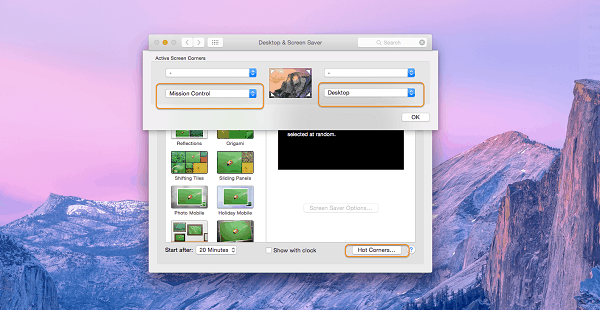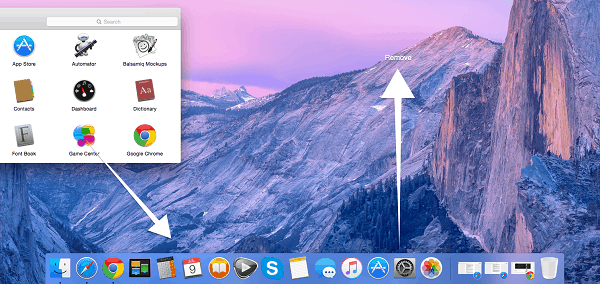With lack of knowledge on how to work more on your Mac productively you may face a lot of difficulties at work and during the entertainment. If you feel something similar, it is the time to move at a new level. Macs are powerful devices and it is shame to work slow on them. Read the instructions below and and be more productive with your daily tasks.
Use Hot Buttons and Key Shortcuts
I will provide you with the list of hot buttons and shortcuts which I use daily and some new ones which I didn’t use before:
- #1. Command ?-Z – Press this simple combination to undo any previous combination. Funny, but not all people know this basic trick.
- #2. Command ?-Shift-4 – Make a screenshot of a separate window (+ Space Bar) or screen area. I use this combination when preparing instructions and other daily tasks.
- #3. Command ?-Q – Quickly quit any opened program. If you close the app or window by pressing the red cross button in the upper-left corner of the window, the app will stay opened. This shortcut will help you to completely close the app.
- #4. Command ?-X, Command ?-C, Command ?-V – Cut, Copy, and Paste.
- #5. ?-Alt-Esc – Force Quit an app which stopped responding.
You can find more shortcuts here.
Optimize And Delete Unneeded Files Like a Pro
How much time will you spend trying to find leftovers or cleaning your Mac from old and large files? About 1 hour per week. You may find hundreds of apps which promise to clean and optimize your Mac as well as make it work at the high speed. I use MacKeeper from Kromtech for cleaning and security. Here you can find many other apps.
Set Up Hot Corners
Make your multitasks like a Pro with the Hot Corners feature, which is already built into the Mac OS X. The main two hot corners that will help you to jump from window to window are Mission Control (here you can manually select opened windows) and Desktop (simple way to show the desktop without minimizing the windows).
- Also read; 18 Impressive PC Shortcuts and tricks
Go to System Preferences > Desktop & Screen Saver > Screen Saver > Hot Corners. Here you can select the 4 ways how Hot Corners can work. It’s up to you how to customize this feature.
Customize Your Dock
The simplest way to run all your apps fast is to manage the Dock. Go to Finder > Applications and simply drag the apps to the Dock space. Use the same way to remove the unneeded apps from the Dock, just drag them up and you will see the “Remove” message. Besides, as I mentioned before, if you close the window by pressing the red button in the upper-left corner of the window, the app will run in the background. You can see which apps are running by using a small point under the apps in the Dock.
- Also read; Protect Your MAC with Avast AntiVirus
Go to System Preferences > Dock and select the “Show indicators for opened apps” option. This option is typically activated by default settings.