
When there is something wrong in any process of Windows, it notifies users by displaying an alert box on the screen having an error code. One such unexpected error code is 0x80070570, which Windows users can encounter anytime.

You can face it while Windows installation or up-gradation, or while installing any application, or copying and moving files. Many users have reported this error while installing Windows 7, but some users have also experienced it while updating Windows 10. This article will walk you through possible reasons for the occurrence of this error and methods to fix it.
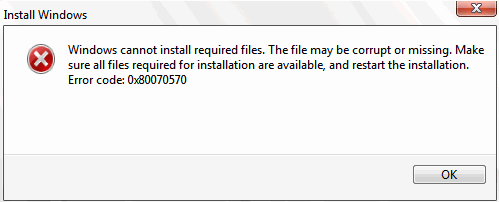
Possible reasons for error code 0x80070570
The error message for the error code 0x80070570 states the installation’s failure due to corrupted or missing files. There are quite a few reasons for this error. The most common causes are as follows:
- The installation disk might be corrupted or does not have the required permissions.
- The hard drive of your system might be damaged.
- The memory of your system might be corrupted. It may be a RAM failure or corrupted disk partitions.
- Malware or viruses in your system might have attacked the system files.
- Errors in the system registry make it difficult for the application to locate the files.
Methods to fix the error code 0x80070570
Which method you should try to fix the error code 0x80070570 depends upon the scenario when you encounter this error. There can be the following scenarios when you come across this error.
- While installing and downloading updates on Windows 10.
- While installing Windows 10 on your system.
- While setting up Windows 10.
- While moving or modifying files on your system.
We will guide you and provide specific methods to deal with each one of them.
Note: This article illustrates a few steps that imbibe risk and need to be performed with the utmost care, preferably in the presence of some expert. Kindly proceed at your own risk.
Solutions to fix error code 0x80070570 while installing and downloading updates on Windows 10.
Try the below-given solution to update Windows without facing any errors.
- Execute the Chkdsk command.
Chkdsk command checks any specified disk for corrupted or damaged sectors on hard drive or disk. Data can also be recovered or repaired from the specified disk using this command.
Steps:
- Type the Command prompt in the Cortana search bar.
- Right-click on the Command Prompt from the menu and choose the Run as administrator option.
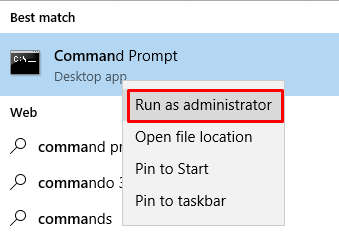
- Run the command chkdsk Drive name like(C:) /f/r to fix the error found on disk and recover readable data from the disk’s bad sector.
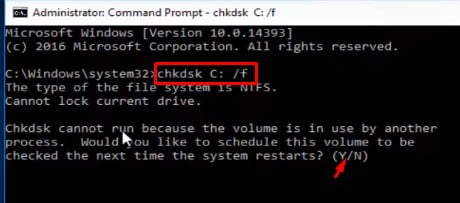
- You may have to press the ‘Y’ key when asked to schedule the process.
- Restart your PC to apply changes and now update Windows and check if the error still appears. Switch to the next method if this process didn’t work for you.
- Run SFC and DSIM command.
SFC and DSIM tools may help you to scan corrupted files and restore them. Once your system files are repaired, you may stop getting error 0x80070570 due to damaged system files. You can get detailed steps to run SFC and DSIM tools on the Microsoft support site.
- Run Update troubleshooter.
Update troubleshooter helps to resolve any errors that come while updating Windows. You can download the version of Update troubleshooter matching your OS version and run it to fix the error code 0x80070570.
- Repair registry.
The corrupted registry might be the culprit for the error code 0x80070570. You can download and use any trusted, free registry repair tool like the Restoro PC repair tool to resolve this issue.
- Empty Software distribution directory.
The software distribution folder comprises all the files required for Windows installation and updates. It is maintained by WUAgent service. You should first stop this service, then delete all the files from the software distribution directory and restart it. Deleting all files from the Software distribution folder can also be one way to resolve the 0x80070570 error encountered while updating Windows 10.
Steps:
- Open command prompt in administration, as described in the previous method.
- Type below commands and press enter after each command.
- net stop wuauserv
- net stop bits
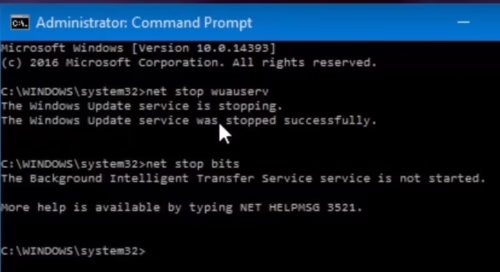
- Minimize the command prompt screen and locate the Software distribution directory in the C drive.
- Delete all the files from that directory manually.
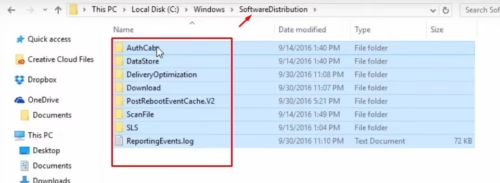
- Maximize the command prompt and type the following commands. Press the enter key after each command.
- net start wuauserv
- net start bits
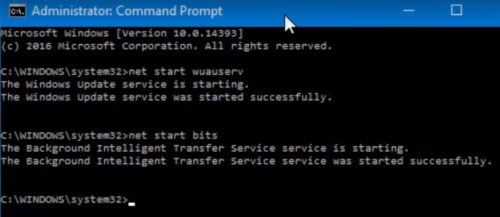
6. Restart your PC and check if the problem is resolved.
Solutions to fix error code 0x80070570 while installing Windows 10 on your system.
Most users have experienced this error while installing Windows on their system. We have tried to give you a few ways to overcome this error and have a smooth installation.
- Use another installation media.
Many users have reported that recreating bootable media again and installing Windows from that drive has helped to resolve the error code 0x80070570. You can download ISO image for Windows and create a Bootable disk or USB and use it to resolve the issue.
- Check the internet connection.
Ensure that you have a stable internet connection You can switch between Wi-Fi and ethernet and then try the installation. If this solution doesn’t work then jump on the next method.
- Check memory.
As discussed earlier, corrupted or damaged RAM can be the possible reason for the error code 0x80070570. You can use the Memtest86+ advanced memory diagnosing tool to check the issues with RAM. Try to fix the diagnosed problem with RAM or completely replace it and then try reinstalling Windows on your system. Check if the error code disappears now.
Solutions to fix error code 0x80070570 while setting up Windows 10.
Implement the below-given solutions if you encounter error 0x80070570 while activating Windows in your system
- Run activation troubleshooter.
Activation troubleshooter checks if you are using a legal copy of OS on your system and then troubleshoots the problem if you cannot activate Windows 10. Find out the detailed steps given on Microsoft support to run the activation troubleshooter.
- Set the correct time, date, and region.
Windows activation fails if the correct time, date, and region are not set on your system. Try setting it accurately to activate Windows on your system without any error.
Solutions to fix error code 0x80070570 while moving or modifying files on your system.
You may face the error 0x80070570 while copying, moving, or deleting files from the disk drive. We have discussed below a few workarounds to fix this error on your system permanently.
- Format USB drive:
If you face the error 0x80070570 while deleting files from the USB drive, you can simply copy files that are not corrupted from the USB drive to your system and format the USB drive to fix the error by few clicks.
Steps:
- Click on the Windows icon and choose the File Explorer option.
- Choose This PC from the left Panel.
- Locate the USB drive to be formatted from the Disk Drive Section.
- Right-click on the USB drive to be formatted and click on the Format option.
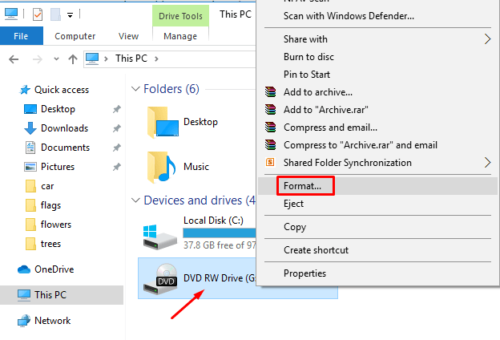
- Follow the instructions on the wizard to complete the procedure.
- Shift files to different directories.
If you are getting the error 0x80070570 while deleting files from the specific folder, you can just cut and paste them into another folder and then repeat the same process to move the folder back into the source folder and try to delete them.
Now check if you still get the same error.
- Defragment disk partition.
If you are getting the error code 0x80070570 while formatting the disk drive, you can try to optimize your disk by defragmenting it. You can follow the detailed steps discussed on the Microsoft support site to carry defragmentation of the disc.
- Disable antivirus.
Sometimes antivirus running on your PC can meddle the process of moving, deleting, or modifying files. Try to disable it temporarily and then try to transfer files and check if the error appears again.
Wrapping up
This article has offered quite a few methods to help you to fix the error 0x80070570. Depending on the scenario on your system, try implementing each technique carefully. Let us know if you are stuck at some point while carrying the steps described above to resolve the issue. Update us if you come across any new method to fix this error code.