When you purchase a new computer, phone, or any gadget, you will want to transfer all your files over to the new device. Whether you choose to transfer all the data or only the essentials, there are easy and quick ways to transfer files from one operating system to another.
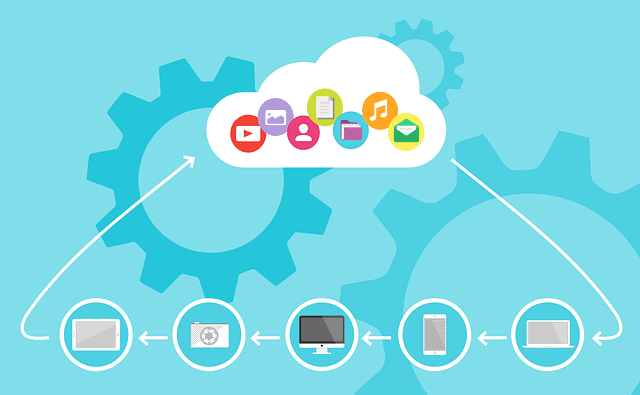
Depending on what you are working with, some methods are better than others. It’s easier to use techniques that use secure physical connections like transferring over LAN or swapping hard drives as opposed to other methods like transferring over Wi-Fi and USB, especially if you are transferring large volume data. If its media files and files saved on word documents and the like, they are easy and simple ways to do that. Let us look at the various methods in detail.
Convert all your media files to universal formats before transferring to a new gadget
If you want to transfer your videos, movies, or music files from one device to another, you can use a USB cable or your Google account. Before transferring the media files from one device to another, make sure that you have converted them to the universal format so that it will be easy to access them on the new device. They are software you can use for conversion.
If your PC is connected to a wireless network, one of the easiest ways to transfer your media files to your mobile device is to set up a wireless network. These services make data transfer from a computer to mobile phone easier, and once set up, they are simple, quick, and reliable. You can also use the USB cable to move media files from android phone to PC and vice versa.
Transfer all your passwords, browser history, and bookmarks on chrome
Bookmarks on your chrome browser are stored in your browser settings and can be moved to your new device. Your browser setting and browser history can also be transferred with little effort. To ensure that your chrome settings, passwords, and bookmarks are secure, consider backing them up if you use chrome with your Google account. Once you log in to your account on the new device, everything like passwords and settings will be imported into the new device.
For all your online accounts, you don’t need to remember passwords for all of them when trying to access them on the new device, and if you are using password keepers, then the process is made easy. The password keeper will keep your online data safe from hackers. The only password you should know is one that unlocks the password manager.
Saving your media files or data on DVDs
Some of your media files can be saved on DVDs then transferred to the new computer. To ensure that the videos downloaded from the old PC to the new computer are in the right format and maintain video quality, digitize the DVD. Rip a DVD to your new windows computer by using the Freemake software.
To digitize your DVDs to use the data on your new computer, you need to install Freemake to your new computer, and then insert the disk you want to copy. Next is add the DVD to Freemake and then select an output format then copy the DVD to your windows computer. It’s that easy.
Use Cloud storage or web transfers.
You can use several cloud storage providers like Google Drive, Dropbox, or One Drive. They all work well to get the job done. Cloud drives are an excellent option since the files’ size is unlimited, so long as you have enough storage. If the two devices you are transferring data back and forth are syncing folders locally, then as one of the devices uploads, the other will download.
Use a transfer cable.
For PC-to-PC transfer, you can use some simple cables. It’s faster than using drives since the data is copied and pasted simultaneously from computer to computer. If you choose an external drive, you transfer the data on three drives, and cables reduce that to two drives.
Share over LAN or WIFI
If you want to transfer data from computers that are close together, you can set up a Local Area Network (LAN) and then use one computer to browse the other computer’s hard drives. Most computers have a built-in option you can use to set up a home network. This sets devices on the same router to recognize each other. Each time you need to transfer data between the two devices, the connection is permanent once its set so long as both computers are on.
If your computers are connected to the same Wi-Fi, you can share files or data using software. It’s an easier way to transfer files without setting up a LAN network. If you are sharing large files, use an app like Send Anywhere. It has an app that can work as a chrome extension, on windows or Mac.
Use external storage media.
If you want to move data from one computer to another, you can use a USB flash drive. You copy the data, then save it on the USB, then stick it to the new computer and paste all the data. You can also use an external hard drive if you have a large volume data that can’t fit on the flash drive. If both computers have USB ports, you need to invest in a good flash drive because when you have lots of data to move speed is crucial.
There’s also another way you can transfer data using the hard drive. Check if the computer you intend to transfer data to has a SATA slot or eSATA slot. Suppose it does then disconnect the hard drive from the original computer and connect it to the new computer. The hard drive will be detected as another drive on the new PC. Transferring data over SATA is faster than using a flash drive.
All these methods work well to ensure transferring data between devices is easy, fast, and reliable.

