Is NVIDIA Control Panel missing in Windows? So, a very frequently observed error concerning NVIDIA is bothering you too! Worry not and get it solved with our easy solutions.
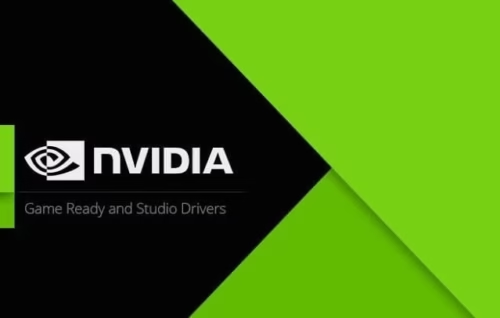
But before diving right there, let us find out why is the NVIDIA Control Panel Missing In Windows? This would avoid the issue recurring frequently and stop annoying you every time.
Possible Reasons Why NVIDIA Control Panel Missing In Windows
The NVIDIA control panel lets you check and regulate the properties of the NVIDIA Graphics Card installed on the device. The issue prevailing among many users regarding the NVIDIA control panel missing options could be due to the following reasons:
- Latest updates.
- Faulty or corrupted graphic card.
- Missing registry subkeys or data.
- Some random error.
These reasons might bring to your notice some changes that your device has undergone that is bringing up the NVIDIA control panel missing error. If you can link to any error then feel free to jump to the concerning solution. If not, please try the fixes one after another.
Let’s now quickly find out solutions to fix your NVIDIA control panel not opening issue.
DISCLAIMER: Kindly read thoroughly and understand the procedures before taking any step. Ensure that you follow all the steps in order and stick to one procedure at a time.
Fix 1: Restart NVIDIA for the NVIDIA control panel missing(the better way to it).
Well, most of you might have already tried this option. But there is something more than just the restart, that you can do. Just read it through.
The fix is as simple as it sounds. Just restart the NVIDIA and get the panel back functional. There are chances that the desktop context menu and the System Tray have somehow missed the NVIDIA control panel.
You can restart the NVIDIA specific services for your system. How?
Steps:
- In the Run command prompt( Windows + R), type services.msc and press enter.
- You will get a Services window. This service window enlists all the services on your device. So, select all the NVIDIA related services that are running.
- Find a Restart tab on the left panel and click it to restart all the NVIDIA related services.
- If you see that the NVIDIA services are not running at all, then please click the start tab and let the services run.
- Don’t forget to restart your System.
After the system starts, check if you already got back the NVIDIA control panel. Not opening would have got a fix with this. Unfortunately, if not then proceed to the next fix.
Fix 2: View the hidden NVIDIA control panel, manually
Whenever you update the NVIDIA graphics card, there is a possibility that the NVIDIA control panel is veiled. You can just follow the steps and view your hidden NVIDIA control panel.
Steps:
- Start the Run prompt. Type control and open the control menu.
- The Control panel will have a list of control options. Select the NVIDIA Control Panel.
- Find Desktop on the top bar. Right-Click to open a dropdown list and select Add Desktop Context Menu and Show Notification Tray Icon.
Hopefully, this should provide a solution to your ‘how to open the NVIDIA control panel’ query. Or else proceed to Fix 3.
Fix 3: Update the NVIDIA graphic driver
There are chances that your NVIDIA graphic driver got corrupted. Just update the NVIDIA and see if your NVIDIA control panel missing issue gets resolved.
How to update NVIDIA?
In Fix 1, we had uninstalled the NVIDIA graphic card via Device Manager. Go through the same steps. But instead of uninstalling, Update NVIDIA this time.
Updating the driver can restore the missing controls or correct the corrupted file. So, you might get a fix to your NVIDIA control panel not opening error.
Fix 4: Run the NVIDIA control panel manually
How do you launch the NVIDIA control panel manually? Find it below:
Steps
- Go to My Computer.
- Open C drive, where the program files usually get saved.
- Find the NVIDIA corporation folder in the program files.
- Go to the Control Panel Client.
- A file names nvcplui will appear. Right-Click it and check the Run as administrator option. You can create a shortcut to this file on your desktop.
This should suffice your issue. If not then go for the fix below.
Fix 5: Reinstall the NVIDIA control panel from the Microsoft store to solve the NVIDIA control panel missing.
If the files for the NVIDIA control panel are missed or corrupted due to reasons unknown, then you must download the NVIDIA control panel from the Microsoft store, as follows.
Steps:
- Open the Setting in your system
- Select Apps from the Window Settings page
- Now search and find NVIDIA control panel from the search tab
- Simply go to the link and install it.
This newly installed NVIDIA control panel should give a fix to your issue. Or else find my final fix.
Fix 6: Reinstall the NVIDIA Graphics Card and fix the NVIDIA control panel missing issue.
If all the above fixes didn’t resolve your issue, then please try this final fix. This should make it happen.
Just Reinstall the NVIDIA Graphics Card. Do it through the Device Manager.
Conclusion:
So, these are the top solutions that can fix your NVIDIA control panel missing error. Please try them slowly and patiently. You will surely get it resolved. All the best!

