Conference call connects two or more people with video and audio for many purposes such as online meetings, medical assistance, consultation and work from home or on the go etc.. In this post, we have provided a brief tutor that let you know how to make conference call using ooVoo conference calling service. There are many free and affordable conference calling services available on the web that provides free software to make video calls and ooVoo is such a free conference call service that offers-
- 12-way video conference: video conferencing allows up to 12 people to chat face-to-face at the same time with 3D or 2D appearance.
- Call recording: You can also record the video chats at ooVoo and save them as AVI or FLV format.
- Files sending: with ooVoo conference call it is possible to send files with ease.
- Upload Videos to YouTube: ooVoo also allows us to upload recorded videos directly to YouTube without any hassles.
- Along with these features, the free conference call app has a clean and user-friendly interface that could be understood by everyone.
Basic requirements to make a conference call using ooVoo
ooVoo has awesome video quality with clear sound. For a normal quality conference you need up to 128kbps of downstream bandwidth and for HD quality it requires 384kbps downstream or upstream bandwidth. 1.3 megapixel or higher webcam along with a microphone are the essential devices needed to start your video conferences. Here is a short tutorial on how to make a conference call using ooVoo conference calling service.
How to make conference call using ooVoo video conferencing software?
To start video conferencing, first of all, we need to have ooVoo conference calling software which could be downloaded from this link. Once downloaded and installed ooVoo-
- Run the application from the start menu and you will be prompted to create an ooVoo account.
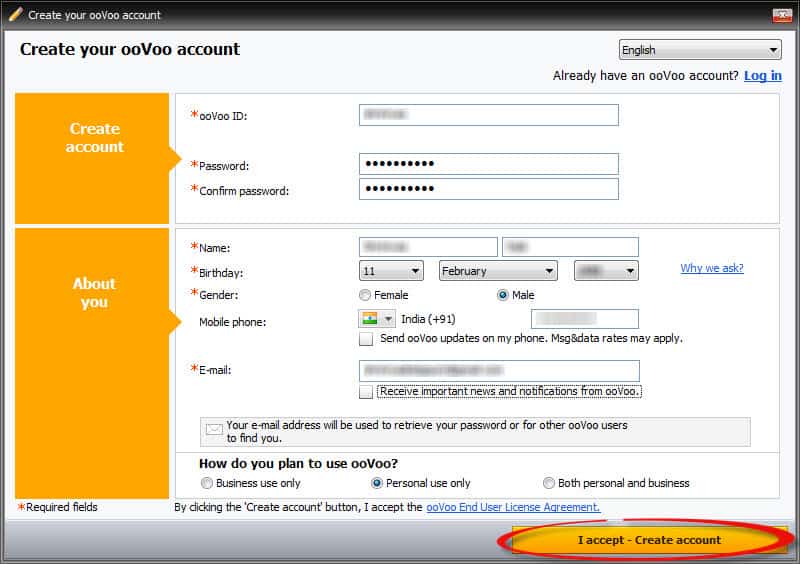
- Fill out the ooVoo account form with appropriate details and click on “I accept- create account” button
- Once your ooVoo account is created, log in using your username and password
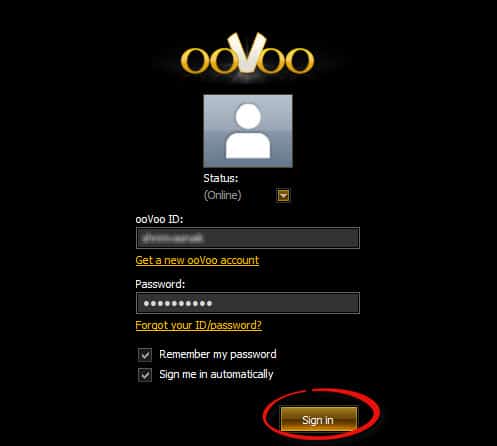
- You will see a list of online friends on ooVoo, now just Double click on your friend’s picture or click on the video call icon located at the right side of respective friends name
- Now your video call gets started on the new window
- To add more friends to current video call (up to 12 people), click on “add to call” from the menu bar above and choose “Contacts”. Further click on the friend which you wish to add to the conference call that being held. That’s it…
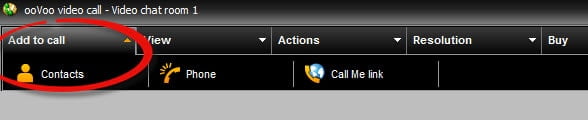
How to make conference call with friends who don’t have ooVoo?
You can add your friends to your toll-free call who don’t have ooVoo software installed in their PC or laptop. Follow the top 5 steps specified above and let them know your “Call Me link” by SMS or email or you can just share that link on your Facebook wall and tell them to navigate to a specified link using their browser. That’s it…
Now your friends can join your conference call directly from their browser.
[youtube]http://www.youtube.com/watch?v=5VMZ2AcP0Hs[/youtube]
Conclusion
You have just learnt how to make conference call using ooVoo which provides free service for basic conference. For Corporate purposes, one can go for ooVoo premium plan which costs just $4.99 per month. In my opinion ooVoo, the free plan provides more than enough options and features for home users.

