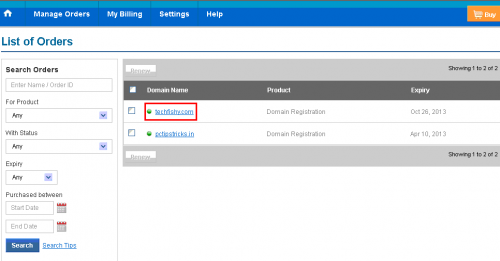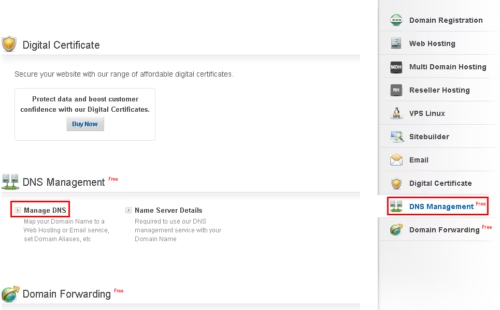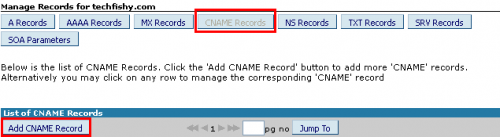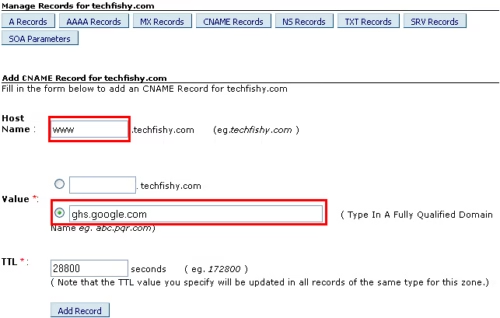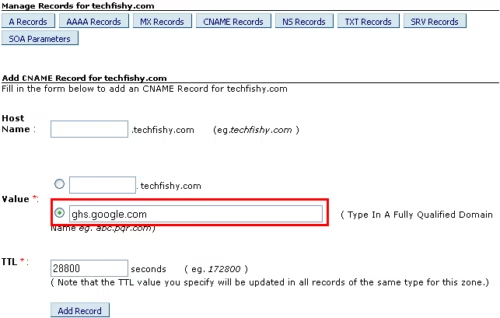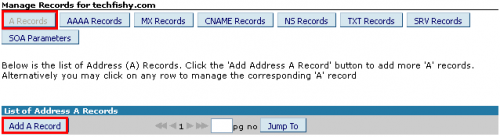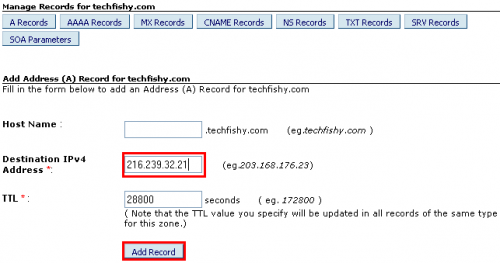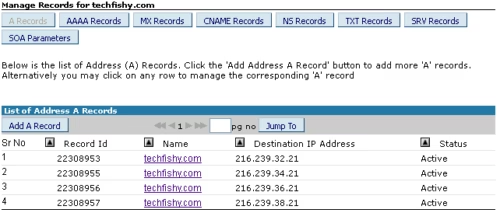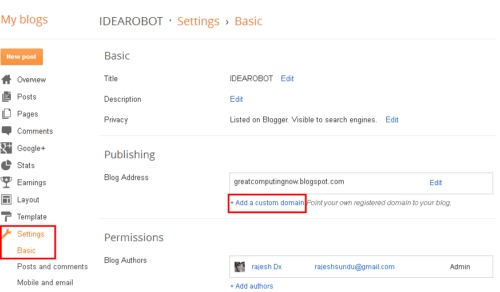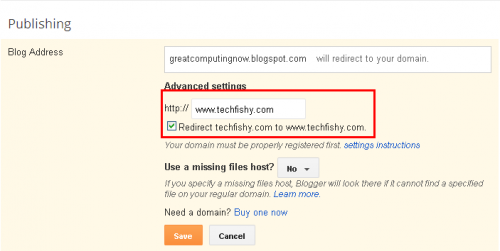Every newbies start their blogging career with the free blogger blog which is provided by google.Google’s Blogspot is a best blogging platform for the fresh bloggers as it is very friendly to use unlike wordpress which seems to be more complicated for beginners.Most of the bloggers shift their platform from blogger to wordpress as there are plenty of additional supportive tools available for SEO.This post will demonstrate how to configure your blogger custom domain with the bigrock service. Also checkout netfirms vs godaddy
Let us break this tutorial into two sections.
- Configuring Bigrock
- Configuring Blogger
1.Configuring Bigrock :
1 : Login to your bigrock account and select the domain that you would wish to configure.
2 : On your domain select the DNS Management from the right pane and select the Manage DNS link as shown in the below image.
3 : You will be redirected to a new window.Now we need to create 2 CName records.To add a CName record click on the “Add Cname records” under “Cname record“.
4 : We are going to create two CName records.Create the first one by entering “www” in the host name and the value as “ghs.google.com” and finally tap on “Add Record“.This configures the bigrock to redirect the visitors to point them on “www.yoursite.com“.
5 : Create the second record with the same value “ghs.google.com” but leave the host name as empty.This allows your visitors to be redirected to “yoursite.com“.So any user who types in your site’s name without the prefix “www” will also be redirected to the desired page.
6 : The next part is to configure the ARecords.For that move to the ARecords tab and click on “Add a record“.
7 : We are going to create 4 ARecords with the following ipv4 addresses.
- 216.239.32.21
- 216.239.34.21
- 216.239.36.21
- 216.239.38.21
Leave the host name as empty and write the first ipv4 address in the “Destination IPv4 address” and click on “Add Record“.
Similarly create the other three ARecords with the remaining IPv4 addresses and finally you must have a bunch of ARecord like the below image.
We are almost finished at this stage.The only part remaining is to configure the blogger.If you face any difficulties in configuring the bigrock then tell us about it in the comment section.
2.Configuring Blogger :
Step 1 : Open your blogger dashboard and move to Settings=>Basic.Under the publishing category you would have given a choice to add a custom domain name to your blogger.Check the image if you don’t get it right.
Step 2 : Type in your domain name,press “check availability” and click save.It will take more than 6 hours for the server to configure the domain address so wait for your turn and when the address is successfully registered click on edit and under advanced settings click on the check box next to “redirect yoursite.com to www.yoursite.com” and finally click on save.
END OF TUTORIAL.Now your blog will be redirected successfully to the domain name.If you face any problem in between these steps then let us know about it and we will find you the solution as soon as possible.
Author Bio : This is a guest post by Rajesh of techfishy.com he is and persuing Computer Science Engineering. If you’d like to submit your guest post, check our guest posting page. Guest post written by rajesh