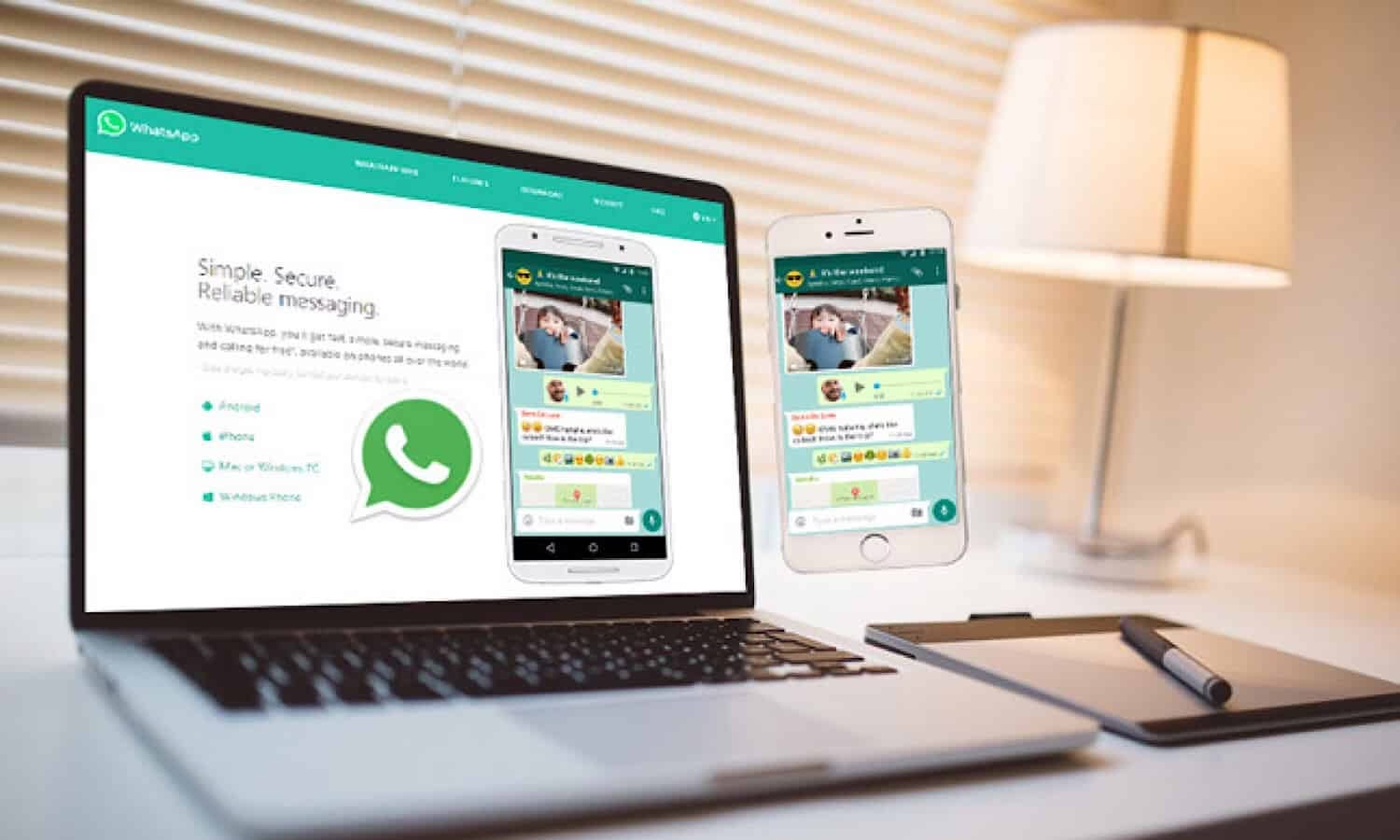
Wish to receive WhatsApp Calls on PC? Bluestacks is the ultimate solution to do the same without scanning QR code! How?

WhatsApp Messenger, or simply WhatsApp has undisputedly become the most popular cross-platform messaging service. The app launched by Apple in June 2009, soon took over the messaging platform and is now undoubtedly the most popular messaging app among the people. The reason for the widespread popularity of this app in comparison to the other messaging apps is the fact that it’s simple to use and at the same time it offers you to interact not just via texts, but also allows you to exchange media, voice messages, video and voice calls, and even share your locations. Also, its simple interface and common uses lead people to use it as a primary media source.
The app is generally used on mobile phones by people. Many of us wake up to our WhatsApp notifications, be it a message on a family or friends group or a message from your work. The app has been surpassing every expectation with regular updates.
Although Whatsapp’s client application runs on mobile devices, we can even access it from desktop computers, as long as the user’s device is having an internet connection while they are using the desktop application. Most of us are enjoying this app on our cell phones, but there’s a large proportion of those who’re accessing this app and they find it more convenient while using it on their desktop computers. The reasons for the same could be as follows:
- Avoid distractions while working on a PC.
- The phone is having a problem and you’ve to stay connected or meet the deadline, hence you work on a PC.
- People find it more convenient to work on a bigger screen, with a clearer and more organized view.
- A lot of data on your PC is to be shared via WhatsApp.
- Users may have a destroyed or bad quality camera in his/her mobile phone.
You can easily open Whatsapp on your PC by simply using the Whatsapp Web feature. This feature allows you to access it on your PC by scanning a QR code.
However, few people don’t like to scan the QR code every time they want to access the app on their PC.
This article will give you a step by step process on how you can use Whatsapp on a PC without scanning the QR code. BlueStacks is the solution for all those who do not prefer to scan a QR whenever they want to access WhatsApp on a desktop computer.
What is Bluestacks?
BlueStacks is an Android emulator for PC and Mac, which is not very common among people. In layman language, it’s basically a translator that allows you to run different Android Apps on your PC or Laptop.
In addition to allowing the user to access WhatsApp on the PC without scanning the QR code, BlueStacks also removes the requirement of having your phone while using it on a PC. Unlike BlueStacks, other ways compel the user to have his phone with him while he is using WhatsApp on a PC. In addition to this, the phone must have an internet connection as well.
Following are the steps to access Whatsapp on your PC without scanning the QR code, using Bluestacks:
- Install BlueStacks on your PC( Windows or Mac). For this type Download BlueStacks in the search bar of your browser and click on the very first result. Click on Download BlueStacks as shown and then install the emulator.
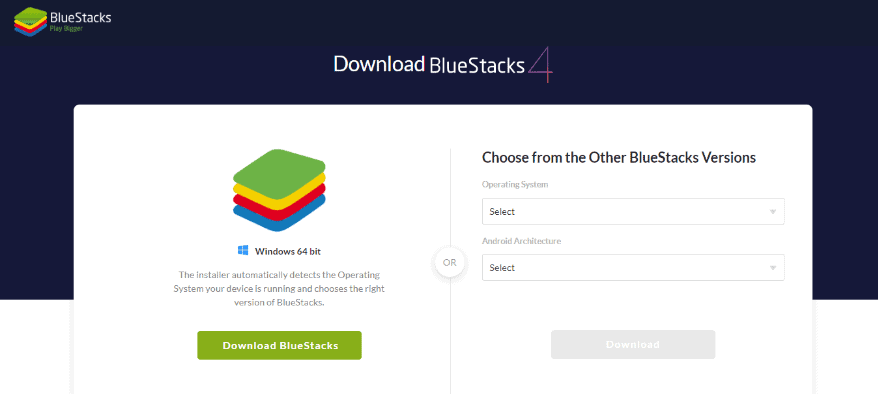
The installation process may take a few minutes.
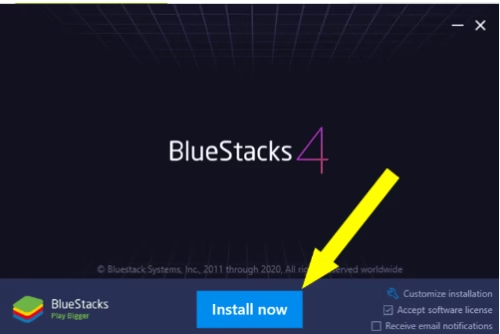
- Once installed, proceed with the following steps.
- Download and configure WhatsApp manually on your PC.
- Bluestacks has its own app store consisting of thousands of applications just like the Apple store and Google play store.
- Open Bluestacks app store and search for WhatsApp.
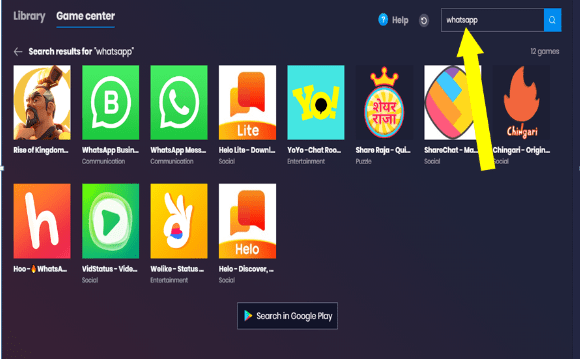
- Click on download.
- Click on install once the download is over. It may take a few minutes to install. And here you are, with WhatsApp installed on your PC permanently.
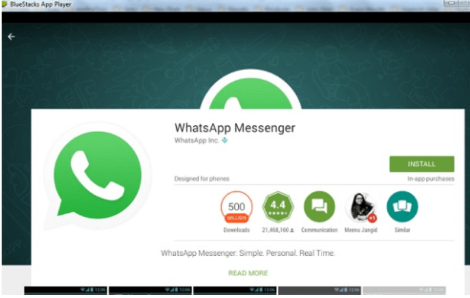
- Enter the mobile number you want to use in WhatsApp. The SMS verification process is the same as that in smartphones, where you’ll get a code via SMS for verification. Once the number is verified you are all set to use it on your PC anytime without scanning the QR code again and again.
Note- You cannot use the same contact number for both the WhatsApp accounts i.e. on the PC and for the smartphone respectively.
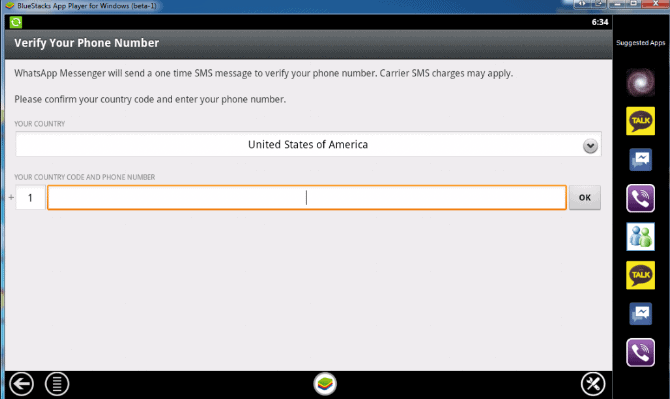
- Add contacts you want to chat with, within your address book. For this, click the menu icon in the top right corner of your screen and then click “manage contacts”.
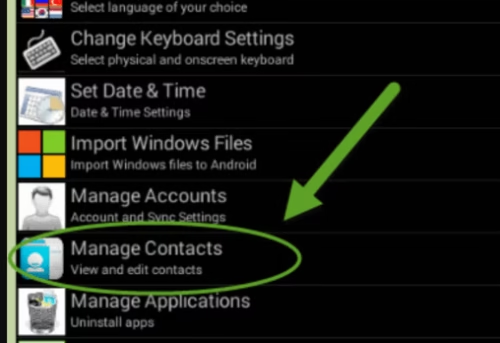
- Now you are all set.
You can even refer to- Using whatsapp without QR code.
So, now you can enjoy WhatsApp Calling on your PC. Get Ready and do it!