
The Android ecosystem has proven to be developer-friendly and versatile operating system after a bit slow start. Android is the major operating system which is running over the maximum number of smart devices including phones, tablets, and even laptops. Although Apple’s iOS operating system is more reliable that Android, still, there are many addicted games developed for Android platform. If you are a game geek and don’t own an Android device, then you can play android games on PC.
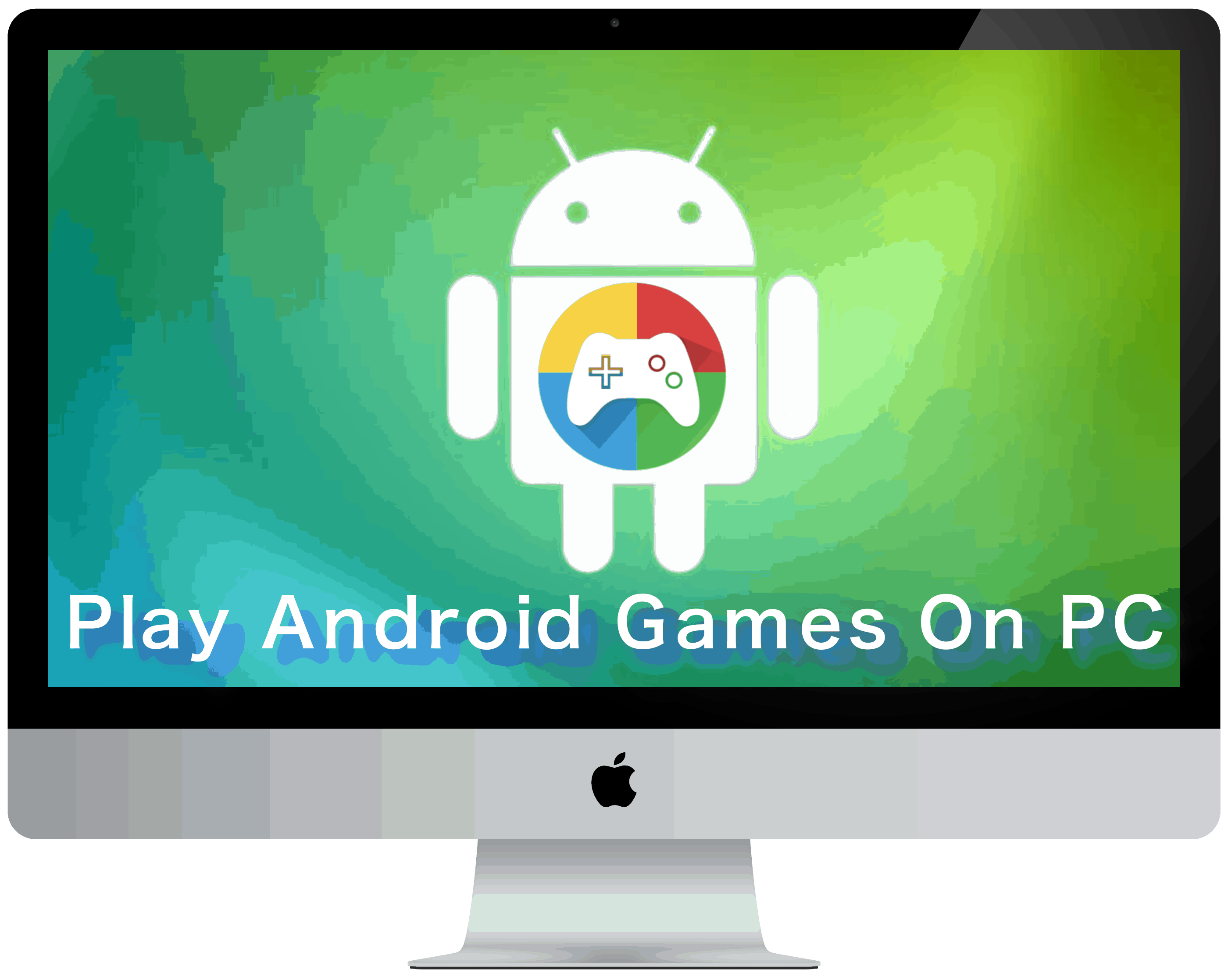
The upside of playing Android games on PC is that you don’t have to worry about the limited storage and low-end processor. You can install as many Android apps and games as the storage of your PC allows. In this article, we are going to list some best ways to play android games on pc. You can play android games on pc for both Windows or Mac.
Best Ways To Run Android Games On PC
There are many ways to play Android games on pc and computer like you can use an emulator to run on your PC to play Android games or you can use Google Chrome browser to install ARC Welder to run Android apps and games or you can download and install Android Studio.
Play Android Games on PC Using Android Emulator
Android Emulator is one of the best options to play Android games on PC. Even the Android app developers use emulators to test their apps. We are going to discuss best Android Emulators in this section
1. BlueStacks
BlueStacks come at the first position in the list of best Android Emulators and is loved by many Android developers for performing various tasks related to developing. Apart from running Android apps and games, it has a bunch of some other features like SMS sync, cloud connect, the ability to download apps and games from three different stores.
- Go to the link to download BlueStacks.
- Follow the standard installation procedure and launch it.
- The home screen will look like this.
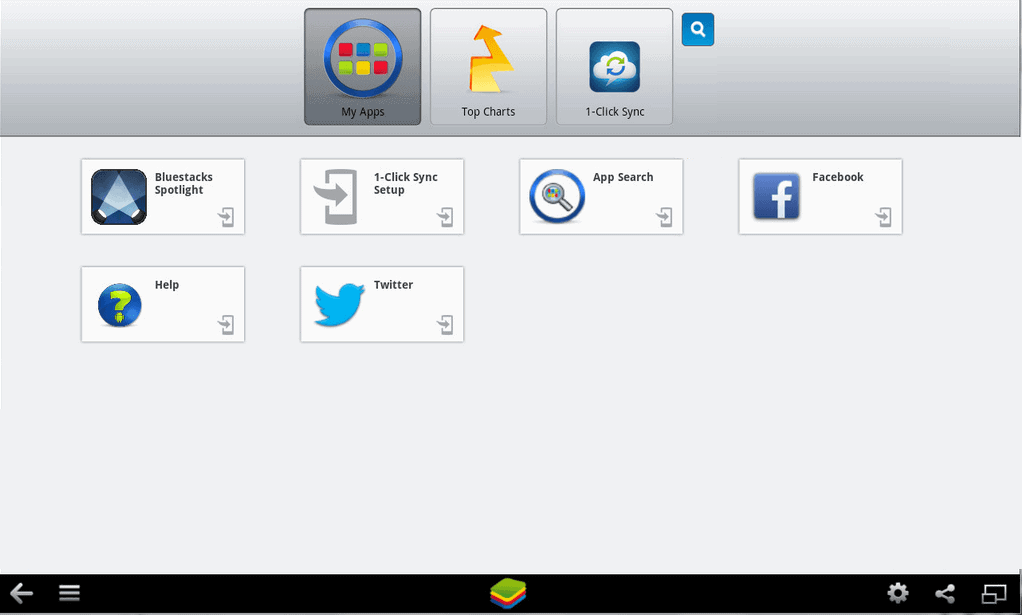
- To setup your account, go to My Apps section and select 1-Click Sync setup.
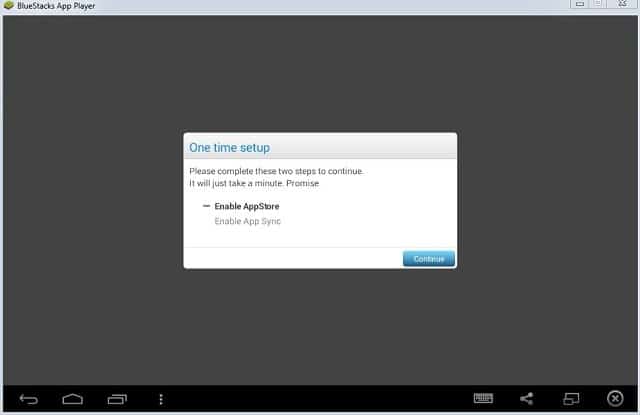
- Follow the standard steps to sign in with your Google account.

- After setting up the account, again go to My Apps section and click on Search button to search for your favorite game.
- Before downloading, you will get a prompt to select the store from where you wish to download the app.
- After selecting the store, you will be directed to the download page.
- Download the app. It will be available in the My Apps section.
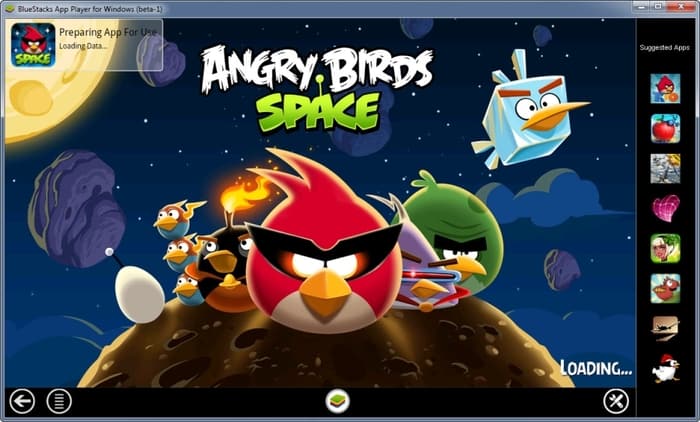
- Click on the game and you can start playing.
2. GenyMotion
GenyMotion is another Android Emulator but is a lesser known tool to play Android games on pc and computer. It is used by many developers for various developing tasks and even it is used by game geeks to run and play Android games on PC.
- Go to GenyMotion website, open your account and verify it.
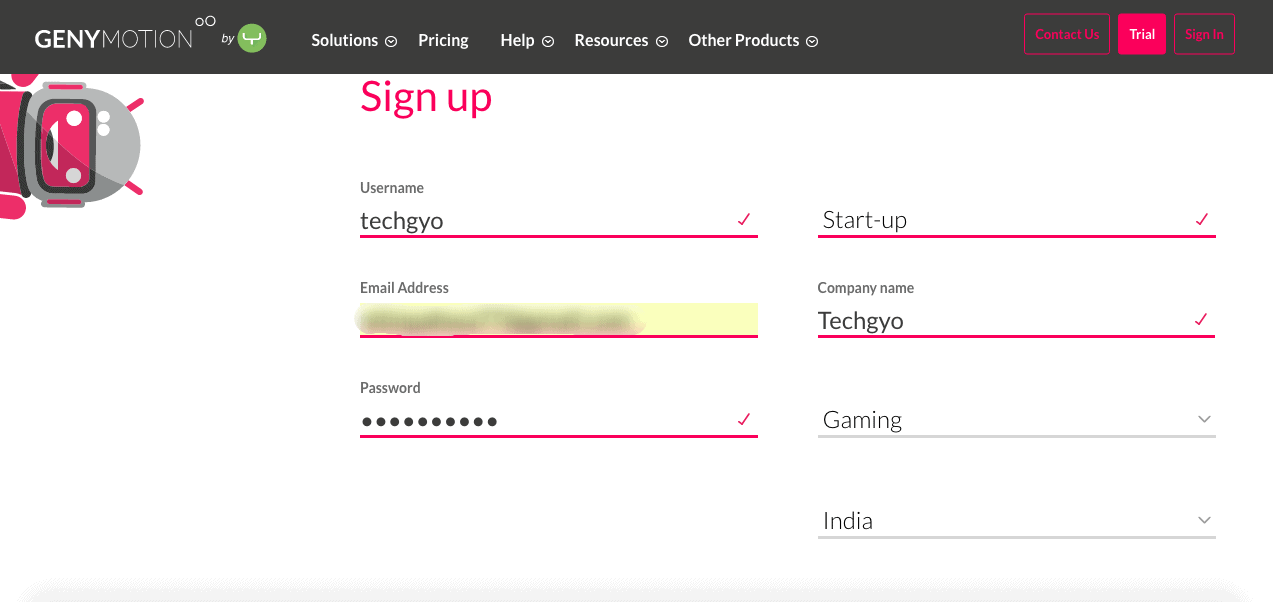
- After verifying your account, go to the Downloads page. You can download the GenyMotion Emulator according to your platform (Windows or Mac or Linux). Make sure you don’t click on without Virtual Box version while you are going to download for Windows.
- After downloading, install the GenyMotion and run it.
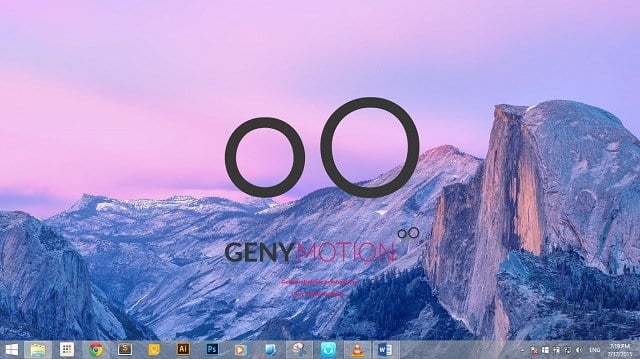
- Sign In with your current GenyMotion account and click on +Add to add a new Android device.
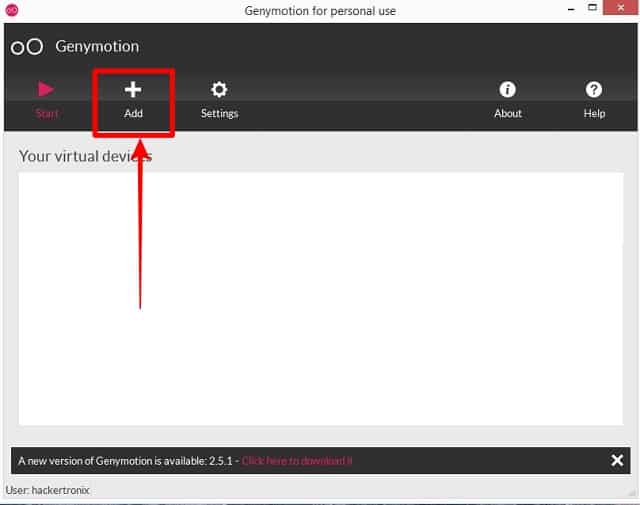
- Download any version of Android device of your choice.
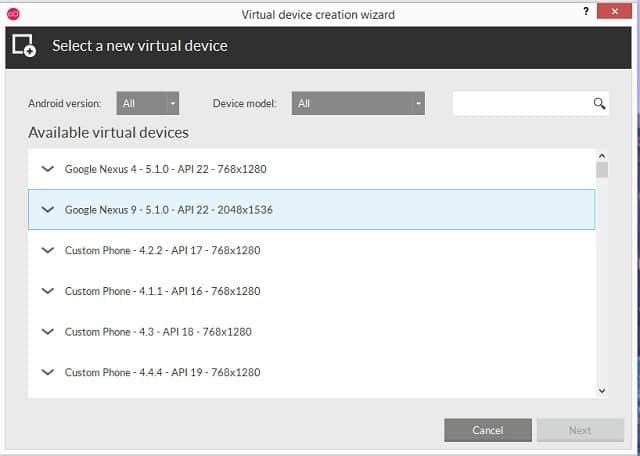
- After successful download, the device will show under the virtual devices list.
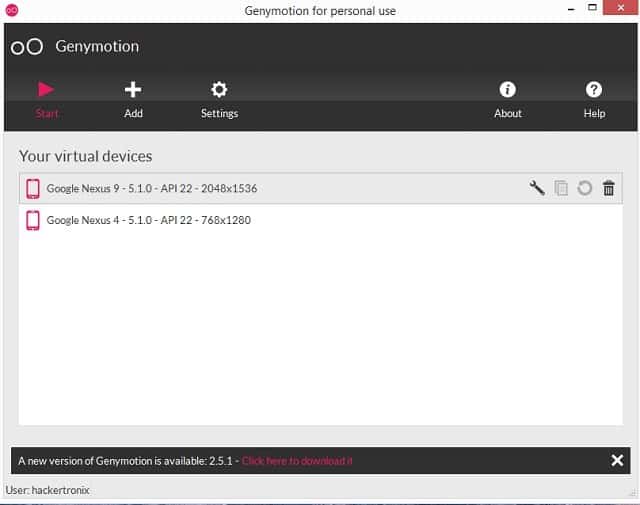
- Select the device you want to be run and click on Play button.
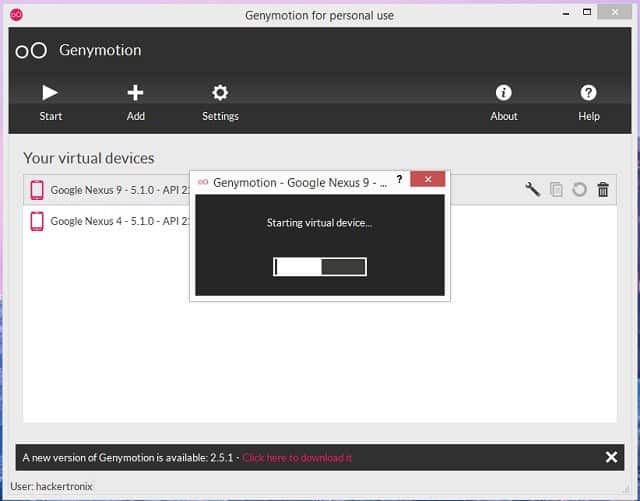
- Wait for the device to boot and once device run, use windows explorer to browse the location which has your Android app.
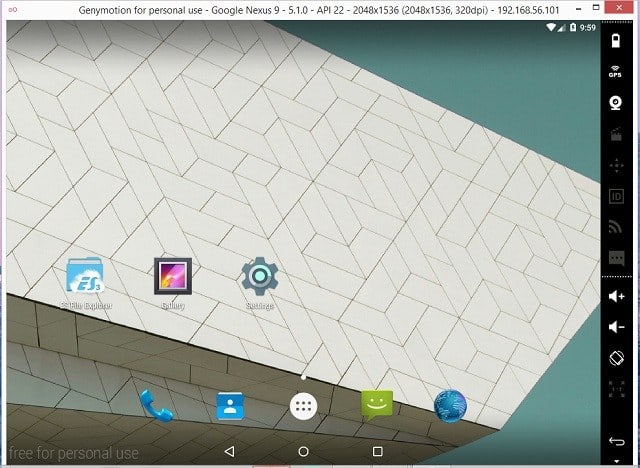
- File the .apk file of the app or game which you want to run, drag and drop it onto the GenyMotion window.
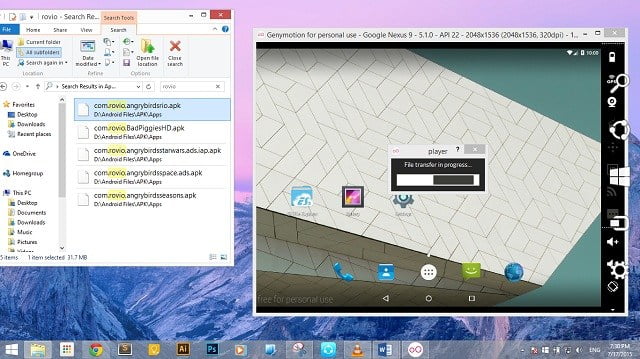
- It will take some time to process and install that app or game on in the GenyMotion.
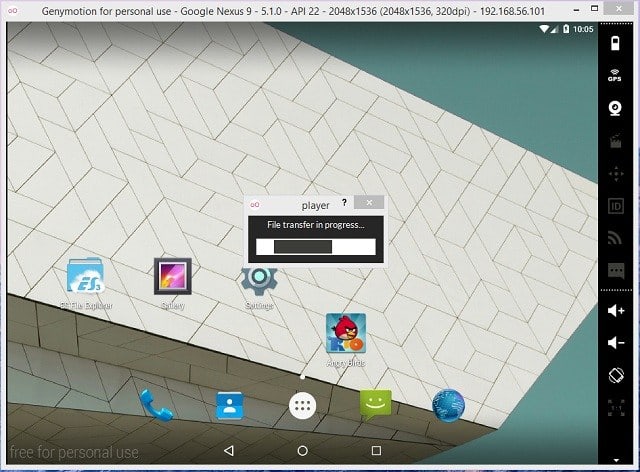
- The game will automatically run once it has been transferred.
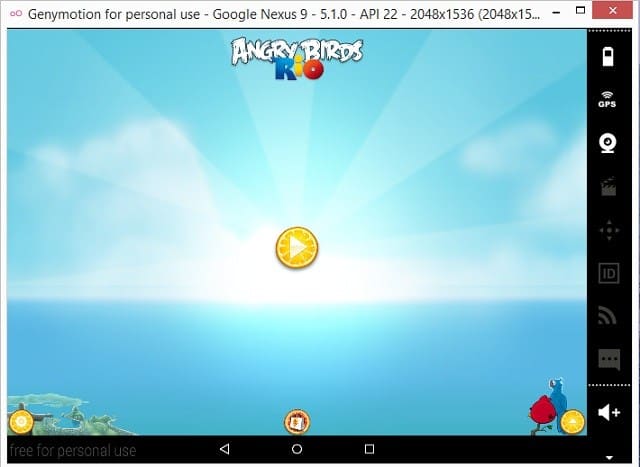
This is how you can use GenyMotion to enjoy Android games on your computer without any trouble.
Run Android Games on PC Using Google Chrome
The second option to play Android games on PC is using Google Chrome. Google launched an app called Arc Welder which you can use to run any kind of Android application on your Windows or Mac computer. It is an app which you have to install on your Chrome browser. It basically unpacks the .apk file of the Android app and converts it into a chrome extension and run on Google Chrome browser.
- First of all, install Google Chrome on your computer if you haven’t installed already.
- Go to the Chrome Webstore and install the Arc Welder on your browser.
- The download page will look like this. It will show the size of the Arc Welder 12.78MB. but it will take around 150MB space on your disk.
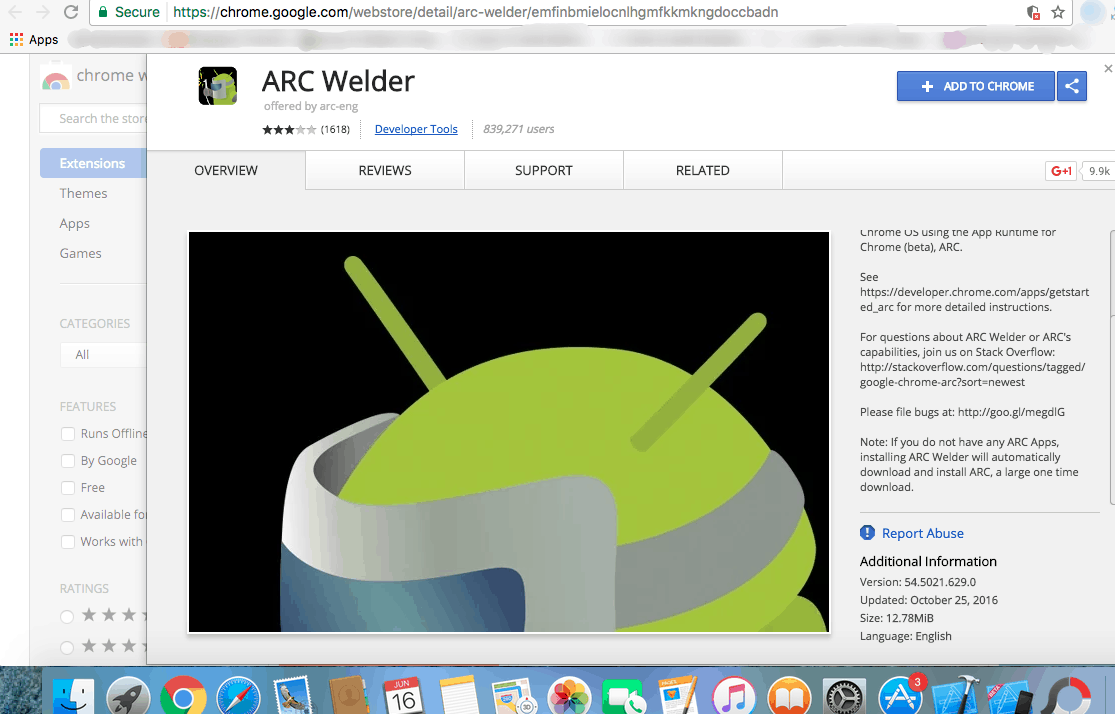
- Launch the app after downloading and you’ll need to choose the directory where the Arc Welder can store the apps or games. Click on Choose button to select the directory.

- After choosing the directory, click on Add your APK to add the .apk file of any game.

- It will take some time to load. Now customize some settings as seen in the screenshot below and click on Launch App.
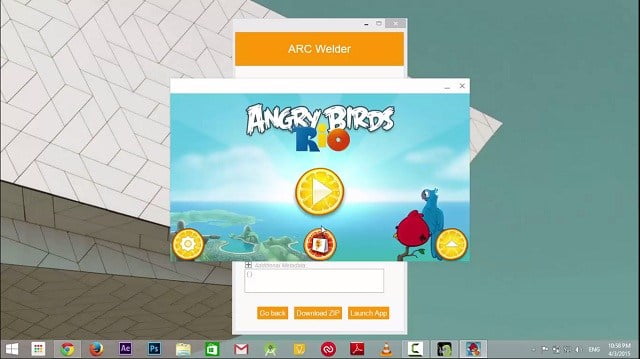
The Android game will run on your Chrome. The only downside of this method is that you can install only one app at a time. You will need to uninstall the installed app to run another.
Play Android Games Using Android Studio on The Computer
Android Studio or Android SDK is an emulator which is officially launched by Google to test developed Android apps. It is specially made for Android app developers so that they can test and run developed Android apps without any Android device. This can be another alternative to Android devices to run and play Android games on PC. It may not be a better option to use it as it is a bit slow and you cannot use it daily to play Android games on pc. even the setup process is a bit slow and difficult to configure. Still, if you want to try it, you can follow the below-mentioned steps.
- Go to Android developer site and download Android Studio.
- Run the Android Studio and open the SDK manager program
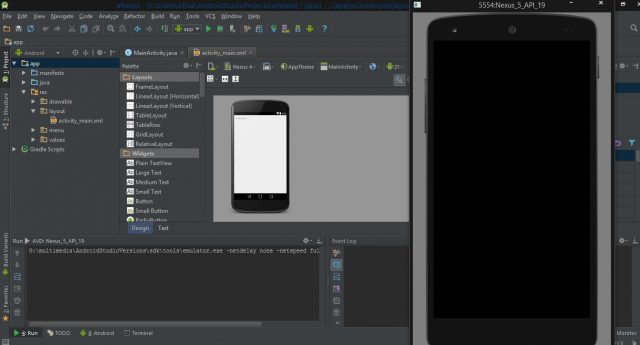
- Now select Tools and go to Manage AVDs. Configure the Android Virtual Device with your own configurations and click on Start button to launch it.
- Now to add the game in the Virtual device, you will need to drag and drop the game’s .apk file to into the Tools folder.
- Open the Command Prompt while your Android Virtual Device is running and enter ” adb install filename.apk ” the app will be added to the virtual device. (Enter the name of the file at filename).
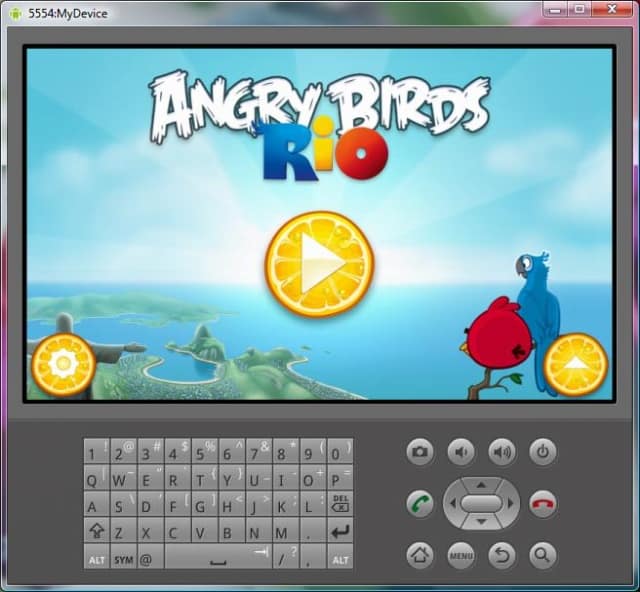
This is how you can run and play Android games on the Android Virtual Device using Android Studio.
Conclusion
Although you can easily play Android games on PC by following any of the methods. As all the Android games and apps are designed for devices based on the touchscreen, whereas PCs use keyboard and mouse for the input so you may not enjoy playing games on the computer. Some games need to perform multi-touch tasks, in that case, you can’t do that on PC. If we compare all the above methods, BlueStacks is the best option to play android games on pc.