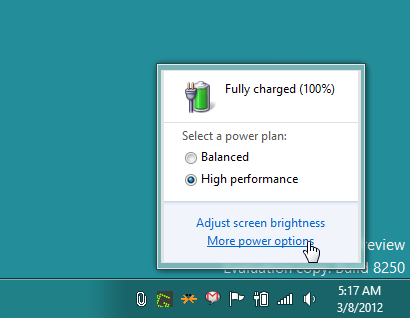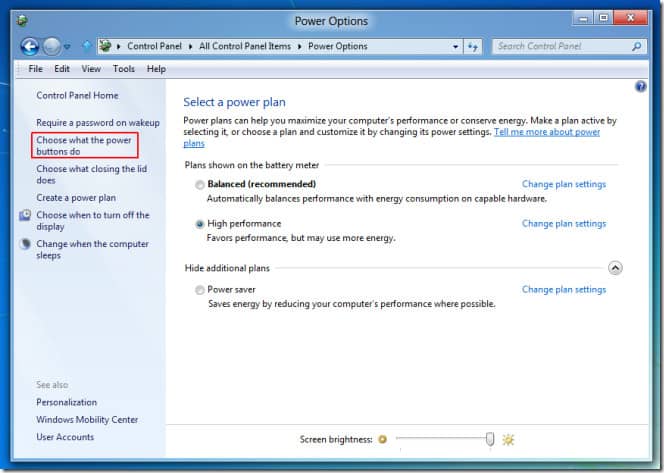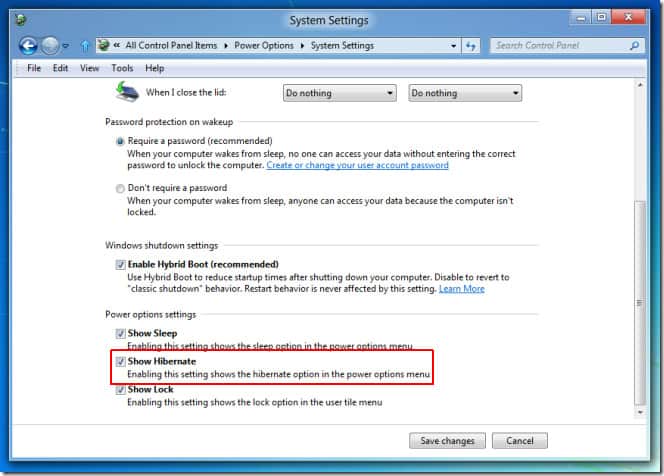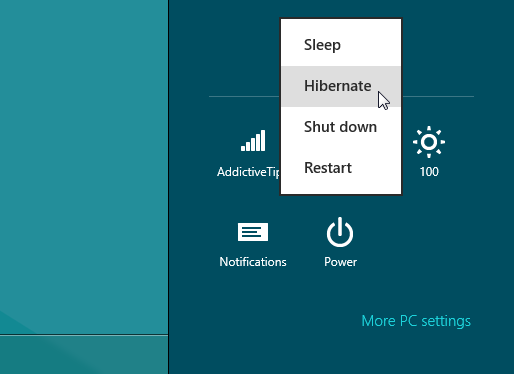Hibernation is one feature which we use quite a lot on our Windows PCs and laptops since there are some situations when we want o quickly shut our system but don’t want to lose the work we haven’t saved. For folks who have no idea what Hibernation means then let me give you a brief defination of Hibernation, it basically is a feature in Windows which allows the RAM contents to be written or saved to the hard disk before you power off your computer. After hibernating, the system is completely powered down (just like for a regular shutdown). Upon resumption, the computer is exactly as it was upon entering hibernation. For better explanation, an example would do like if you have some documents say 5 documents open before you hibernate your system, the system will resume with the same documents opened. Basically your system will resume from where you had left it thus letting you go ahead with your work without have to opening apps again and again.
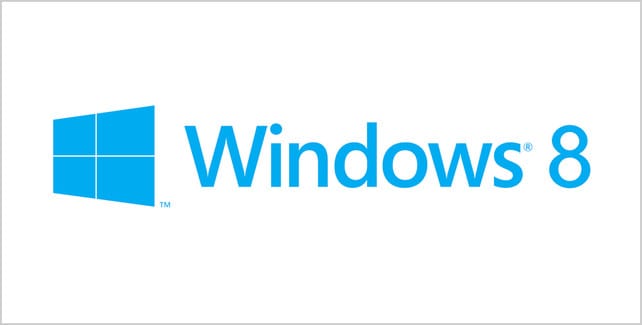
Although Windows 8 is releasing on October 29th but many of us have been using Windows 8 through previews and one surprising thing we’ve all noticed is the missing “hibernate” button by default and as we know hibernation is one great useful feature most of us use then we thought why not tell our readers too on how to bring back the “hibernate” option.
To enable the ‘hibernate’ option, firstly click the battery icon in the system tray and then select “more power” options.
Then, select “Choose what the Power buttons do” option from left sidebar.
The next step is to select the option that says “Change settings that are currently unavailable”.
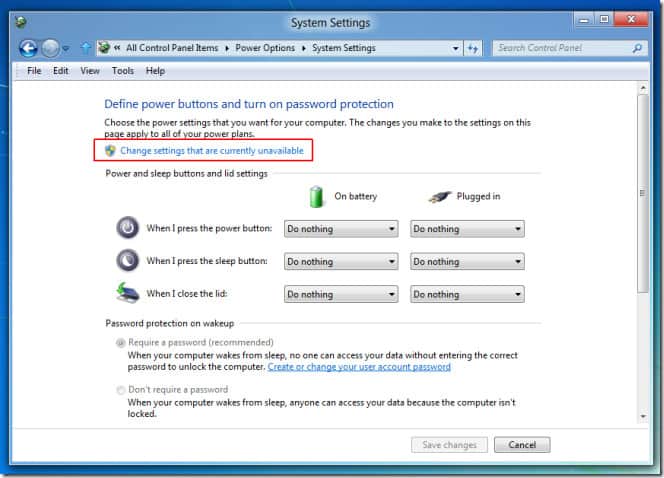
There you will find a tick box on the lower page saying “Show Hibernate”. You just have to go ahead and check “Show Hibernate” option to enable and click Save Changes.
After that get to the Charms Bar and then the power options, you will find the “Hibernate” option in it.
Thats it, you have enabled hibernation on your Windows 8 system. As we can all notice, Windows 8 is pretty much faster in cold-booting than Windows 7 since reportedly it uses a technique which hibernates the system kernel. For number lovers here, the approximate time for system resumption from hibernation state in Windows 8 takes around 8 seconds or more which is time saving for power users who like to get about their work quickly.
We hope this might have been useful for you as many people use the “hibernate” option regularly and to not find it by defaut in the latest Windows platform is certainly disappointing. We hope Microsoft has brought it back in the final Windows 8 build.