
Sometimes storage space looks like the most important aspect of your computer and this you realize only when you must save some important files and you find that the storage space is almost full. At that point of time it becomes difficult to decide that which files you should delete and which you should keep. To avoid such situations, you need to perform some regular cleaning tasks on daily basis. In this article we will discuss some effective ways of making your disk free without losing important data and which you can practice on daily basis or quickly when you critically require disk space.

Clear temporary files and schedule to clear Automatically:
Temporary files are those files which are there on your computer because they are created or downloaded to run a specific program or for a specific website. They can be cleared by clearing browsing data or temp folder on your computer. Luckily windows10 is having a feature by default to clear temporary files automatically after a scheduled time. To enable these settings type storage in windows search bar and then click on “Change how we free up space automatically” Now check “Delete Temporary files that my apps aren’t using. Next from a drop down you can choose to clear temp automatically in 1 day, 14 day, 30 days or 60 days.
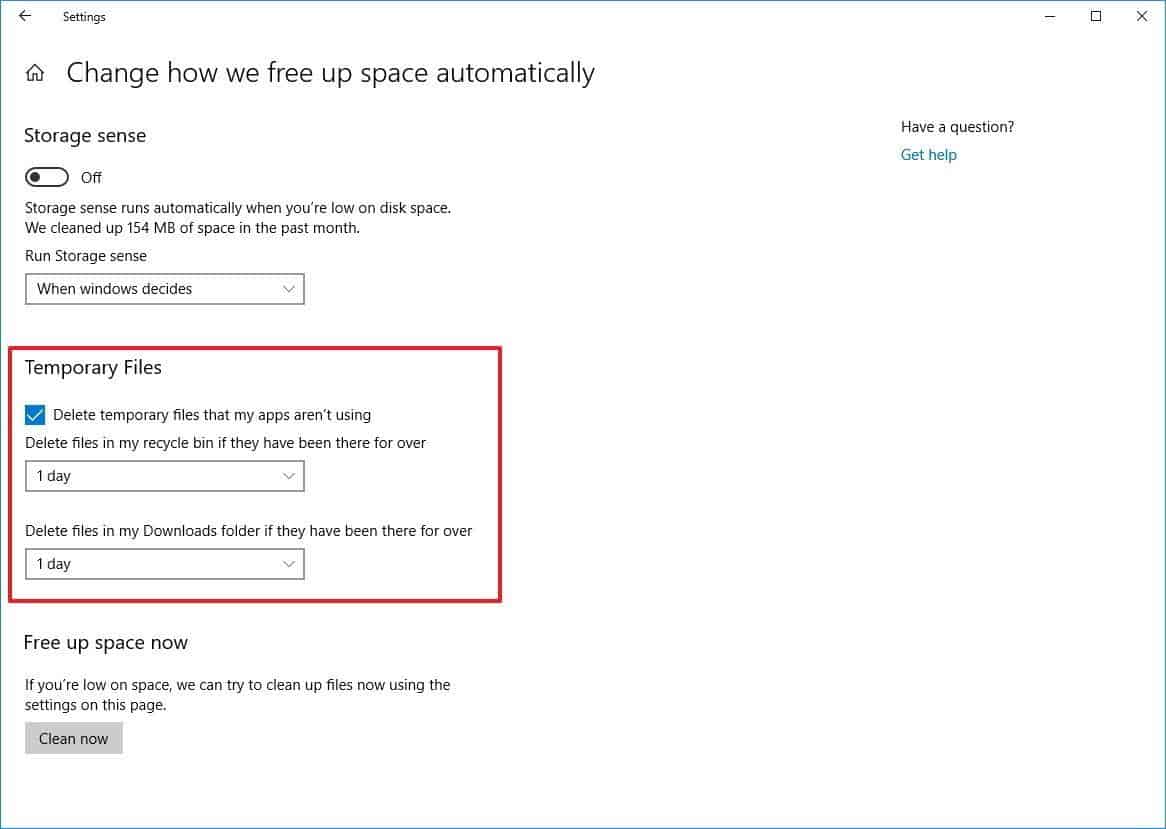
Removing unused programs using control panel:
If you have not checked what all programs are installed on your computer, then this is the right time to do so. You can check the list of programs installed on your computer by going to control panel and clicking on uninstall program. You will surprise to see that there are so many programs which you have installed for one time use but they are still there on your computer. with the help of control panel, you can completely remove all such programs and can recover lots of space in just few minutes.
Use disk clean up Wizard:
If you are still relying on the older version of windows, then you can use inbuilt Disk clean up wizard to quickly free up disk space. You should do this with drive C: because this is the drive which mostly requires cleaning time to time. To run disk, clean up wizard you need to right click on C: drive and then go to properties. Next you will see a disk clean up button and then you can choose what all temporary files you want to clear. Disk clean up wizard may take some time but if you are using the same computer from a long time then you will be surprised to see amount of the disk recovered.
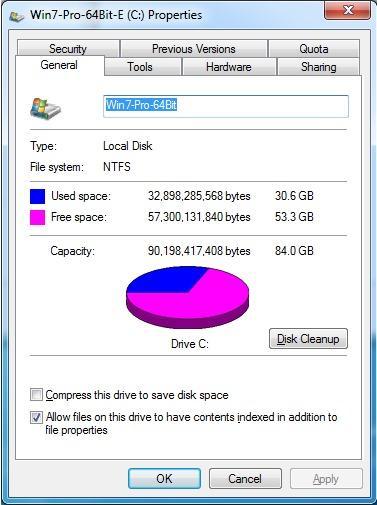
Delete duplicate files:
Removing all the duplicates from your computer can also spare some free disk space for you duplicate files are the result of saving or downloading same files multiple times or saving the same file to multiple locations. Though it is hard to find duplicate files on your computer manually but still if you want to do this then you can try your luck to find them by sorting files with the same name and type. It is always a better idea to find and remove duplicate files using third party duplicate remover tool. These tools can get you out of the trap of duplicates in just couple of minutes.
This is how you can free up storage space on your windows computer because upgrading the hardware is not always a better idea. These small tips and tricks can save both time and money for you.