What is Hardware Acceleration?
Hardware Acceleration is a process by which an application uses other hardware components within the system and offloads certain computing tasks on them. For example, several processes like watching videos can be offloaded onto a graphics card in order to enable faster, higher-quality videos and it also frees up the CPU to perform other tasks.
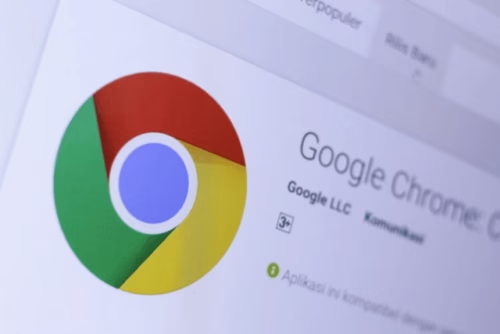
Hardware acceleration chrome feature can be enabled or disabled according to the function that a user wants to perform on it. This can speed up several processes, provide more efficiency, and boost the performance. It presents a great overall experience for the user while surfing the internet.
How does this work?
The internet is loaded with videos and high-quality graphic files and it becomes difficult for our browsers like Google Chrome to render such files. This is where the Hardware Acceleration chrome feature comes into frame and helps the browser. Enabling the hardware acceleration chrome feature helps in reducing the overall load and gives a more balanced use of the hardware resources.
But sometimes, it becomes essential to disable this feature. In Google Chrome, this feature is “enabled’ by default and can be switched to “disabled” when required by the user. As you can see, this situation has equally important sides and that’s why you need to know how to disable and enable this feature.
What are its uses?
As stated before, this feature helps to improve application performance and efficiency throughout a variety of fields. Some of them are stated below:
- Computer Graphics
- Digital Signal Processing
- Analog Signal Processing
- Sound Processing
- Artificial Intelligence
The most common hardware which are used for acceleration are –
- GPUs – Graphics Processing Units
- FPGAs – Field Programmable Gate Arrays
- ASICs – Application-Specific Integrated Circuits
Why you may need to disable it?
Hardware acceleration doesn’t always provide a pleasant experience. Some applications that using it may run much less systematically. So, for example, if you have a black screen issue in Chrome, you should manually disable hardware acceleration in the browser.
The driver incompatibilities lead to the misbehavior of this feature and Google Chrome may lag, freeze, or crash due to his problem. Your laptop’s battery can also start draining a lot faster than it usually does. All systems are not the same and some have weak hardware, so if we put a load on them, the browser starts showing problems. Hence, it’s better to disable this feature according to the system errors and problems.
How to enable or disable hardware acceleration in Google Chrome?
The steps to enable or disable the feature of Hardware Acceleration in Google Chrome are given as follows –
Step 1 – Open Google Chrome and click on the “Menu” and then you will find an option for “settings” as shown in the below image :
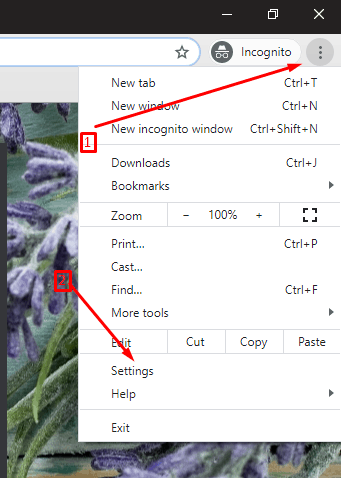
Step 2 – After the “Settings” tab gets opened, you need to scroll down to the bottom to find an option of “Advanced” settings.
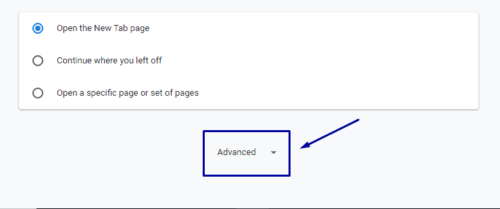
Step 3 – Click on “Advanced” option and then scroll down to the “System” section to find the “Use hardware acceleration when available” feature.
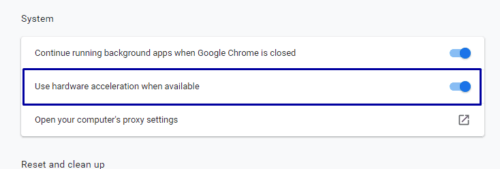
Step 4 – In Google Chrome, this feature is set to “enabled” by default so, to disable this, you have to toggle the switch to “off” position and then click on “Relaunch” button.
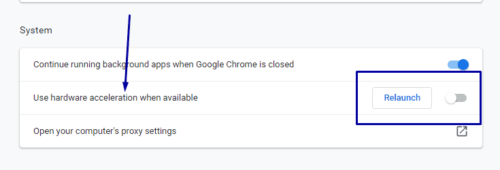
– If you’re looking to enable hardware acceleration again, again open Settings >> Advanced >> System and then toggle “Use hardware acceleration when available” setting to the “On” position. After this, click “Relaunch” to apply the change.
Wrapping up:
Hope questions like How to enable or disable hardware acceleration in Google Chrome? got solved, We provide you with a convenient way on How to enable or disable hardware acceleration in Google Chrome. If you have any questions regarding this, let us know in the comment section.

