Many of us must have encountered the mouse pointers disappearing from the screen. If you’re one of them, then you are at the correct place. In this article we will be discussing various reasons leading to the mouse disappears in chrome error and checking out easy solutions to do away with this error.
Though we’re having a touchpad on our laptops, most of us will agree that using a mouse is far better than all the other alternatives combined, especially when it comes to doing some real task.
Before diving deep into the solutions to resolve this error, let’s go through some minor settings which we need to ensure are updated if we face the mouse disappears in chrome” error
Why Mouse cursor Disappears in Google Chrome?

You need to make sure that the following settings are done in Windows 10 as discussed below to ensure that the mouse pointer does not disappear from the system’s screen:
- Press the CTRL key to make the pointer appear, if you’ve earlier enabled the Show location of pointer when I press Ctrl key option.
- Make sure that your mouse drivers are updated.
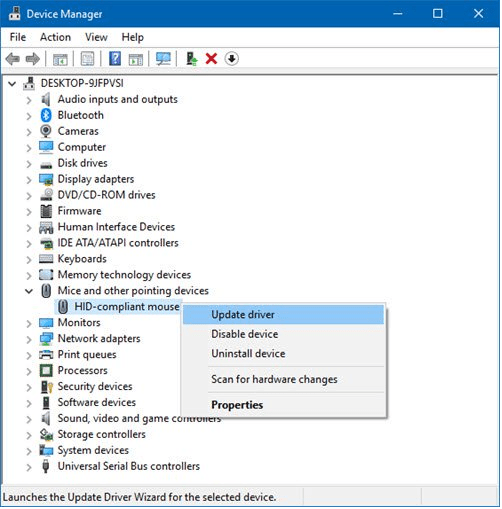
- The mouse’s battery must be OK.
- Press one of these key combinations to fix the issue- Fn+F3, Fn+F5, Fn+F9, Fn+F11.
- Run the antivirus scan to check if your system is attacked by some malware, causing this error.
These were some basic settings, which if not at appropriately might lead to the Mouse cursor disappears in chrome error.
In the next segment of this article, we’ll be checking out the step-by-step procedure to fix the mouse pointer disappearing error.
Solving the Mouse cursor disappears in chrome error
Kill Chrome from Task Manager
In case the mouse cursor disappears chrome, all you need to do is to restart your program to do away with the issue.Following are the steps to resolve the mouse disappears in chrome error:
- Press Win+X and click on the Task Manager from the following pop up window.
- From the Program list, select Chrome.
- Click on the “End Task” button. This will end all the Chrome programs running in the background.
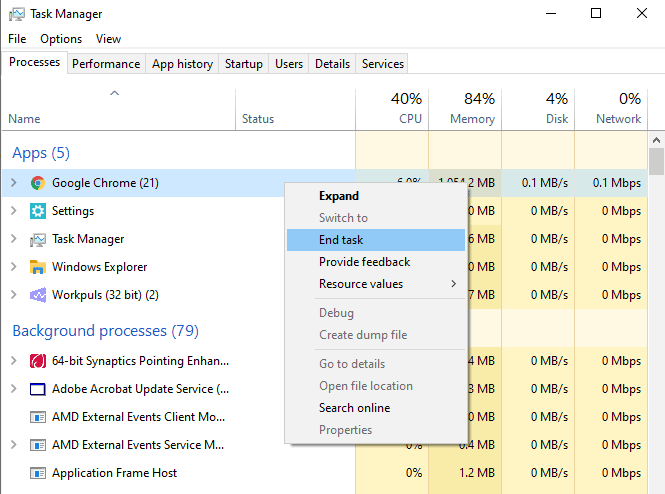
- Reopen the Browser to check if the issue is resolved or not. If not, then switch to the next methods
- Restart using chrome://restart command
The previous method to resolve the mouse disappears in chrome error is indeed simple yet a monotonous way. Therefore you can use the restart function in Chrome to launch the browser without killing it from the task manager and then restarting it.
Following steps to do the same are as follows:
- Whenever the mouse pointer gets hidden on Chrome, try to run the following command :
chrome://restart in the browser’s URL.
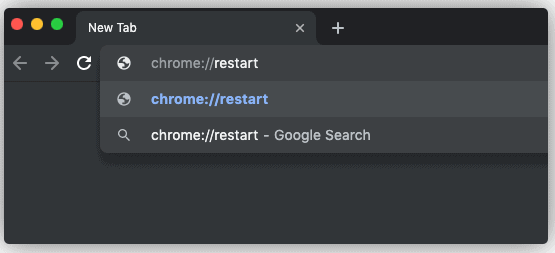
- This will relaunch the browser and solve the issue.
NOTE- You should not have any unsaved edits in the browser because this method will close all the existing browser tabs and extensions for a certain moment to make the cursor reappear.
Enable/Disable Hardware Acceleration
Hardware Acceleration is a preformed feature in the Chrome browser that enables its proper functioning and improves the display characteristics while surfing the Internet using this browser. It also influences the following:
- keyboard
- trackpad
- touch screen display
Hence enabling/disabling hardware acceleration might resolve the mouse disappears in chrome error.
Steps to enable/disable hardware acceleration are as follows:
- Open Chrome Browser on your system.
- Click on Settings from the three-dot icon at the top right corner of the browser window.
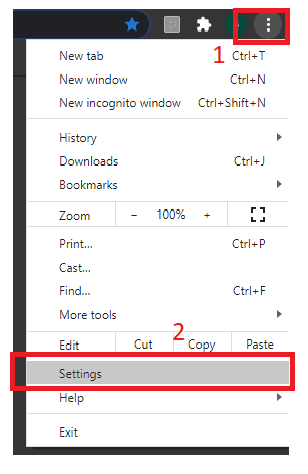
- In settings, scroll down to the Advanced Settings.
- Toggle the ‘Use hardware acceleration when available‘ option under the System section.
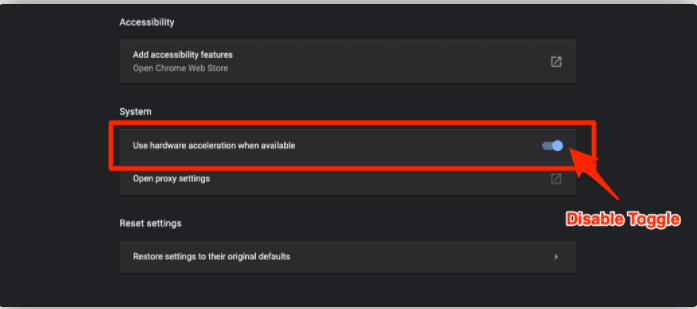
Note- For some systems the enabling of hardware acceleration might fix the error, while for others its disabling will result in the error resolution. If performing the last step of all the steps discussed above does not make the cursor reappear then toggle off to do away with the error.
Switch to Chrome Canary browser
Switching to Chrome Canary browser might fix the cursor disappears in chrome error.
This browser is built over the chromium project and its features are similar to that of Chrome.
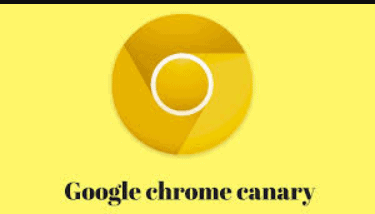
Using this browser might fix the cursor disappearance issue temporarily, however being an unstable browser, Chrome Canary is not recommended to be used.
This browser is available for free for both Windows as well as macOS.
Restarting your PC in the Clean Boot State
If your mouse pointer still disappears in chrome and none of the above-discussed solutions can fix this issue, then start your computer in Clean Boot State.
Following are the steps to perform the clean boot:
- Type MSConfig in start search. Press Enter. This would open the System Configuration Utility.
- Click Selective Startup under the General Tab.
- Uncheck the box next to the Load Startup Items option.
- Check the boxes next to Load System Services and Use Original boot configuration respectively
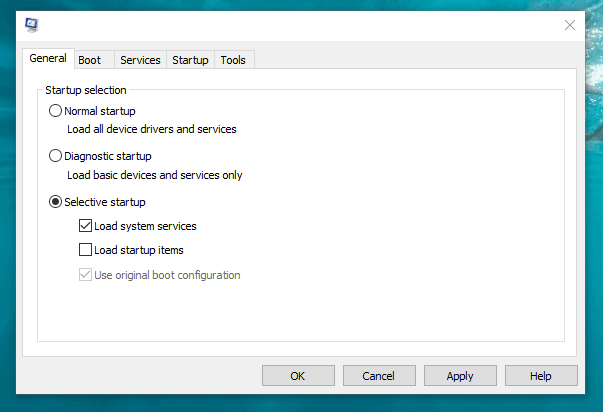
- Check the box next to the Hide All Microsoft Services option under the services tab and then click Disable all.
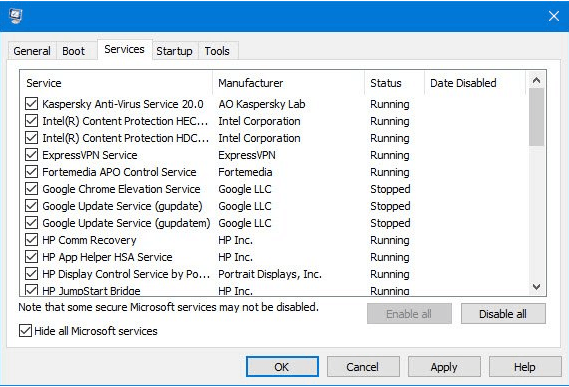
- Click on OK and restart your PC.
This will run the Windows in the Clean Boot mode. In case the issue is still not fixed, then under the General Tab, check the box next to the Load System Services.
Click OK and then restart your PC.
CONCLUSION
These are a few easy solutions to mouse disappears in chrome error. To add on, we can even resort to using an alternative browser to Chrome for fixing this issue. Microsoft’s Edge Browser is indeed a great alternative which might make the cursor disappearing problem vanish.
The browser is built with the Chromium project and is quite similar to Chrome.
However, all the above-stated methods are providing a temporary rescue from this problem and the cursor might disappear at any instance.

