Raspberry Pi is a small computer that can be plugged into any computer monitor and television screen. It is created to ensure that anyone can learn how to use computer programs and explore programming with ease. And given its compatibility with various technologies and its credit-card-sized body, the Raspberry Pi is indeed flexible and versatile even for novice programmers.
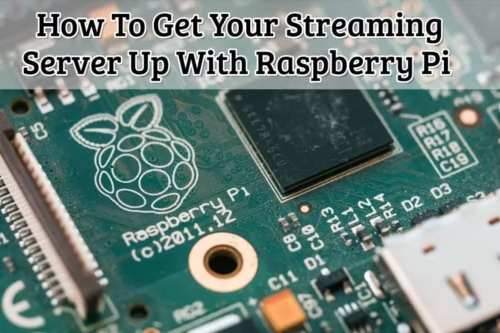
Why you need to buy Raspberry Pi
There are many reasons why Raspberry Pi should be on your buying list. First off, it is a cost-effective and accessible device that can be easily personalized to fit most of your needs. In fact, the list of things that can be transformed into your Pi is endless–your desktop PC, game console, online privacy tool, Internet of Things devices, and home theater system are just a few examples.
The Raspberry Pi essentially provides the best and the most viable ways of getting into coding and programming. It also opens learning opportunities to those who are interested in the field but have no prior experience. With Raspberry Pi, users can also enjoy other leisure activities such as gaming, browsing, and everyone’s favorite hobby these days: streaming.
Why you need to have your own streaming server
Having your own streaming server at home comes with certain perks: it is quiet, very reliable, and does not consume much power. The good news is, you can actually get all that with Raspberry Pi and at a reasonable price. In fact, the board itself can cost less than $35, and the operating system can be freely obtained from the internet!
With some hardware for streaming and an inexpensive device like Raspberry Pi, you can now bring your own streaming server to life in just a few easy steps. For a visual representation of these instructions, you can find a comprehensive video tutorial here about everything you need to know about the hardware and the software needed.
The hardware that you need
To get started, of course, you will need to gather the required hardware, but if you’re a tech guy, you won’t have to worry too much about it because you might already have some of it on hand:
- Raspberry Pi3 or a newer version
- Raspberry Pi Power Supply
- Micro SD card for Raspberry Pi OS
- USB SD Card Reader for PC
- Raspberry Pi case.
Note: The Raspberry Pi case is optional, but if you do not want a bare board in your entertainment unit, it is not a bad idea to grab one. If any of these are not available, you do not have to spend a fortune to acquire them.
- Streaming server
Connect your TV to a streaming server using any of these options:
- Chromecast
- Fire TV stick
- HDMI Cable
Your choice will depend on which device you have available and which one you think works best for you.
- Software
You will need to download the following software:
- DietPi. Note that you will not use the default one for this. Instead, you’ll opt for the reduced and optimized version called DietPi.
- Go to dietpi.com and proceed to the Download section.
- Select Raspberry Pi and download the image.
- Unzip it after downloading.
- Etcher. Go to balena.io/etcher. Select the version that matches your system.
- Before you proceed further, please put in your SD card with the help of your USB SD Card Reader.
- Open the Etcher tool and a screen will pop up.
- Select the Unzipped Diet Pi Image.
- Select the target, which should be your SD card and then click ‘Flash.’
- Advanced IP Scanner. Go to advanced-ip-scanner.com. Click Free Download.
- PuTTY. Go to putty.org and select the first link. Choose the version that is compatible with your system.
- Installing DietPi
The process of installing DietPi consists of three steps.
First, you need to insert the SD card into your Raspberry Pi.
Second, connect a network cable to your Raspberry Pi.
Third, start it with a connection to the power supply. The LED light should blink and the Raspberry Pi should boot up.
- Scanning the network for the IP address
Now, we need to find out which IP address the router has assigned to the Raspberry Pi. Scanning the network for the IP address will involve checking the router or using the Advanced IP Scanner.
You need to change the settings to avoid being required to get another IP address every time the Raspberry Pi restarts. Changing the settings depends on the router that you are using.
Installation of the Plex media server application then comes next. It will be used to centrally organize media and make them easily accessible to multiple devices and users.
- Establishing an SSH connection
Suppose you did not opt to connect directly with a screen and a keyboard; in that case, Putty can be used to establish a connection from your personal computer.
Here, you will need to:
- Enter the Raspberry Pi IP address, port 22.
- Select SSH as the connection type.
- Once the connection is opened, enter the login details. The details are composed of both the username and password, which are “root” and “dietpi,” respectively. A license agreement needs to be confirmed to allow an update of the whole system. Afterward, you will need to wait for the process to be completed.
With Raspberry Pi running with DietPi OS and connected with Putty, the Plex media server application must be then installed to centrally organize media and make it easily accessible to multiple devices and users.
And upon the completion of installation, you can proceed with the setup of the server itself. Additional configuration steps are needed to make the Plex media server usable, simply follow the necessary prompts to complete this task.
Creating a streaming server is easy when you’ve got clear-cut instructions to help you set it up in less than an hour. Though in essence, Raspberry Pi provides a host of features and software that can be used to make life easier and provide unrivaled entertainment and performance.
And as a final piece of advice, regardless if you’re a beginner or an old-timer in the tech space, no need to fret because today, there are a lot of resources on the web that can help you to better understand complex subjects. Train Your Skills, for one, is a page you can check out for tutorials and step-by-step instructions. It’s built by expert computer scientists who are passionate enough to share their knowledge and experience in the tech world so you can definitely pick up some valuable tips and insights from their page.

