The Internet has patently become the most essential tool in today’s generation. It’s a perfect medium to fetch the most accurate and elaborate information about literally everything from the past, the subsisting present, and the developments in the coming future.
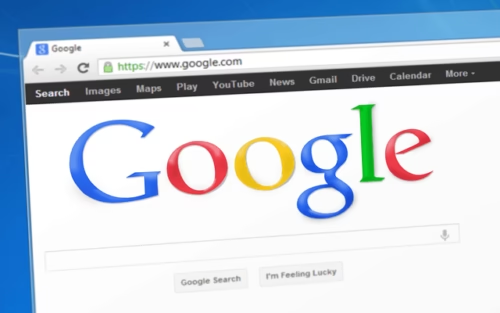
As quoted by Dave Barry-” The Internet is the most important single development in the history of human communication since the invention of call waiting.”
Nearly every person across the Globe knows how to use this exceptional medium. All you need to do is to open the browser on your system, type what you’re looking for in the search tab of the browser, and Enter.
Chrome Tabs!
Chrome has risen into the most popular and dominant browser over time, which is quite evident from the following figure which shows the recent stats on Chrome’s share growth. It’s the most famous browser out of the 11 major Web Browsers.
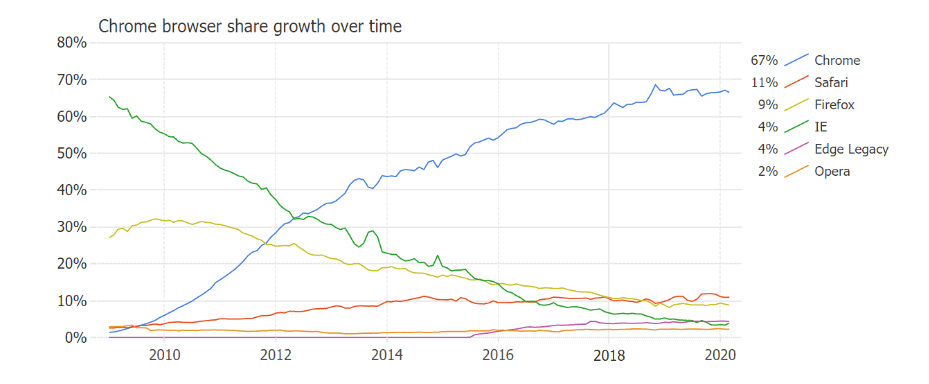
Though the prevalence of a web Browser in our daily lives has somewhat made us overlook its importance. Let’s check out the importance of Chrome.
Few features which back the Chrome browser for dominating the browser market are:
- The browser is simple to use, has an all-purpose Omnibox and opens up the tabs quickly. The browser allows the user to work on multiple tabs in the most lucid way.
- Scans your system for any malware, thereby ensuring the system’s security.
- Offers excellent compatibility and synchronization features.
Despite such spectacular features, most of the Chrome users complain about losing the important web pages while working.
Imagine yourself working on your final year graduation project. Finally, after trawling through a dozen webpages, you bear fruit. You got no idea about how you reached that webpage which would help you add the most precise data to your project, but as they say, All’s Well That Ends Well!
You’re on cloud nine until a hurricane hits you and turns you upside down.
Alas! You lost the Web-page, maybe because either you accidentally closed the tab or Chrome hit you for no clear reason.
RELAX, because it’s not just you but millions like you face the same problem while surfing the Internet.
Chrome is here at your rescue. The Browser got a great memory and remembers all the webpages you’d been surfing so far.
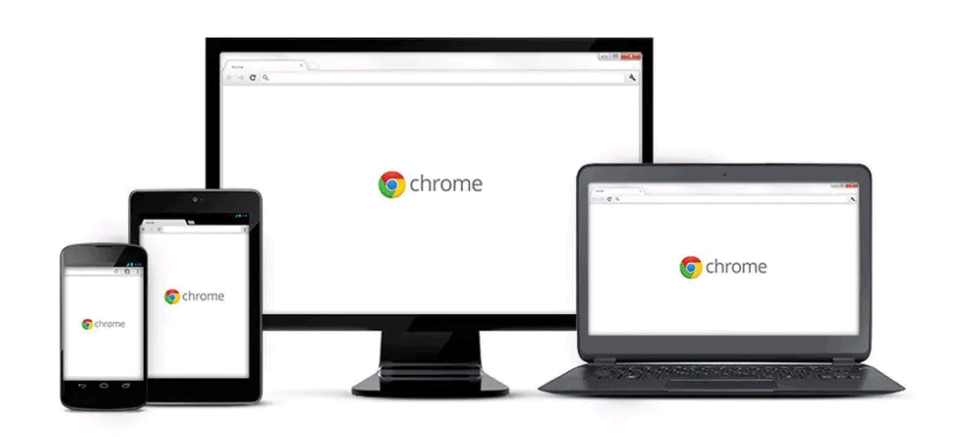
So let’s discuss various ways using which you can easily restore chrome tabs.
Use Built-In Feature of Chrome to Reopen Tabs Automatically
This feature requires the user to enable Continue where you left off’ setting under the Settings tab. However this method is successful only for the first time when you reopen Chrome on your system. Therefore you need to keep this enabled to avoid losing your tabs.
Followings steps will help you restore chrome tabs using this method:
- Click the three-dot icon at the top right corner of the Chrome window.
- Select Settings. Scroll down the settings to the On Startup section
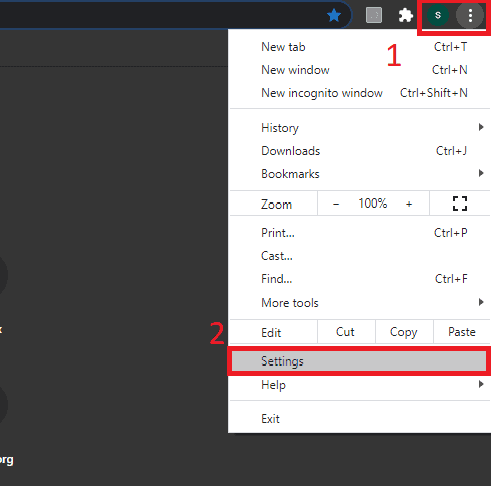
- Check the Continue where you left off’ setting box as shown below.
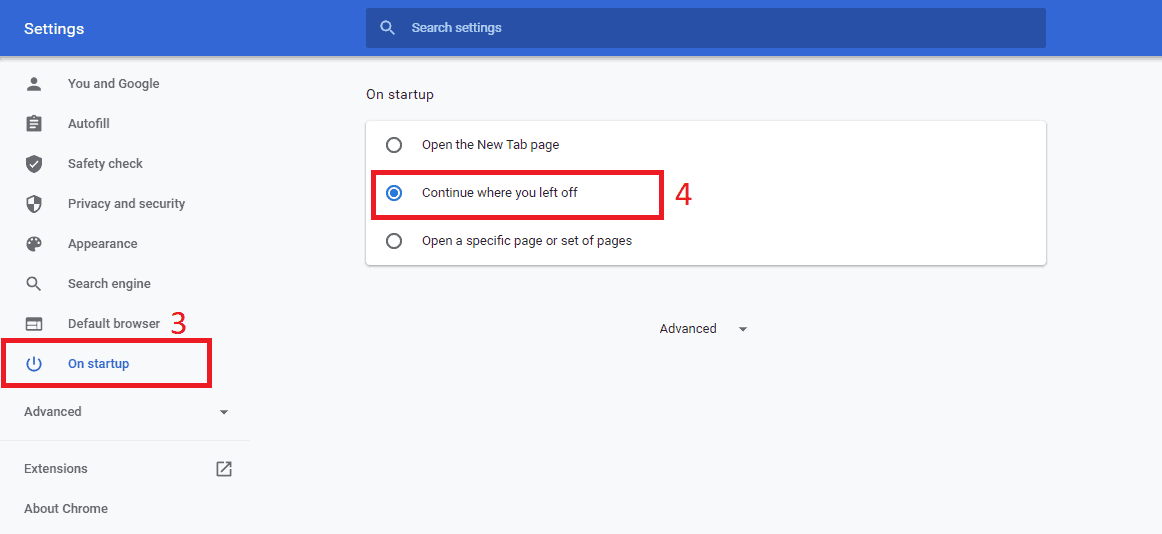
There you go! By following the above steps you can restore chrome tabs easily.
Now your last chrome tabs will open automatically whenever you reopen chrome on your system.
Open the accidentally closed Chrome tab with a shortcut
It’s very easy to restore the Chrome tab you didn’t want to but accidentally closed it by clicking the wrong pixel. A keyboard shortcut is all you require to reopen closed tabs:
Windows shortcut to restore chrome tabs:
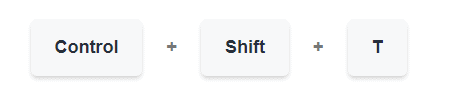
Mac shortcut to restore chrome tabs:
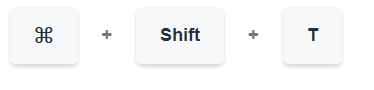
You can even right-click the space in the tab-bar section and choose Reopen Closed Tab.
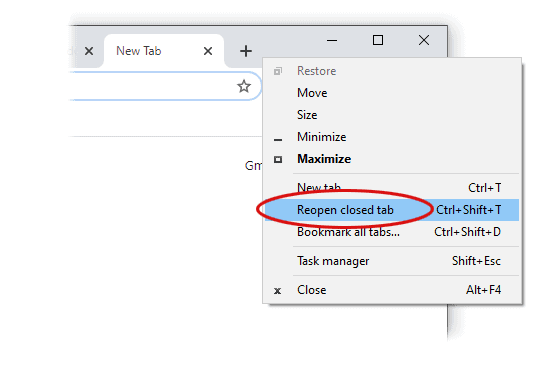
- Restore Chrome Tabs from a List
You can now restore chrome tabs and avoid losing your previous search.
The following steps will allow you to reopen the recently closed google chrome tabs from a list:
- Open Google Chrome on your system.
- Click the 3 vertical dots on the top right corner of the window.
- Click History on the following menu.
- You can see the list of all the tabs you’ve recently opened on every device which is associated with your account.
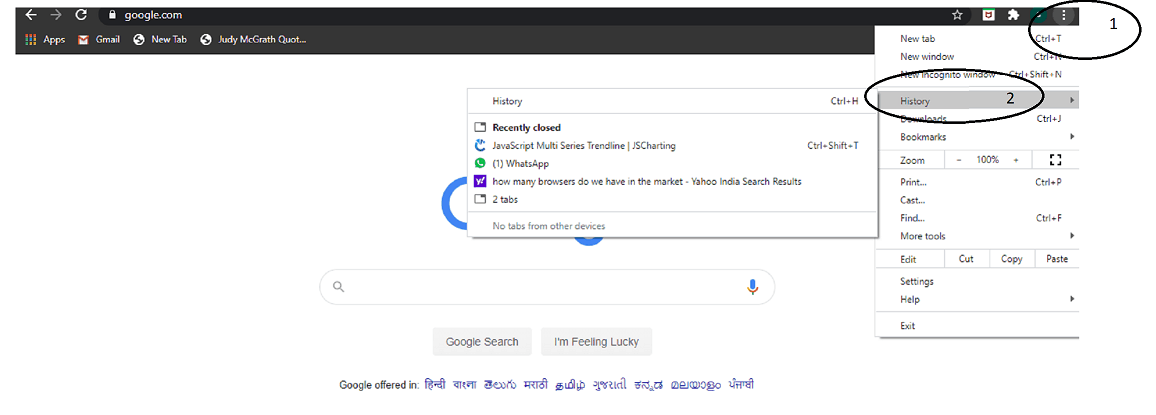
- Open the closed tabs from the entire search history
In case you’re not able to find the lost Chrome Tab from the previously discussed method, the following steps can help you fetch the required result:
- Tap 3 vertical dots at the top right corner on the Google Chrome Window.
- Click History on the following menu.
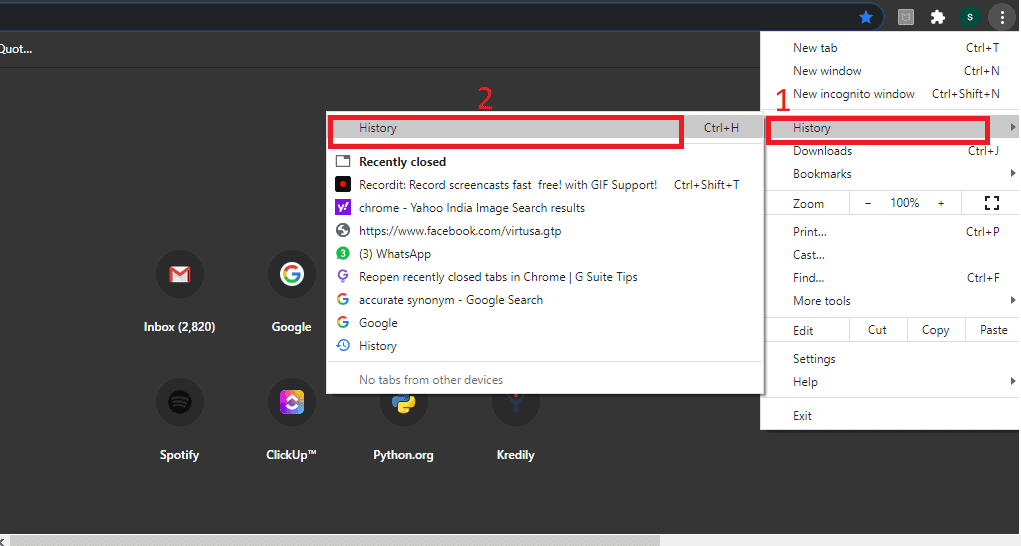
- Click History on the following menu.
- You can now scroll down the history window and get the required chrome tab.
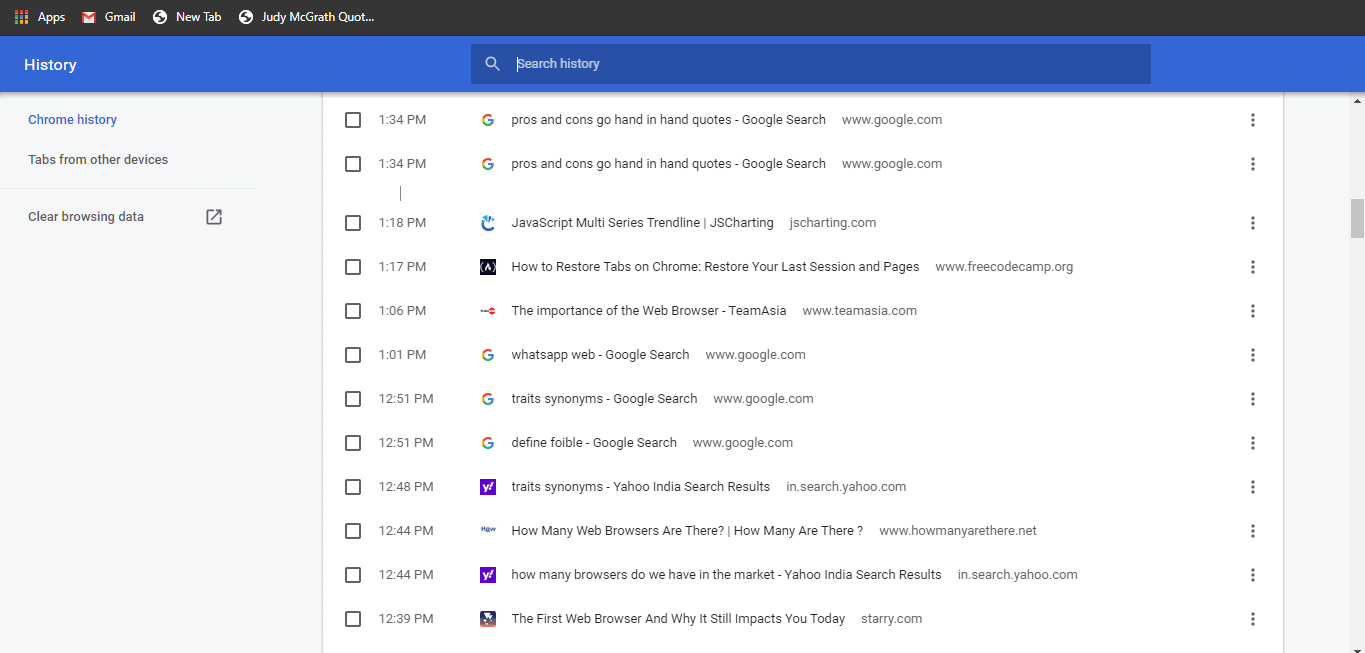
- Enable settings to restore Google Chrome
Follow these steps to avoid losing your chrome tab once you restart your system.
- Open the Chrome window on your system
- Click Settings
- Scroll down to On StartUp section
- Click Continue where you left off.
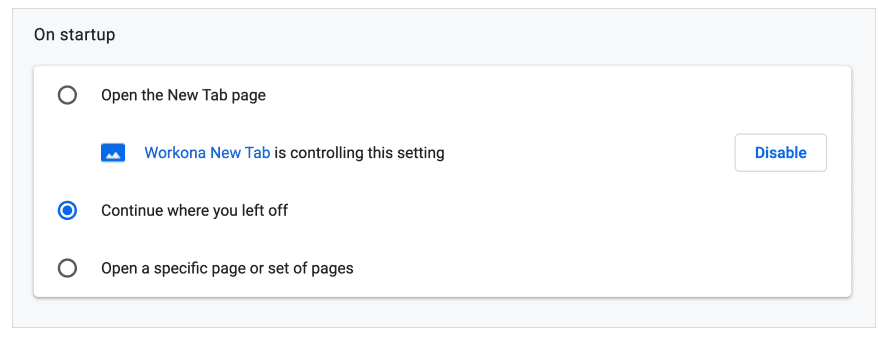
Now whenever you restart your system after closing, the previously opened tabs will automatically be generated for you.
Conclusion
We can easily restore the lost webpages on Chrome using the above methods. However, you can always avoid these issues by bookmarking your frequently visited websites.

