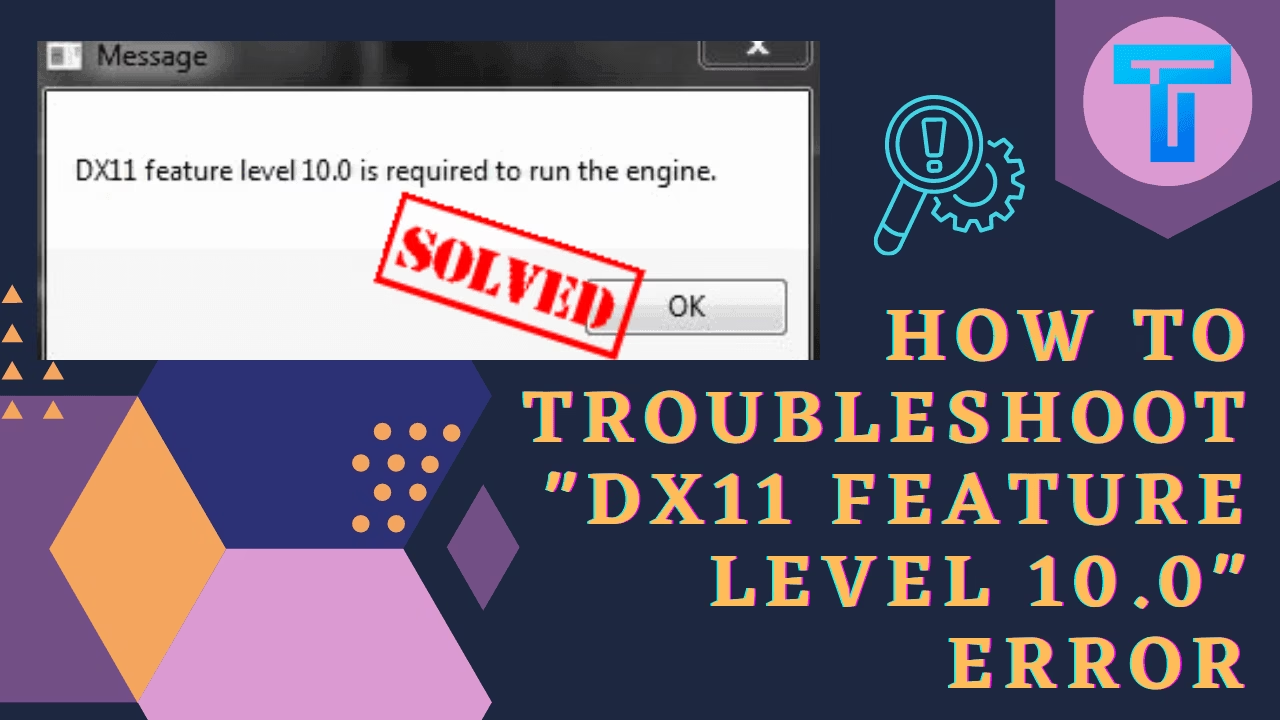
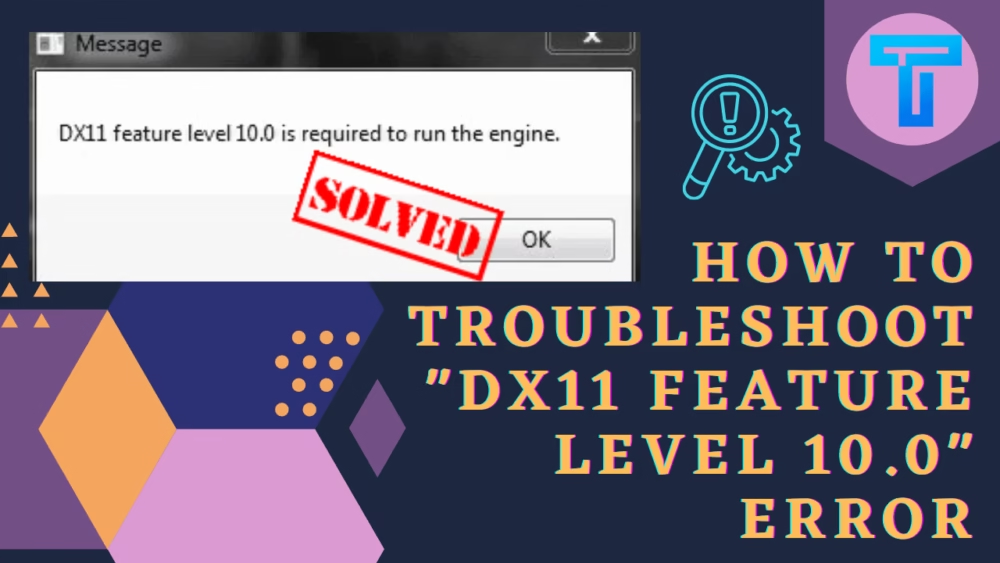
Are you also getting the messages like DX11 feature level 10.0 is required to run the engine. Then you should know that this is a common error often reported by the users while playing games like PUBG or Fortnite. Direct X allows the user to execute 3D software in the system. There may be various reasons behind the cause of this error, but at the same time it can also be fixed shortly, if the right guidelines are being followed.
One of the most probable reasons can be some graphic card glitches or it can also happen that DirectX has gone outdated and your system needs the new version of it. Besides, the causes let us discuss the solutions one by one in detail.
How to troubleshoot DX11 feature level 10.0 error?
There are quite a number of easy solutions that you can try in order to troubleshoot.
First Solution: Update the Games and Windows:
Since in games, developers quite often release the updates or maybe the older version of the Windows can be responsible for the DX Feature Level 10.0. You should check out the recent versions of the Games and Windows. If any of those are pending, try to download and update it to the recent one. This may solve your problem.
Second Solution: Restart the Computer.
Though this solution sounds highly basic, it shouldn’t be underestimated. This single step can cause a huge impact in resolving the issue. So, try to reboot your system and check if that error is still happening or not.
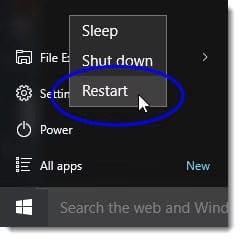
Third Solution: Start Updating your Graphic Card Driver:
Have you ever checked whether your Graphic Card driver is vitiated or not. If so, then do the following steps as mentioned below in order to update the card driver in Windows 10.
- Firstly, In the search box of the Start you have to type Device Manager.
- Now, select the Display adapters section and among the list watch out for your driver name and finally update it.
- Then you will be able to see the option Search automatically for updated driver software.
- In case you are not able to find any driver then you can also check for the updated version on the official page of the manufacturer.
- You can follow the guidelines initiated by them and successfully update.
If you are failing to do so or if all these procedures are not working correctly for you, then you can try this tips:
- Just like before you have to open the Device Manager, then select your driver name
- By right click on that name you have to click on Uninstall
- Now you can restart your system
Fourth Solution: Update the DirectX:
Before updating the latest version of DirectX check out which version is running in your system.
How to check the recent version of Direct X?
- Initially press Window + R simultaneously for opening the dialogue box.
- Type dxdiag and hit enter key
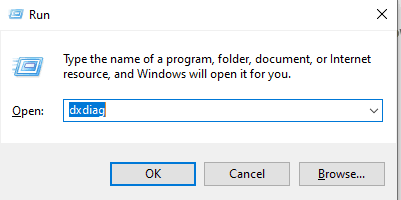
- This will open the panel named DirectX Diagnostic Tool.
- Now in the top part of the page under the System tab you will find the DirectX Version displayed at the bottom.
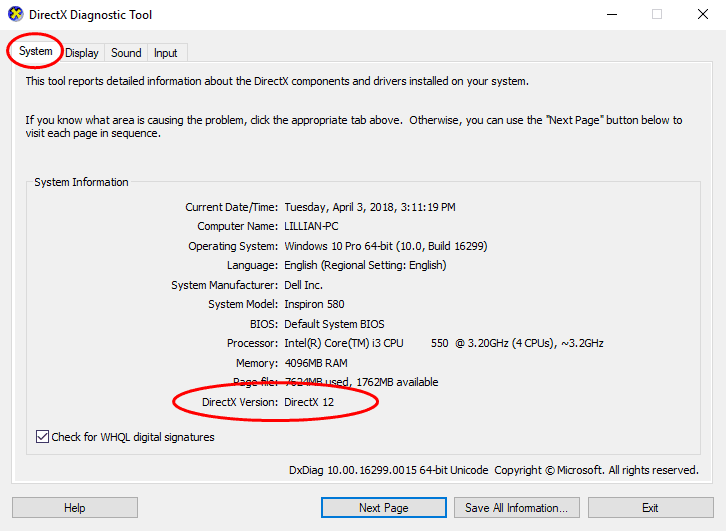
- You can even check the feature levels of DirectX by clicking on the Display tab near the System.
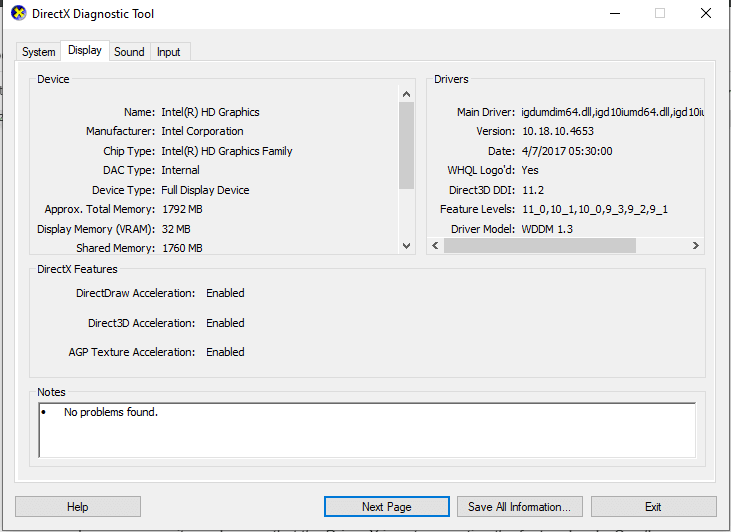
- While checking the feature levels you also have to see if the three options named DirectDraw Acceleration, Direct 3D Acceleration as well as AGP Texture Acceleration are enabled or disabled.

Noteworthy: If you want to run Fortnite in your system then you should have DirectX and its feature levels installed in your system.
Now the question is how to update this?
You need to know that the ways for updating the new versions differs from Windows to Windows
1. For Windows 8, Windows 8.1, Windows 10, you have to update the Windows latest version and along with this the DirectX will also get updated soon.
2. For Windows Vista, Windows Xp and Windows 7, the user has to install the suitable update packages for their Windows.
In some cases it may happen that the Driver X is not supporting the feature levels. So all you can do is check that with the manufacturer or may buy anew one which supports Feature level 10.0
I hope this article has turned out helpful in solving the issue of DX feature level 10.0 is required to run the engine. We have tried to explain all the solutions in a very comprehensive manner. You can share these articles with your friends, colleagues and partner so that they can unravel the outcome.