Ever since the launch of Facebook Videos, Facebook is trying every tactic in the book to beat YouTube in terms of video views. People love watching and downloading Facebook Videos on their Android and iPhone devices. Let’s have a look at why Facebook videos has a better potential than YouTube; Every day new people are joining Facebook and thereby creating new audiences. People on Facebook share the most, the contents that interests them among their friends than any other social media platform. Believe me! There are Facebook pages with millions of likes who create daily videos and at the same time not at all active on YouTube.
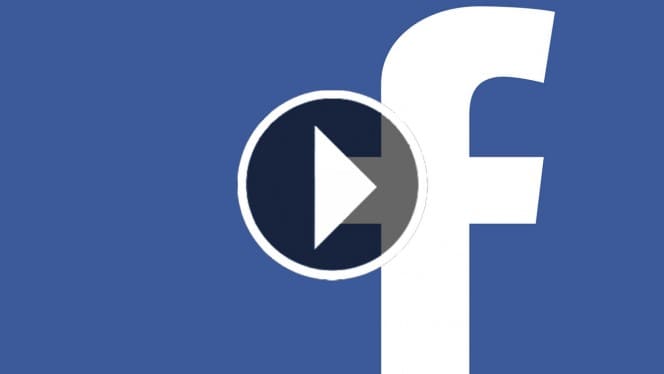
Nowadays people started using the comment section below videos to tag their friends and make them watch the video. It is obvious that the future is so near Facebook is going to overtake YouTube in terms of daily views. Enough with the video facts about YouTube and Facebook. Today I am going to walk you through steps on How to Download Facebook Videos on Android and iPhone devices.
Download Facebook Videos on Android
Unlike iPhone App Store, Google Play Store is not so strict about the applications that developers submit for listing. Saying that, there are myriad of applications that help you with downloading Facebook videos for your Android device and therefore finding a good application is going to take a while of your time. Don’t worry! I got this sorted out myself and I will share the same with you. MyVideoDownloader for Facebook is one of the best applications for doing the job. I have personally downloading this app for my android device and tested it. Let’s see how it works.
MyVideoDownloader for Facebook – Android
Once you download and install the app, fire up the app to see the below screen. Click on Login button.
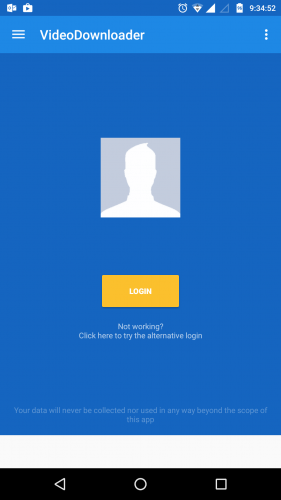
Enter your Facebook login credentials. Yes! You can enter it safely here as the app is not going to collect any information you enter.
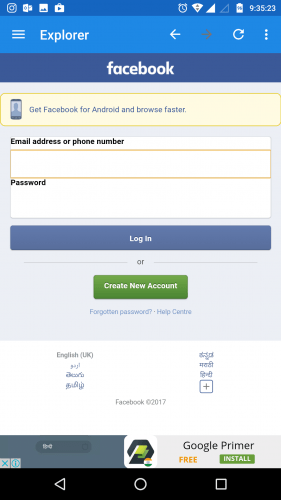
Once you log in successfully you will get to see your Facebook feeds. The interface will look like the mobile version of the Facebook.
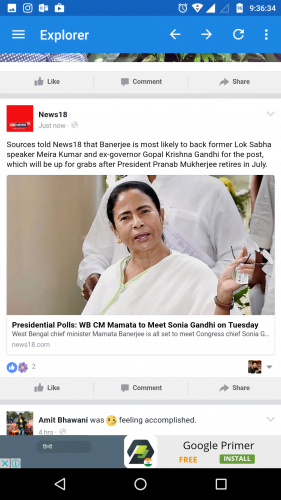
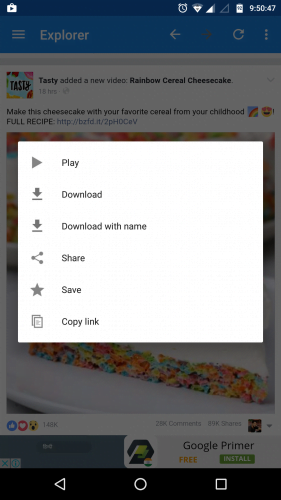
Scroll through the pages and stop if you find an interesting video that you want to download. Just click the play icon and a new pop up window with few opens will open.
- Play – will play your video.
- Download – will instantly start downloading the video with the same file name as that of the uploaded one.
- Download with name – will allow you to enter a file name and save the video in the name you have choose.
- Share – to share the video among Facebook friends
- Save – will save the video under your Saved Videos in profile
- Copy Link – will help you copy the link of the video
Click the Download option and your video will start downloading instantly. The download progress will be shown in the status bar.
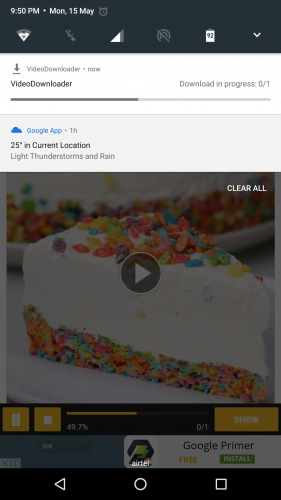
MyVideoDownloader for Facebook is one of the most reliable applications I have seen for downloading Facebook videos on Android device. The service was fast; the UI was quite straight forward. The best part, you can replace your Facebook app and use this app as it does pretty much everything plus you get to download the interesting videos.
PS: The default app comes with Ads and you can make it ad-free by in-app purchases option.
Download Facebook Videos on iPhone
Coming to iPhone, there are only very limited number of apps available in the app store. Most of the apps that used to work has been pulled off from the App Store mainly due to non-compliance of developers and the rules apple have set. The available apps are mostly overcrowded with lot of ads and because of that reason I would like to take a different approach to get my Facebook videos downloaded.
My Media – File Manager
My Media File Manager is one of the most used File Manager for iPhone. You might be wondering what a file manager has to do with downloading the Facebook videos on iPhone.
First, Download and install My Media application for App Store.
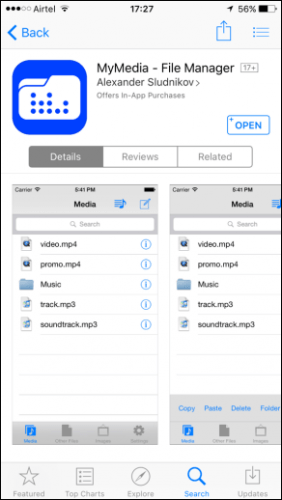
Go to Facebook app and find the video you want to download. Click on the share button below the video and select Copy Link.
Open the My Media app on your iPhone and it has a browser. Type in savefrom.net in the URL bar. When the SaveFrom.net page opens, paste the copied link for the video and click the go button.
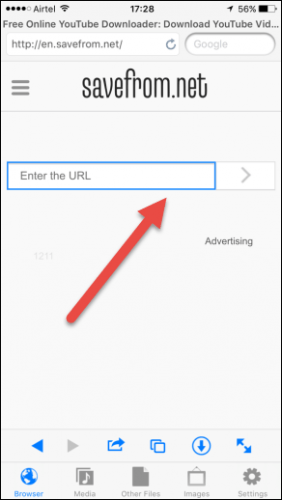
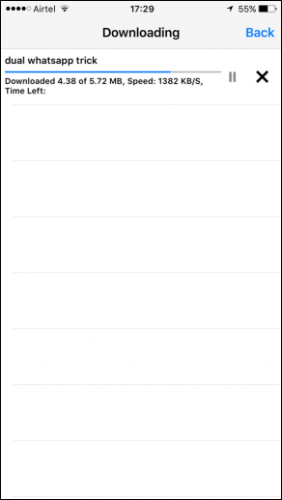
The app will ask to give a name for the video. Once your download is finished, under the Media Tab, you can see your video listed.
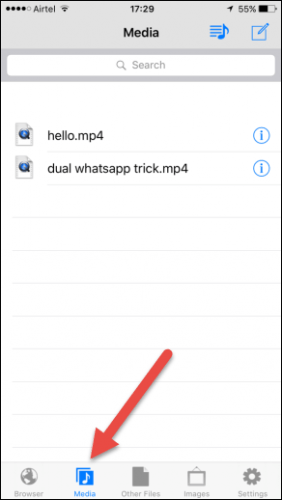
You can either see the video directly from the app or you can choose Save to Camera roll option to watch it from your camera gallery.
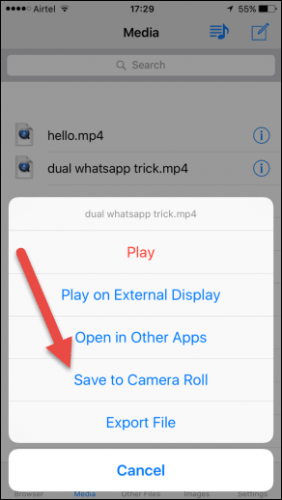
PS: the videos download super-fast and there is no technical glitch so far. Like the MyVideoDownloader for Android, the MyMedia app also shows few ads in the bottom. But ultimately you get to Download Facebook videos on iPhone and which is all it matters.

