Is the Wi-Fi password the same as the network security key?
Well, this is the most frequently asked query. Often users find themselves confused with the terms- a network security key and the password.
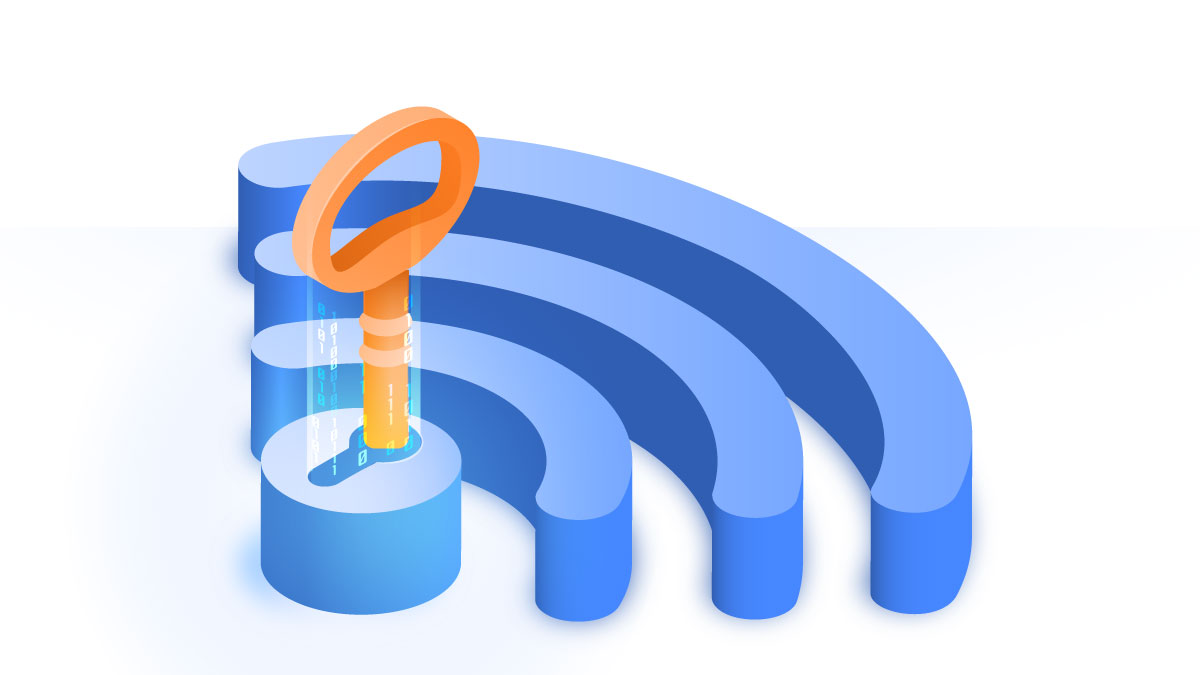
What is a network security key?
If you don’t know what is a network security key, it is nothing but the technical term that is usually attached to the routers, switches, and modems. For every network SSID or username, there is a unique security key called a WPA key or WPA2 key. This key is a combination of alphanumeric characters.
While the above terms are used in association with routers and systems, when the network settings are accessed from an android phone, the security key will be mentioned as the password. Thus both the interchangeable terminologies are used depending on the device make, device type, and network environment that it carries.
Say you decide to stay at your friend’s place for a week or so. To gain access to the wireless network of the place(Wi-Fi being so invariably necessary in our daily life,), you need the security key or the password. A password in the form of biometric data or digital signature is used to provide authorization and access to the wifi.

Each router has a preset network security key. This key is usually auto-generated and difficult to remember but it can be easily changed on the settings page of the device.
Why is network security key important?
The network security key prevents intruders and protects your network. Without the security key, nobody can connect to the wireless network. If the key is strong enough then your network remains safe. So, having a really strong wifi password is important.
Different Types of network security keys
There are different types of network security keys that can be set to keep your network safe.
WEP and WPA/WPA2 are the most commonly used types of network security keys. These passcodes or passphrases allow devices on a network to exchange encrypted messages while blocking the same from being easily decoded and read by intruders.

WEP (Wired Equivalent Privacy)
The WEP security key is comparatively a primitive one that uses a 40-bit key for encrypting the exchanged data. It is a sequence of characters that can range from numbers (0 to 9) and letters. The WEP key could be anything like E403AF100C. The length of a WEP key depends on the WEP version that you have on your PC, and it could be 10, 26, or 58 characters long.
As WEP keys are easy to crack, they gradually lost the public interest and the application of WEP started getting replaced with WAP keys, on the basis of network security concerns. The current routers and network systems don’t usually support WEP anymore.
WPA/WPA2 (Wi-Fi Protected Access)
WPA and WPA2 are more widely used these days and are believed to be more secure network keys than WEP. The WPA protocol has slightly modified statistics and uses a temporary key (TKIP). This key is regenerated with every packet. So, keys encrypted with WPA2 tend to be more secure and are relatively hard to crack. A WPA2 key can be obtained from the network’s owner.
WPA/WPA2 protocols allow the owners of the network to reset the key to suit their convenience. WPA2 uses the AES algorithm, which is a newer, faster, and more advanced algorithm and hence is considered to be more secure as compared to WPA. WPA2 is further followed by WPA3 protocol, soon.
WPA2 is recommended to be used in all the network modules as they tend to increase the security measures on your network with the only criteria being supportive hardware that has higher processing power,
How to find Network Security Key on Windows and Mac:
Once set and functional, devices usually don’t always ask to enter these network security keys, until we decide to change the network or make some changes that demand the same. But, in case, if you have question what is my network security key and hot to find network security key, then please read on to explore the ways to get it.

If you look closely, you will observe that your router might be carrying a sticker that mentions its SSID or the Wireless Network Name and the Wireless Security Key, which is your network security key. But if you want to find the key from your system please follow the below steps.
Note that the below-mentioned ways can only get you your network security key, provided that you are connected to the same network.
Here’s how to find network security key on Windows:
On a Windows 10 device easily find the network security key as follows
Step 1: Right-click on the Start Menu
Step 2: Click on Network Connections
Step 3: Find Network and Sharing Center and click on it.
Step 4: Click on your Wireless network
Step 5: Click on the Wireless Properties tab
Step 6: Go to the Security Tab. A pop up with security type, encryption type, and network security key will appear.
Step 7: The security key will be masked on your screen. You can check the checkbox below labeled as “Show characters” to reveal your network security key.

Here’s how to find network security key on Mac:
Now, if you have Mac, then follow these steps
Step 1: Search for Keychain Access
Step 2: On your Keychain Access page, search for WiFi network in the search tab.
Step 3: Double click on your network
Step 4: Select the Show Password checkbox
You might be asked for your administrator password. Upon entering the same, you will find your Network Security Key on screen. These were the solutions for the question what is my network security key and hope you were able to find it.
What is a Network Security Key Mismatch? How to fix it?
Very rarely sometimes, when you try to connect to your network, you might see an error saying Network Security Key mismatch. This mismatch issue can be triggered due to a couple of common reasons like
- Wrong password – Well, the error could be as simple as a wrong password. There could be a silly typing error! Just recheck the password especially for case-sensitive letters.
- Incompatible device – if by some chance you are having an older device that doesn’t support the new WPA2 network then you might encounter this error. The network would be visible but your device won’t be able to connect to it.
- Router or access points hang – Although this is not a common cause, in some rare cases, the router or access points hang. This can be resolved by a simple restart of the router.
Perhaps, a mere restart of the wifi network or the router solves the issue.
How can I better protect my network?
Creating a strong network security key is the key to protect your network. Users with weak passwords easily fall prey to hackers. A WPA/WPA2 key that can be self-selected could be optimized and strengthened, protecting the infrastructure.
As the simplest code of action, limit down the jotting of your passwords. By writing a password you yourself open the door leaving you susceptible to hackers.
Consider changing the network security key occasionally, to keep it more secure. Long and complex passwords, especially passphrases make secure network keys.
Wrapping up
This is an ultimate guide to network security keys, wherein we have explained its types, answered questions like what is network security key, what is my network security key and how to find them on PC and Mac, Password mismatch issues, and their fixes.
Hope you got a clear picture of the network security key.

