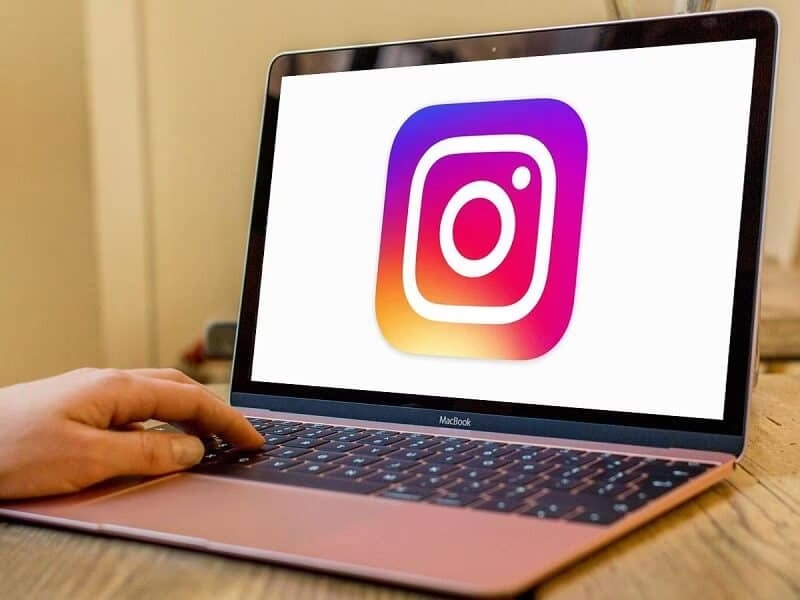

Instagram is a staple app which almost everyone has in their phone by default. With over 5 billion daily users, it becomes a must for every brand to own a business Instagram page. Instagram photos posted by brands or famous models and celebrities, or even people with day jobs, often go through multiple high-end editing software which usually are accessed through a PC. One of the major drawbacks of Instagram is it’s the inability to post pictures through a computer. Transferring the photos from the computer to the phone after all the editing seems like a very tedious task to do.
But no worries, these days we have hacks for everything. Here’s a sneaky way in which you can post on Instagram directly through your PC. Just with a little coding magic! Let’s look at the steps.
Step 1: Log in to Instagram
Open any web browser like Google Chrome and go to www.instagram.com. Then log in to your account by inserting your credentials. Once you have successfully logged in, press the right click of your mouse and click on ‘Inspect.’ Or simply press Ctrl+Shift+I on your keyboard. Your screen will now be split into a code section. The huge amounts of code might scare you if you are not from the coding background but don’t worry we have to ignore most of it anyway.
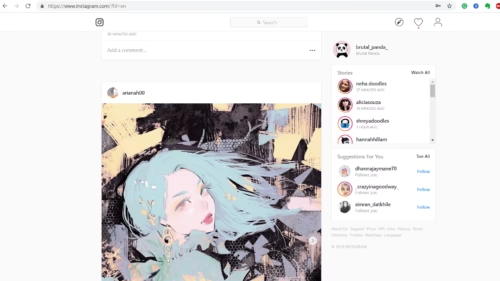
Step 2:
On the top panel of the coding section, you will see a phone icon, click on that. You will now find a tab under the name of ‘Responsive’ just click on the drop-down menu under that choose a phone which is closest to your phone.
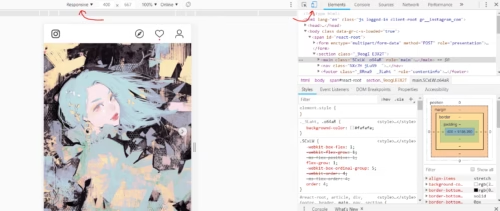
Step 3:
You are almost there! Now close that code tab. One last step would be to click on the profile button on the top right corner of the feed which takes you to your profile. And Refresh your page. Voila! You should now be able to see an upload button at the bottom!

Once you click the upload button, it will automatically open your folders from where you can select the image you want to upload and then as you normally would, add a filter and write a nice caption to it. Wasn’t that very simple? Now let’s see how you can do the same on Safari.
How to Post on Instagram from a Safari browser
Posting on Safari is a little different than posting through Google Chrome. However the steps are as simple as before. Let’s begin.
Step 1:
Open Safari and go to www.instagram.com. Log in to your account by inserting your credentials. You will now see the typical desktop news feed with all the pictures and stuff.
Step 2: We will again have to change the user agent. On the top bar of the browser, you will see a tab called ‘Develop’ Click on the drop down menu and you shall see an option called ‘User Agent’, click on that. This will lead onto another drop down menu. From there, click on “Safari – iOS 11.3 – iPhone”.
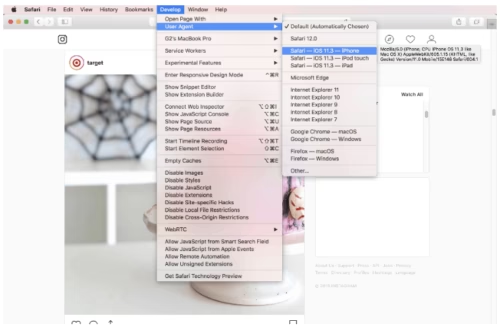
Step 3: That is all! You should now be able to see the Upload button on your screen. And you will see your Instagram feed exactly how you see it on your phone. If you still don’t see an upload button, like last time, you can go to your profile page and refresh the page.
There you go, posting on Instagram through your PC is quite simple, isn’t it? However at the end of the day it is a hack, so it does come with a few drawbacks. Here are some things which you cannot do while posting on Instagram through your PC:
- You cannot post multiple photos at once as you can do on your phone.
- You can add filters however you cannot use all the other editing tools like, cropping or adjusting brightness.
- You cannot tag any accounts in the picture, but you can tag your locations.
If you do want all these options, there are a lot of web applications, paid and free through which you post on Instagram on your PC without missing out on any features. Some examples of these apps are, Deskgram, Bluestacks, etc.
Easy Peasy Lemon Squeezy! With this simple and cool hack you don’t have to go through the hassle of transferring your photos from your PC to your phone every time you want to post a picture! Happy Instagramming!