
Microsoft compatibility telemetry: it is window 10’s automated feature that fetches and share the data from the computer system to window development team. With the help of this data, window development team increases the performance of window by detecting and fixing bugs. Microsoft compatibility telemetry does not gather the data including your internet search history, geographical location and the wallpaper from your computer. It compiles and sends the data including Text typed from your keyboard, details of your device driver, Type of hardware you are using, 35mb of your webcam data during initial use, Multimedia files and your entire conversation with Microsoft windows live assistant.

Role of Microsoft compatibility telementery in windows 10:
- It boosts the security and production of your system.
- It defends your computer system against virus attacks and improves user experience.
- It reforms the operating system of window according to the requirement of user.
How to solve windows 10 Microsoft compatibility telemetry:
Microsoft compatibility telemetry is a considerate element but still you can disable it to avoid sending the data to window development team. It may eat a lot of space of disk because it gathers different types of data. Some users want a solution for it because they are concerned about the privacy of their system and some are concerned about the disk space that slow down the working of other apps running on their computer system.
Method 1: group policy editor:
You can disable or configure the Microsoft compatibility telemetry by using group policy editor. It can manage the working environment of computer accounts and user accounts.
Step1: press both the keys “window+R” together to open group policy editor. As the run box appear on the screen, enter “gpedit.msc” in the box and click “ok”.
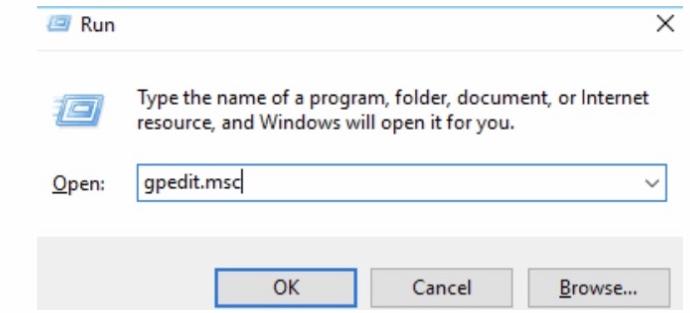
Step2: now proceed to the computer configuration -> administrative templates -> window components -> data collection and then preview builds.

Step3: when you go to the “data collection and preview builds”, you will see the “allow telemetry” column. Now double click at “allow telemetry”.
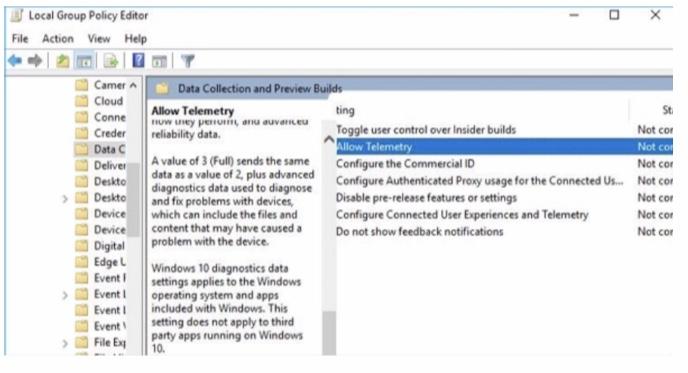
Step4: select the “disabled” column and then click “ok” to save the changes you have made. And there you go. The Microsoft compatibility telemetry of your computer system is disabled successfully.
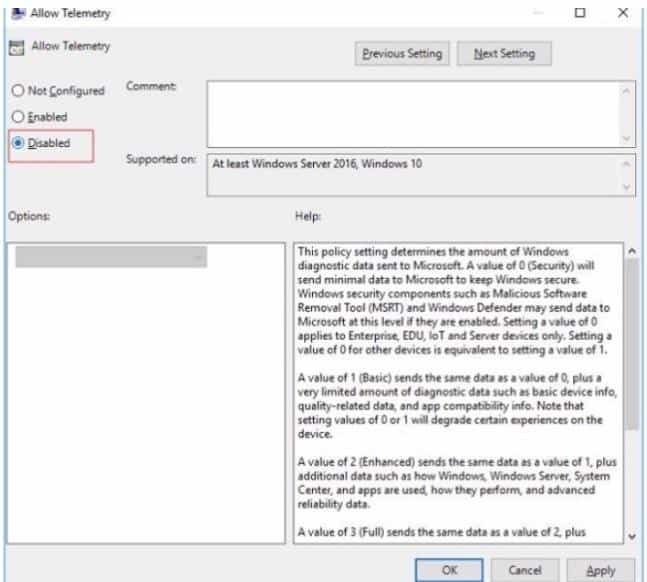
Method 2: Use registry editor to rectify the windows 10 Microsoft compatibility telemetry:
Step1: press both the keys “window+R” together on your keyboard. Type “regedit” in the run box appeared on the screen and then click “ok”.
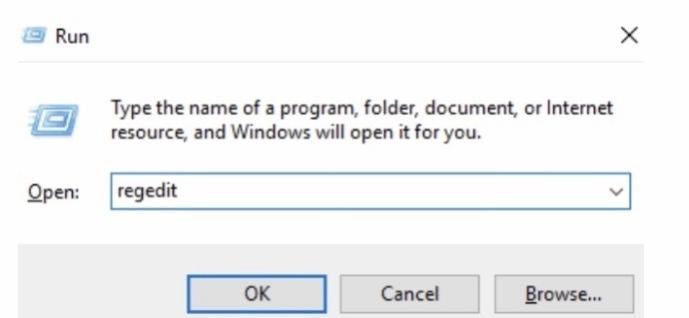
Step2: when user control panel shows a notification on your computer screen click “yes”. Then proceed to HKEY_LOCAL_MACHINE -> SOFTWARE -> policies -> Microsoft -> windows and then data collection.
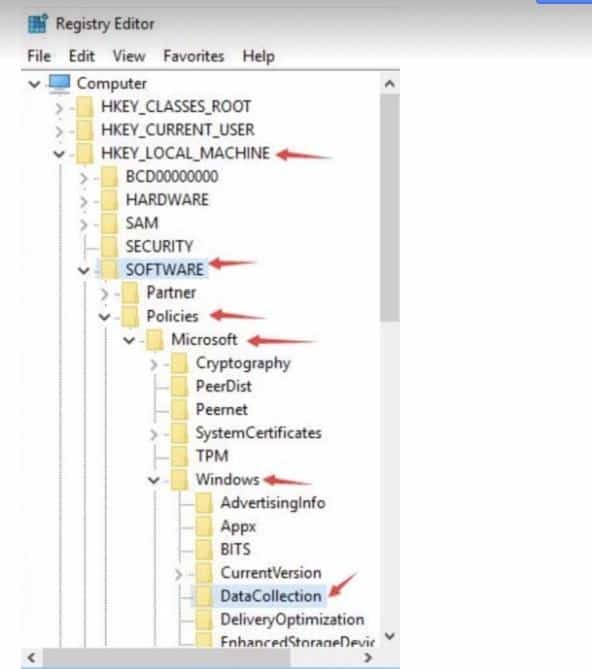
`
Step3: now right click the “data collection” column then click “New” and now click “DWORD (32bit) value. Then double click “allow telemetry”. In case, you are unable to find “allow telemetry”, you can create it yourself. Right click “data collection” column. Now you will see DWORD (32bit) value on your screen, type “allow telemetry” as the new value and it’s done.
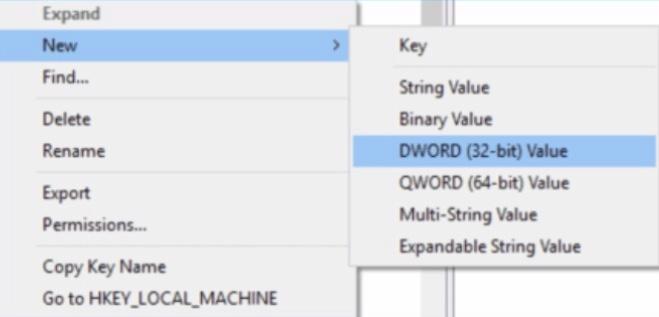
Step4: put the new value “0” in the “value data” box and click “ok”.
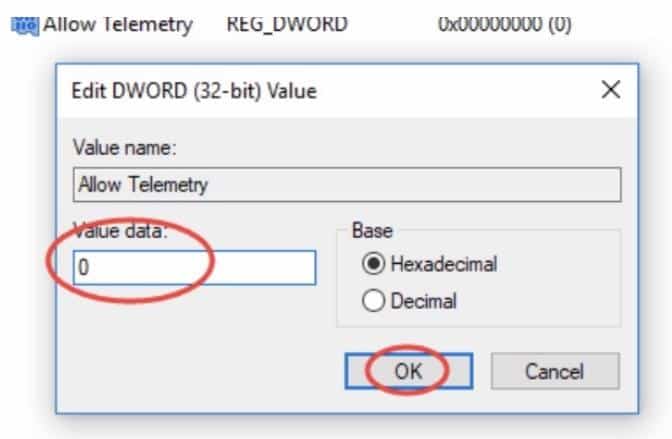
By following these steps the Microsoft compatibility telemetry of your system is changed to its lowest level. It allows your system collect and share very less amount of data to Microsoft development team. So now, it will not occupy a lot of space and also not share sensitive information of your computer system.
Method 3: clean up the memory:
If the above listed methods do not work, then you can solve windows 10 Microsoft compatibility telemetry by cleaning up the running memory of your system. It will speed up the performance and reduce the disk usage of your computer system.
Step1: type “disk cleanup” in the search bar to get that service.
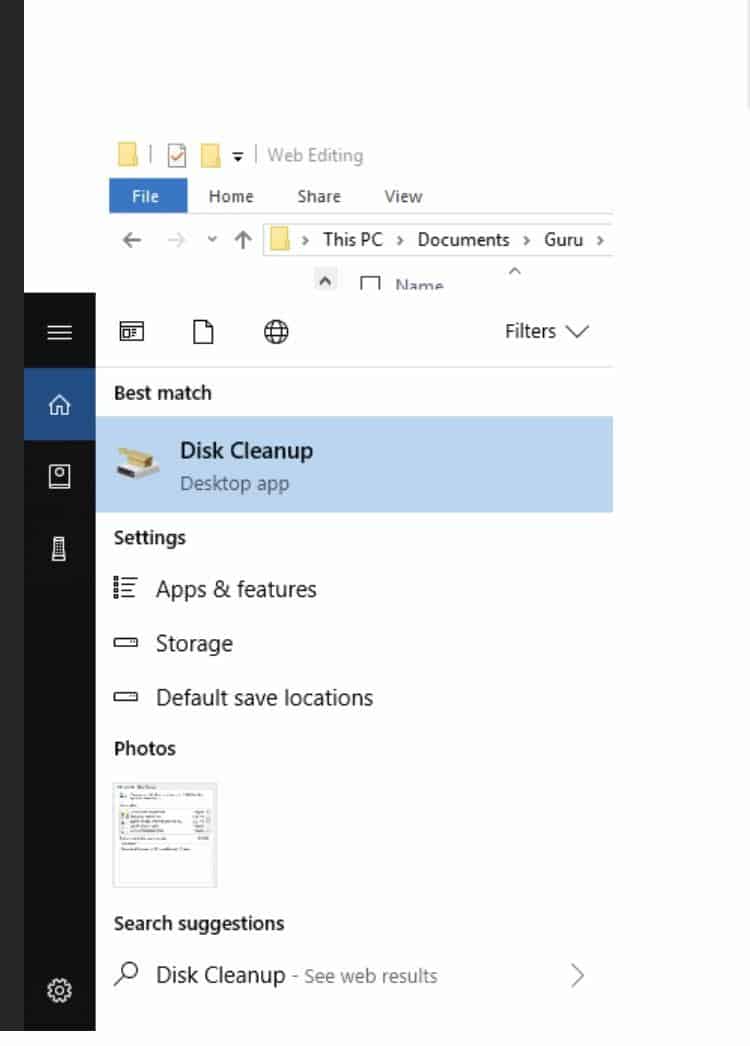
Step2: after you see the disk cleanup on your screen, click the drive where window is installed (usually window C). Then click “ok”.
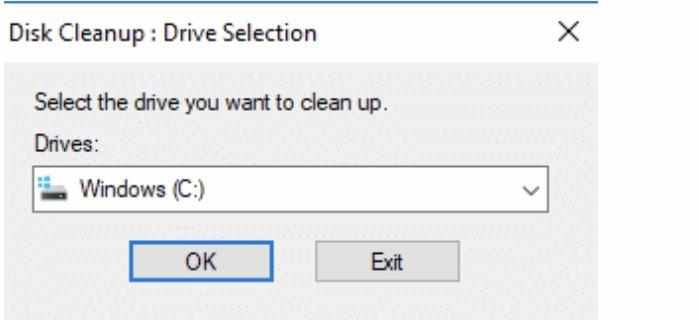
Step3: carefully select “temporary internet files” column and click “ok”. Now restart your computer system. After that action you can check the disk usage in “task manager”.
Method 4: use task scheduler to deactivate Microsoft compatibility telemetry:
Task scheduler is used to schedule the beginning of scripts or programs at previously established times. When you deactivate the Microsoft compatibility telemetry using task scheduler, it stops the begining of Microsoft compatibility telemetry in task scheduler.
Step1: go to the task scheduler and open it. Press both “window+R” keys together to get the run box. Type “msc” in that box and click “ok”.
Step2: now you have to disable the Microsoft compatibility appraiser to fix your issue. For that, go to task scheduler library -> Microsoft -> windows and then application experience. When you go to the application experience, click “Microsoft compatibility appraiser”. Now you can see the “disable” option where you can deactivate it. Do the same.
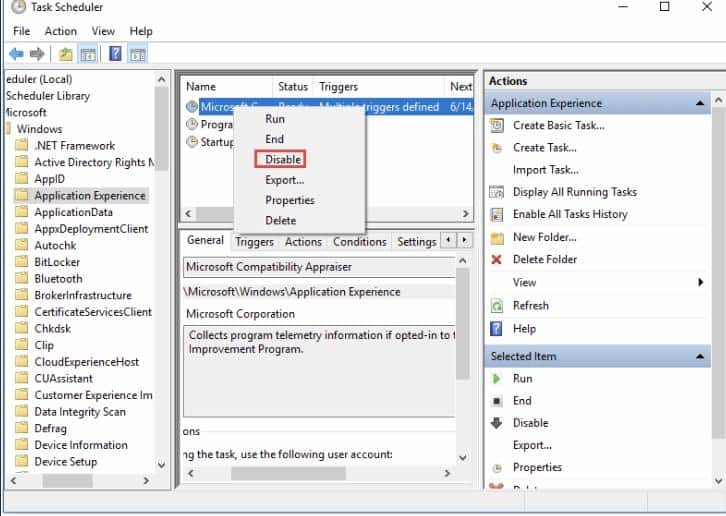
Method 5: Disable the Microsoft compatibility telemetry by using diagnostics tracking services:
Step1: type “services” (desktop app) in the search bar to search the app.
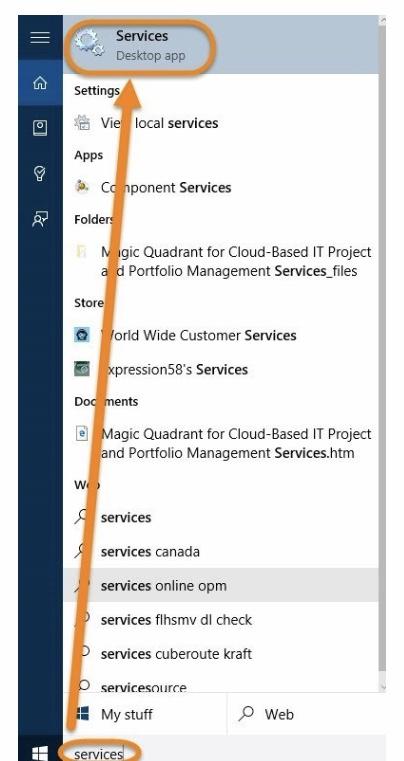
Step2: when you click the “services” you can see “diagnostic tracking services” in the list. Now open its “property sheet”.
Step3: click on the “general” tab in the property window. Now click the box in front of “startup type” and select “disable”.
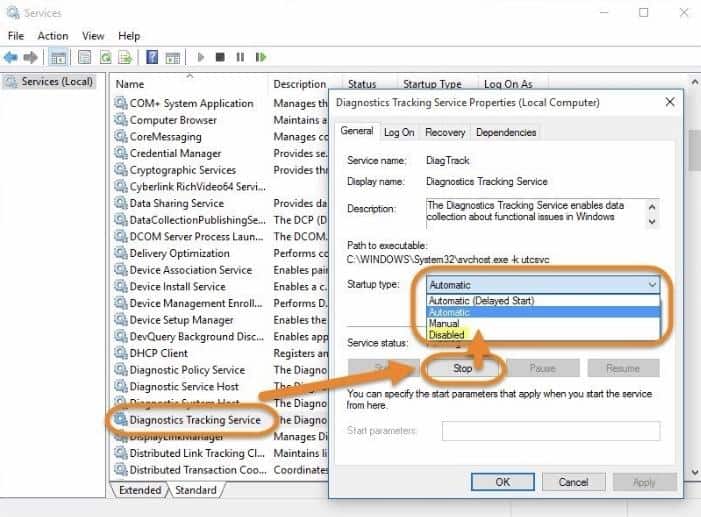
Conclusion:
Windows 10 Microsoft compatibility telemetry is beneficial for your computer system but in case you feel that your computer system’s performance is not good after updating window or you don’t want your system to share the sensitive information with Microsoft developing team then you can opt for above mentioned solutions. These methods can efficiently help you solve windows 10 Microsoft compatibility telemetry and improve the speed and performance of your computer system.