Forgot the website names of the recently closed tabs in Chrome? Well, you can quickly reopen the recently closed tabs in chrome with few clicks. Google Chrome saves the tabs while you do all the research! So, don’t worry. This article will walk you through different methods to open recently closed tabs in Chrome.
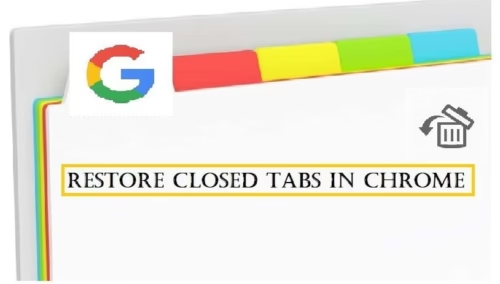
1. Use shortcut keys to restore recently closed tabs in chrome
You can effortlessly recover Chrome tabs using this method if your Chrome got crashed or accidentally closed any tab.
You can press Control + Shift + T keys in Windows to reopen closed tabs.
You can press Command + Shift + T keys in Mac to open closed tabs.
You can keep pressing these keys till all your tabs are restored.
2. Check in the history of your Chrome browser.
There is a Recently closed section in the history of Google Chrome from which you can get the list of websites you visited. To restore tabs in Chrome by this method, follow the below-given steps.
- Click on the three dots present at the rightmost upper corner in the Chrome browser.
- Hover on History and click on any website you want to restore in the Recently Closed section.
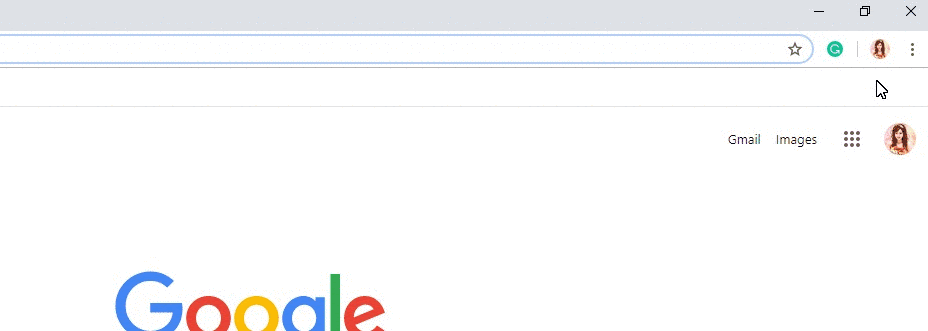
- Use the Chrome icon in the taskbar to recently closed tabs in chrome
Steps to reopen the closed tabs in Chrome using Chrome icon present in the taskbar are as follows:
- Locate the Chrome icon in the taskbar.
2. Right-click on it to open the list of recently closed websites.
3. Choose the website you wish to reopen from the Recently closed section.
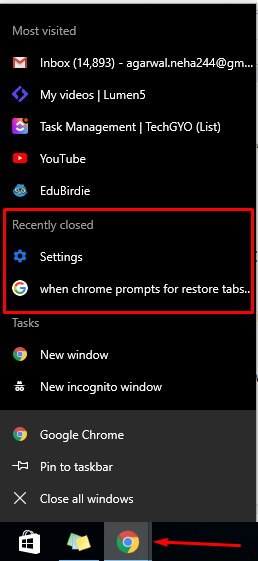
We have seen three simple tricks to restore closed tabs in Chrome. Further, we will check the settings required to open the tabs of the previous session automatically.
3. Settings to restore tabs in Chrome for all sessions.
By setting the Chrome start-up feature, you can view all the recently used tabs every time you start the new Google Chrome sessions.
Steps:
- Click on the vertical three dots present at the rightmost upper corner in the Chrome browser.
- Click on Settings from the menu.
- In the On startup section, choose the option ‘Continue where you left off.’
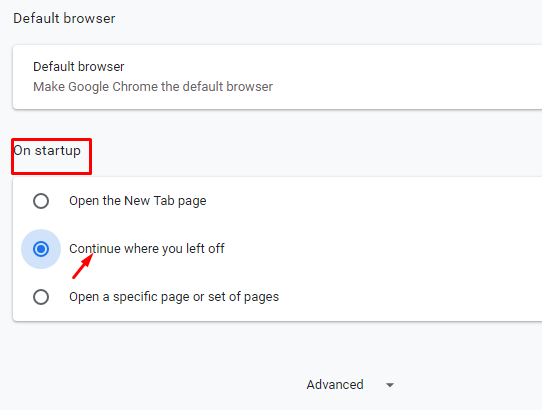
Limitations:
It takes time to open a new window of Google Chrome as all previous tabs get restored.
4. Use Chrome extensions to manage tabs efficiently.
Google Chrome web browser is undeniably trendy among all internet users. It stands out in the list of browsers available in the market, but many users have reported that it sometimes crashes, and the reason is unclear. It is better to keep the backup of all critical data to avoid significant losses. Google Chrome extensions give a trouble-free solution to restore recently closed tabs in chrome.
5. Chrome extensions that can help to restore tabs in Chrome quickly
Chrome has various extensions freely available to restore lost tabs efficiently. We have listed a few extensions, which you can try to add in your browser to prevent any significant data loss.
Incognito mode of chrome does not save any history as per its default functionality. But there are chances that your Chrome crashed suddenly, and you might want to reopen tabs in incognito mode. These extensions can help you to solve this problem. You can enable these extensions in the incognito mode. You can choose and reopen a website you visited from the saved list of website names maintained by these extensions.
These extensions are rated on Chrome web store based on user-experience. In the following article, let’s check the best three extensions that can help you reopen the recently closed tabs in chrome of the previous session.
Tab Restore
Rating: 4.3 / 5
Features:
- Re-open any tab you closed in the current session or previous one without any hassle as it maintains surfing records.
- Open full navigation history.
- Open the recently closed tabs in chrome last time.
Session Buddy
Rating: 5 / 5
Features:
- Saves the collection of open tabs, that can be recovered quickly even if your browser closes abruptly.
- It helps to free some memory space and avoids jumbling between multiple websites opened in one session.
- You can type the website’s name in the search bar and open only the required site.
- It is useful to manage Bookmarks also.
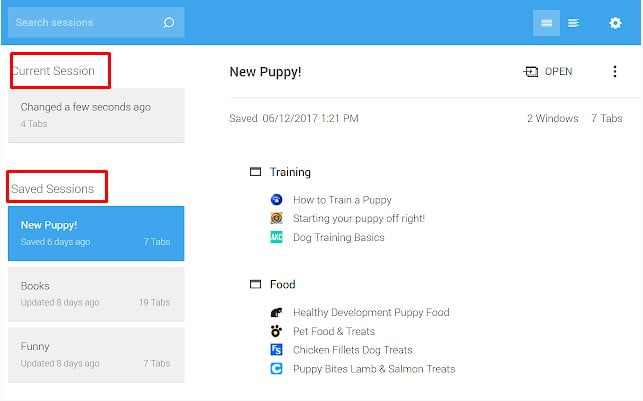
OneTab
Rating: 4.6 / 5
Features:
- It has a very user-friendly interface.
- Just by clicking on its icon, all the tabs are populated in the list maintained by it.
- You can choose a single tab or recover all tabs using this extension.
- It gives clutter-free management of the opened tabs.
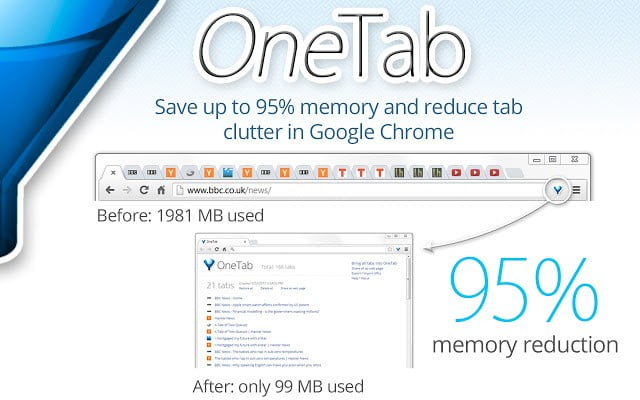
Steps to add this extension in your Chrome browsers are as follows:
- Type https://Chrome.google.com/webstore/category/extensions in the browser to open the Chrome web store.
- Type the extension name in the search bar present in the left panel and press Enter key.
- The desired extension will appear in the search result. Click on Add to Chrome button to include the extension on your browser.
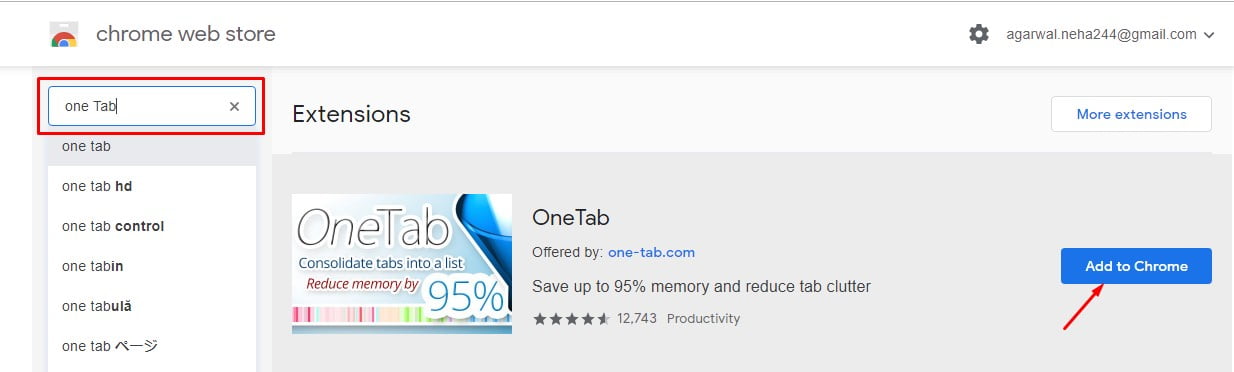
Summary
Using the above five simple techniques, you can quickly restore recently closed tabs in chrome or get some information about it. The methods described above are straightforward to implement and does not require any technical experience to use them. Bookmarking all your essential sites is the best way to circumvent data loss even if closed tabs fail to restore.

