Before knowing “How to open ISO files?”, let’s get some information on what is an ISO file, ISO (International Organization for Standardization) file is a copy or clone of CD/DVD, you can save this file in your hard disk and mount disc images to a virtual drive whenever you wish. There are many reasons to clone your CD or DVD, some of them are-
- You can avoid inserting CD or DVD multiple times instead you can just mount an ISO image saved in your PC
- ISO files acts as backup of CDs and DVDs, so you need not worry about the damage to CD or DVD if you have the ISO file of that CD or DVD
- You can also store in cloud and get it whenever you wish to have.
How to open ISO file (mount disc images)?
DAEMON Tools Lite is widely used and most popular freeware for home users that can be used to mount disc images and install program from iso or view the content of mounted ISO file such as videos, songs and data etc.. Of course there are many software available on the web to mount disc images but you can’t be able to clone the CDs or DVDs with them rather than just mounting and these features have made this app popular than any other software available in the market. DAEMON Tools Lite creates 4 virtual devices and allows you to mount 4 disc images at a time. Here is how to open ISO file with DAEMON Tools Lite-
- Download DAEMON Tools Lite, install it and restart your PC
- It runs automatically with the startup, Right click on DAEMON Tools Lite icon located in system tray
- Now move your mouse over “virtual devices” >> “device 0 [drive name]” and click on “Mount image”
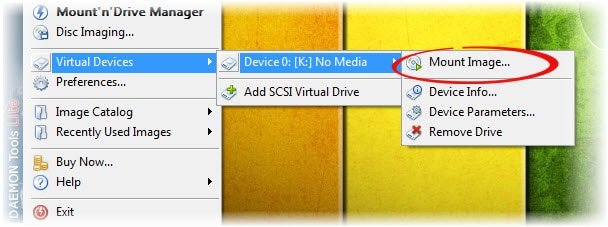
- Now choose the ISO file you wish to mount and press “open” button, that’s it.. The selected disc image will be mounted to your virtual drive
DAEMON Tools Lite supports major disc image formats including .iso, ccd, cdi, bin, cue and nrg etc.
How to create ISO file of CD or DVD?
We have just learnt how to mount disc images, now let’s have a look at how to create ISO file using DAEMON Tools Lite. Creating ISO file with CD or DVD is quite easy with DAEMON Tools Lite. To clone the CD or DVD-
- Insert the CD/DVD you want to clone in the drive
- Right click on DAEMON Tools Lite icon located in system tray
- Now click on “Disk Imaging” option in the menu
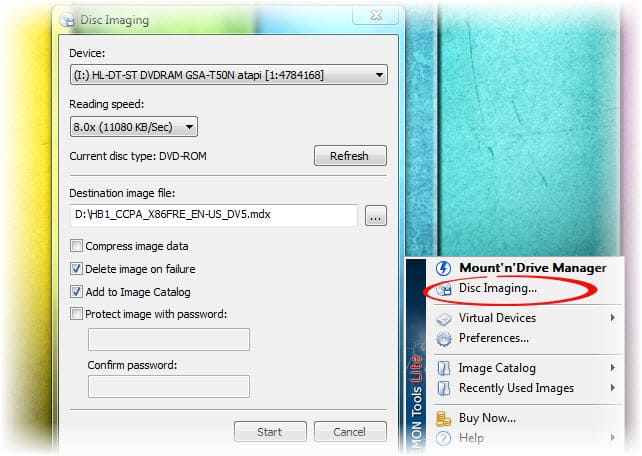
- Select the drive which you have inserted CD or DVD
- Choose the destination to save the ISO file and select “Standard ISO images (ISO)” in “Save as type” drop down list, click on save
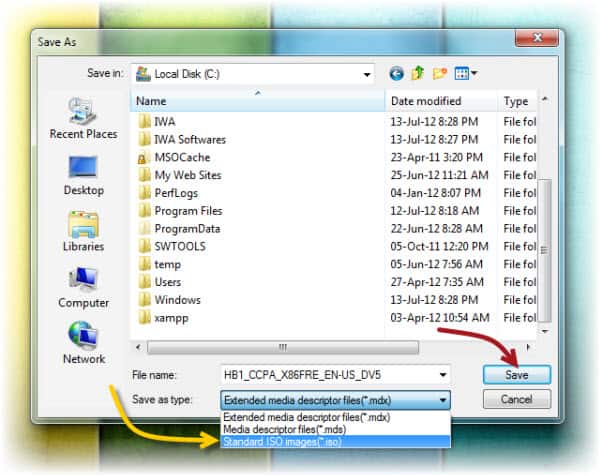
- Finally click “Start” button, that’s it.. the inserted CD or DVD gets cloned and saved as an ISO file format.

