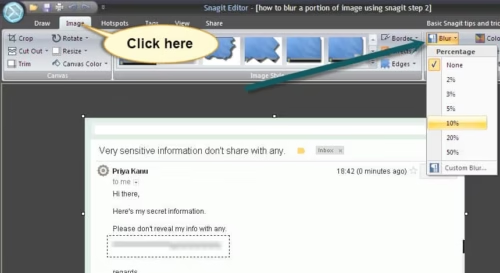When you send some important information in image form to someone via mail or any means and you might want to hide some portion of it which may contain classified information, don’t want to share with others or don’t want to disclose any personal info like username, email addresses, passwords, contact information, etc in the image. In this case, you can blur image or portion of the sensitive information in the image using any image editing software like Snagit. Snagit is one such awesome tool, which can save you a lot of time and effort.
In this post we’re going to show you how to blur a text or image using Snagit Image Editing Software. Some also call this distorting, Obscure, smudge, smear, blot, blotch etc. It has some simple interface and features which you can use to blur a section or part of the image where you have the important data .
You can follow the steps below to get started.
Lets try to smudge the screenshot
For this tutorial, I have taken a screenshot of one of the mails from Gmail.
Go to File – Click on Save option – Save it to Snagit file format – Save into hard disk (Choose jpeg file format)
Step 1: Select the portion for blur in the Snagit
As you can see the below screenshot, I have now selected the portion of this image by clicking on “Selection” tool and dragging the canvas to select it.
Step 2 : Now click the image tab and choose “Blur” option
Now once you have selected the part of the image using the “Selection” tool, and click on the “Image” tab on the top and you will see some options under it. Move your cursor to the right end and you should see a “Blur” tool. When you click on it, a drop down opens up showing you how much percentage you want to portion to be distorted. Here we selected 10% blur as it was enough to hide the portion we selected. You can choose it depending upon the image you want to blur.
You can save the image at desktop or hard drive after blurring the portion you wanted to hide. I hope tutorial helped you figure out how to distort part of the image using the “Blur” effect on Snagit. It helps you hide your personal information from those who don’t want to see it .
Follow this tutorial when you want to keep your information private or hide your info from other individuals. Blur image with the Snagit Editor.