Let’s skim the history of backup before moving to our main article. Punch cards were used to backup the data In the first generation of digital computing, then Magnetic Tapes acquired the place of punch cards for backup purposes and then people started using Hard Drives and Floppy Disks for the same purpose. CD, DVD, USB and Blu-ray Disks are used the modern era of computing to keep another copy work.
Backing up your important data is a mandatory task, usually we backup data manually which consumes time. First of all let’s see why one should backup their data-
- To secure the data in case of hard drive failure or crashes
- To protect against virus, spyware or malware attacks
- To revert back to your previous work if something goes wrong in coding and development projects
How to backup data automatically with PureSync?
Here is a software called PureSync which can automatically backup your data, the app has advanced features along with the user friendly interface. Using PureSync you can backup your important data in your local hard disk, external hard disks or USB. PureSync personal edition is free to use for home users. Just go through the steps below to backup data automatically to the selected destination.
- Download PureSync, install it and run it from start menu
- Now click on “New Backup” option, backup wizard gets open
- Select “Backup” under synchronization type and click on “Next” button
- Now choose the folder which you want to backup, put a right mark for “include subfolder” check box and specify “0” in folder depth counter box. Click “Next” button
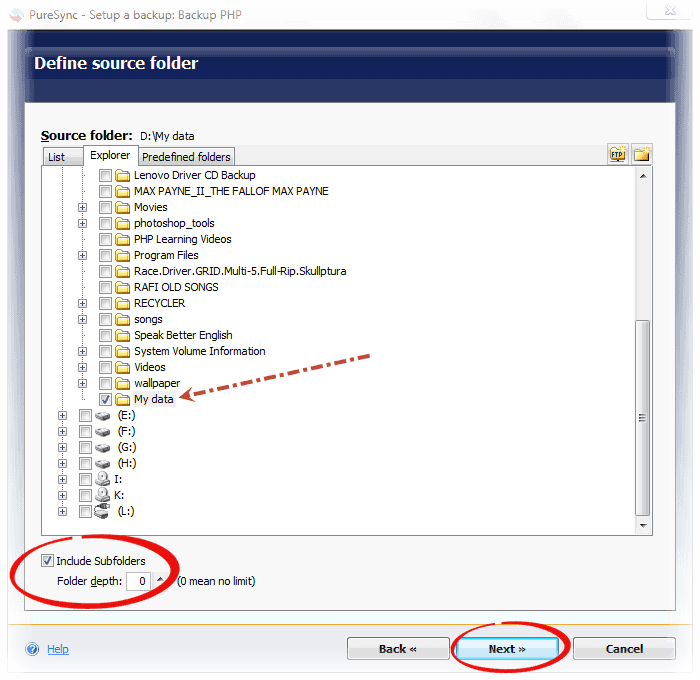
- Select the destination folder where you want to backup data and click “Next”
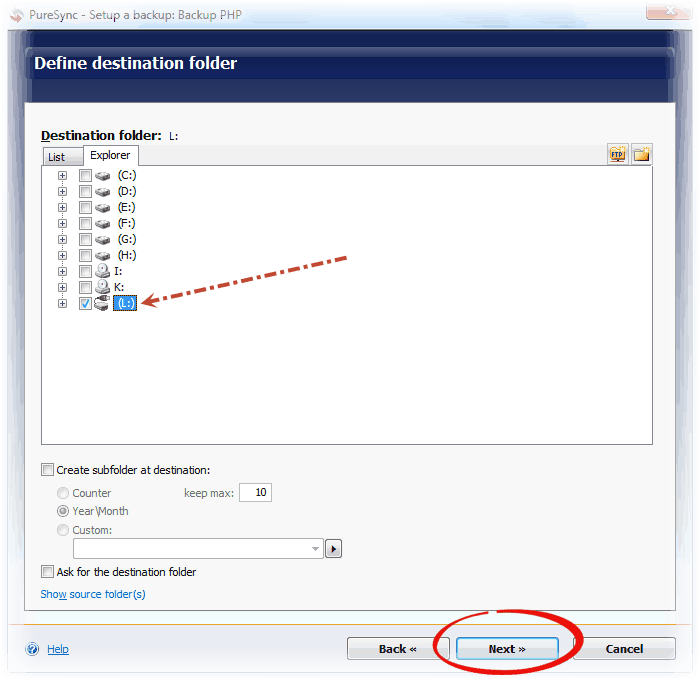
- It asks for more options, select “delete files in the destination folder that were deleted in the source folder” check box and click “Next”
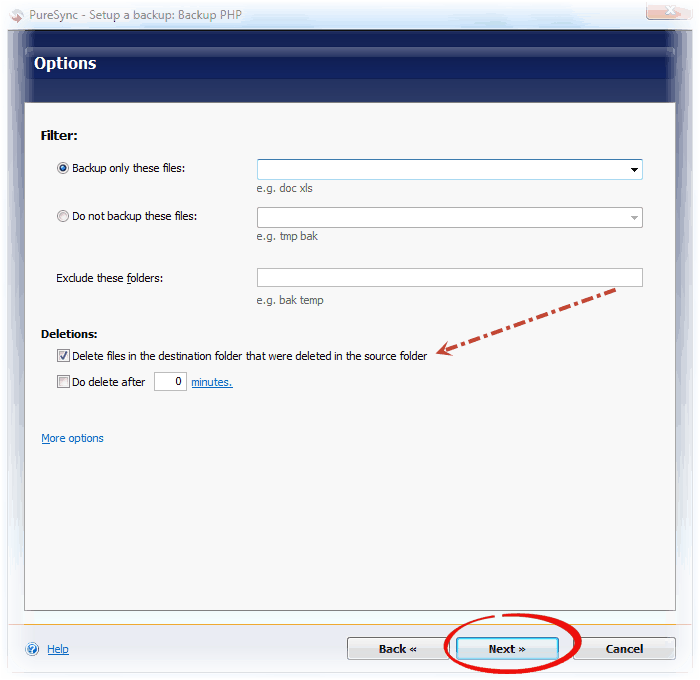
- In the Automatic Synchronization option select “When a file has been modified” check box and click “Next” twice
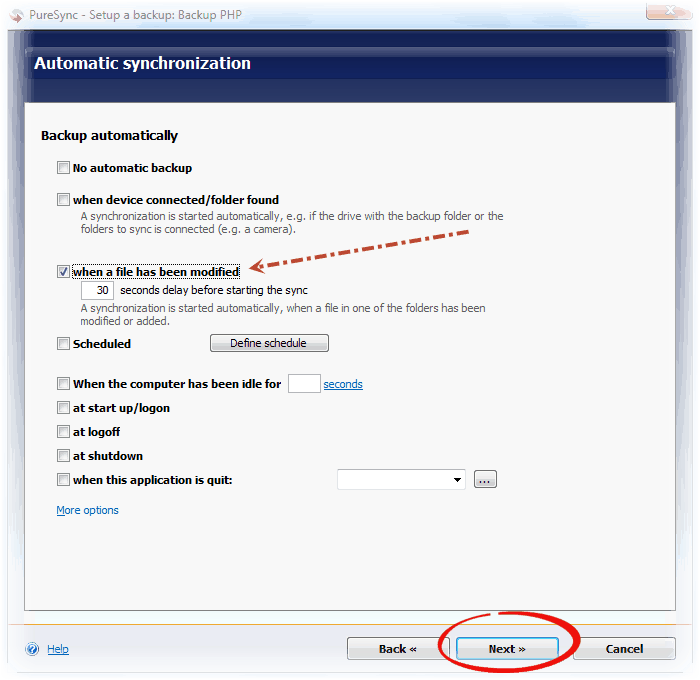
- Finally specify a name for your backup and click on “Finish” button.
Freely download PureSync from http://www.jumpingbytes.com/en/puresync/download.html

