In the recent years, Android Apps have become very popular and also giving a tough competition to other mobile and tablet app development fields. Well many people develop android apps as their hobby, profession or for other reasons. Well me personally wanted to build an android app as a hobby. To develop any app an SDK is needed. Since Android is an open source software platform and its Software Development Kit (SDK) can be obtained free of cost from Android Developers website.
Installation
Before installing Android SDK on your system you need to have a Java Development Kit, in short JDK. If you already have a JDK on your system its fine or you can download it from Oracle Website and then install Android SDK.
Problem
Now, install Android SDK and you’ll notice that the setup checks for a valid JDK on your system. The problem starts here. Setup displays an error saying “Java SE Development Kit (JDK) not found.“
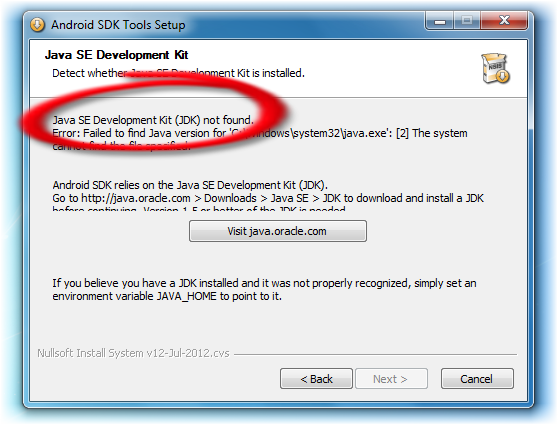
It’s shocking to notice that the setup shows this error even when an appropriate JDK is installed on your system.
Even after uninstalling JDK and reinstalling it, the same error is displayed during android SDK installation.
Search Results
It was tedious experience for me searching a solution on internet to install the android SDK properly. The search ended with following solutions,
- At first when the setup displays error message, try clicking back button and proceeding with the installation again. Well this according to many results on internet should have worked but it didn’t in my case.
- Another result suggested that changing path variable would do it. Unfortunately this too didn’t work.
- Changing few components in registry was stated as a sure solution but it turned out to be a bigger headache than developing android apps!
Note: This method is far too dangerous as it could disturb the normal working of certain softwares and you surely wouldn’t want to do it.
- The Android SDK setup itself suggests setting the java home environment will work. Again didn’t work.
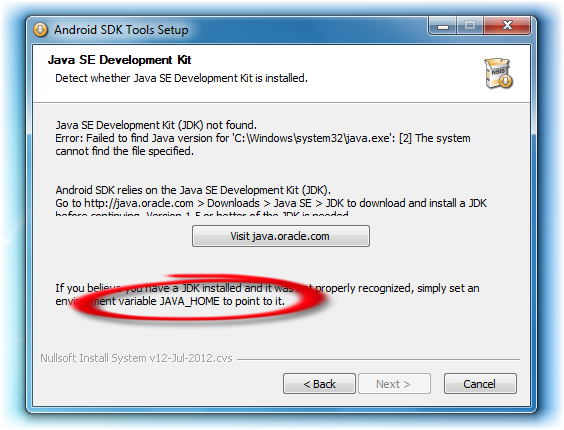
All the above results may have worked for many people but weren’t enough for me.
Actual Solution
During installation of Android SDK, the setup searches for “’C:\Windows\system32\java.exe’:[2]’”.
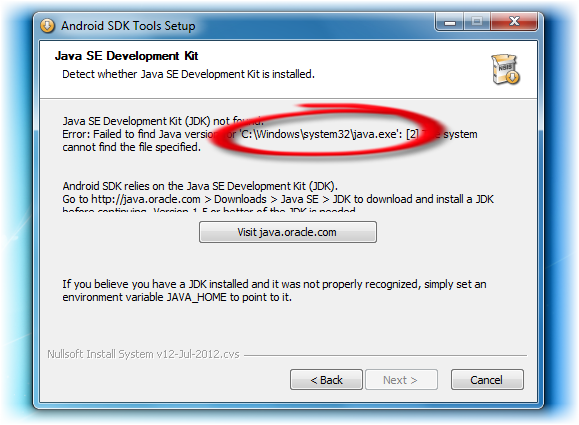
It somewhat made me think that it searches for a 32 bit version of JDK. Well it doesn’t mean so. This triggered an idea to install the 32 bit version of JDK on my system. After installing it I tried to install android SDK and surprisingly it worked!
Conclusion
Lots of people around the world may have encountered this same problem. Reading this post before installing android SDK would save you around 90MB of your internet usage. And if you are using a 64bit Eclipse IDE then it is ideal that you also add the 64bit version of version of JDK. Hope the above solution saves you time and the annoyance involved.