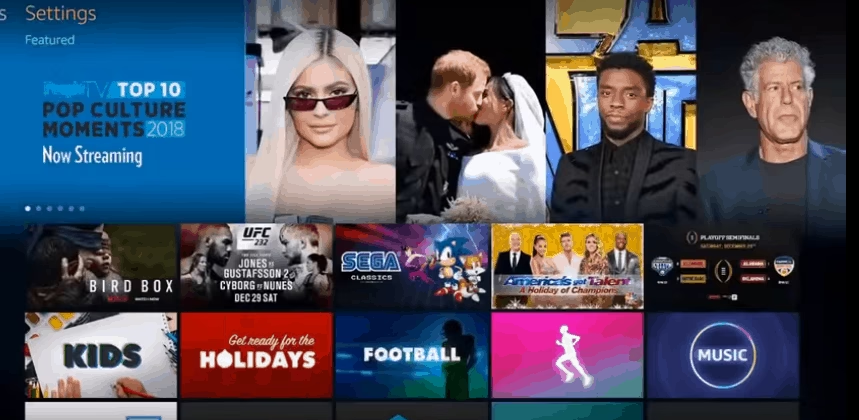
Showbox has widely used Android app which allows users to stream free TV series and movies to their smartphone, tablets and computers. Users can also download the videos for offline viewing to their devices. The application is designed to make it easy for you to watch pirated content. Therefore, Showbox can only be found via third-party sites.
It is quite obvious that Showbox will never be available on either Google or Amazon’s app stores. As the Showbox APK can be used install Showbox app on an Android device, it can also be used to run the app on the Fire Stick
Simple steps on how to install showbox on firestick:
Why You Might Need a Streaming VPN to Access the Showbox APK File
If you’re looking to download the Showbox APK file, you may find that access is restricted in your region. Here’s where a streaming VPN becomes essential:
- Geo-Restrictions: Certain countries block the download of specific APK files due to legal or licensing issues. A VPN can help you bypass these geo-restrictions by masking your IP address and making it appear as though you are browsing from a different location.
- Privacy and Security: Downloading files from the internet, especially those not available through official app stores, can pose risks to your personal data. A VPN encrypts your internet connection, safeguarding your information from potential hackers or prying eyes.
- Access to Blocked Content: Some internet service providers may restrict access to sites hosting APK files. Using a VPN allows you to access such content by rerouting your connection through servers that aren’t blocked.
- Anonymity: If you prefer to keep your online activity private, a VPN provides an additional layer of anonymity. This prevents your ISP from monitoring your downloads and streaming habits.
In summary, employing a streaming VPN can help you circumvent regional barriers, bolster your online security, and maintain your privacy while accessing the Showbox APK file.
Configuring your device to install Showbox app
To install Showbox in your fire stick, you first need to configure your device to enable it to install Showbox apps from outside sources which are not approved by Amazon.
- Start your device and hold the home button on your Fire TV remote to open the actions menu.
- The menu will show you four different options- your list of apps, sleep mode, mirroring, and settings. Use your remote to select “Settings” to load the list of preferences.
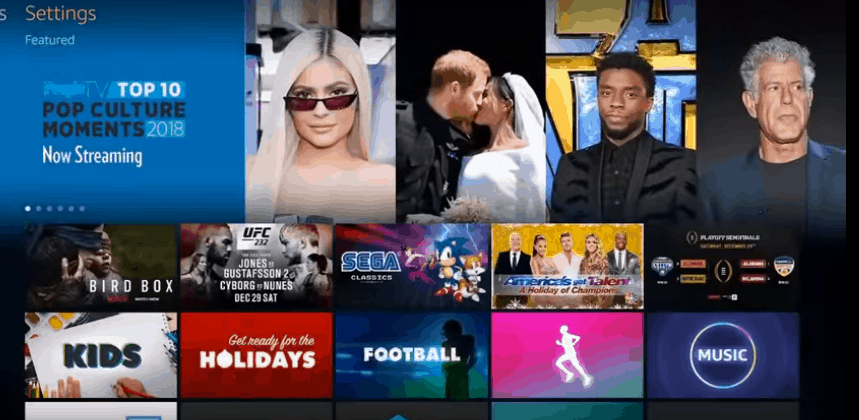
- Press the down arrow on your remote and select “My Fire TV”
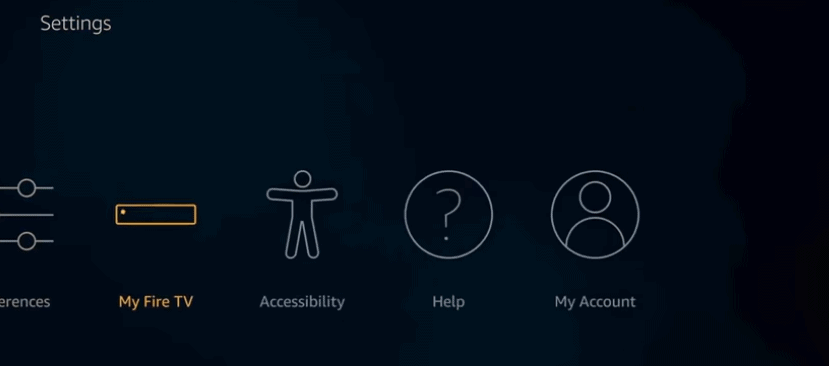
- From the Device settings, select “Developer options”
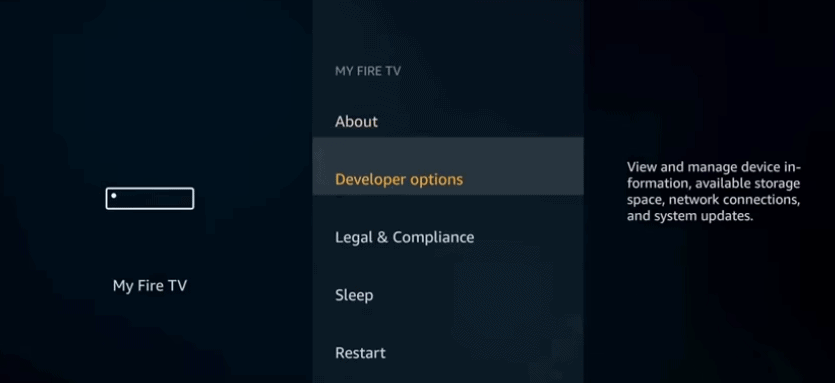
- You will find two different options in Developer options- “ADB debugging and Apps from Unknown Sources”. Select and click on both to enable them. (ADB debugging will be required to install Showbox tool which will be needed later)
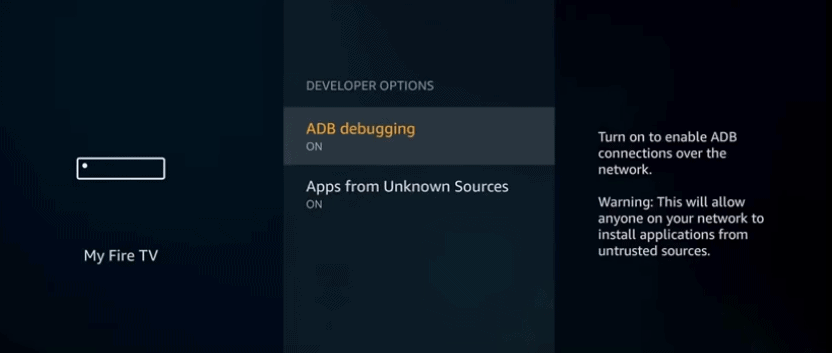
You will get a warning message showing that downloading apps from outside sources is dangerous. Don’t worry about the warning, Showbox is a safe application.
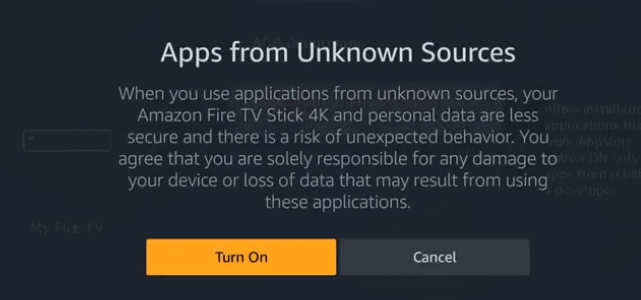
Your device is now ready to install showbox apps from sources other than Amazon app store.
Before you can install Showbox on your Firestick, you need a downloader app. This tool is essential for downloading files directly from the internet onto your device, including Showbox.
- Go to the home screen and click on the search icon
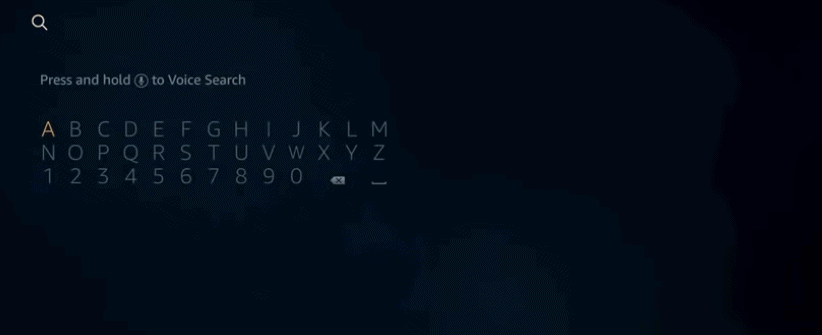
- Type in “Download”
- Click on the “Downloader app” and install showbox.
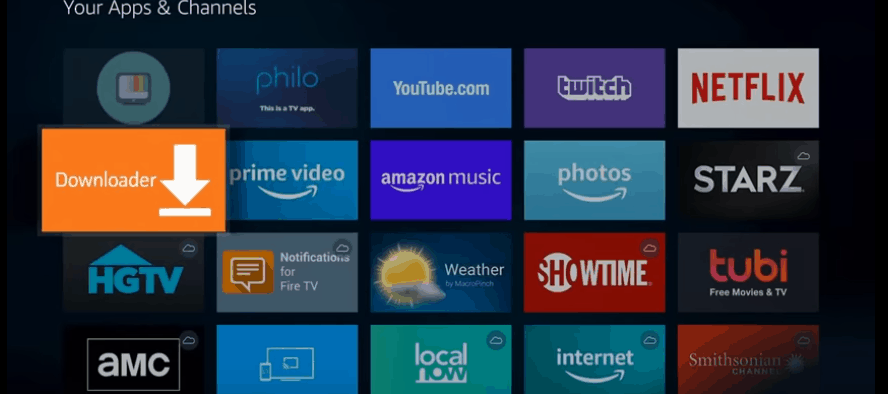
- Open the Downloader app and go the “Settings” to enable JavaScript
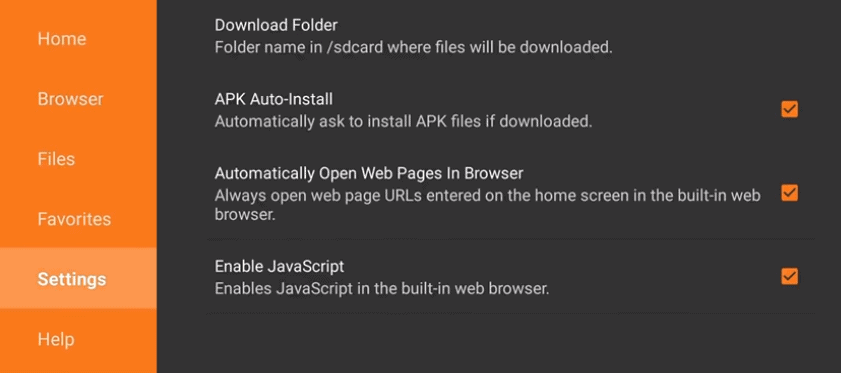
- Once done, open the downloader app and enter https://tinyurl.com/showbox7766 in the URL section.
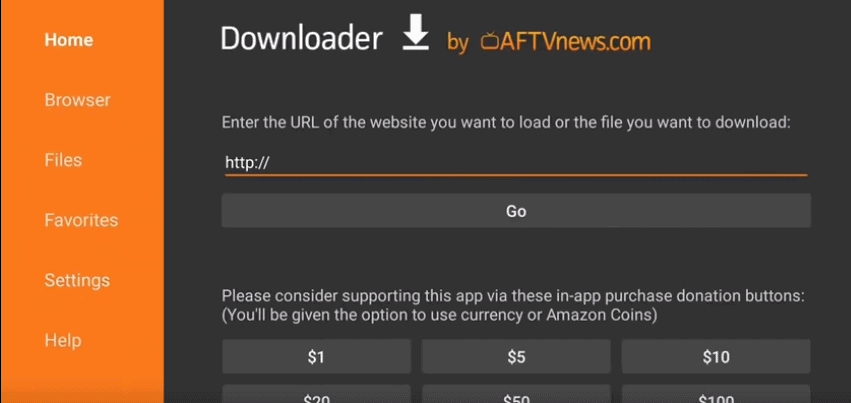
- Click on “Download” to proceed.

- Now you will able to install showbox on Fire Stick
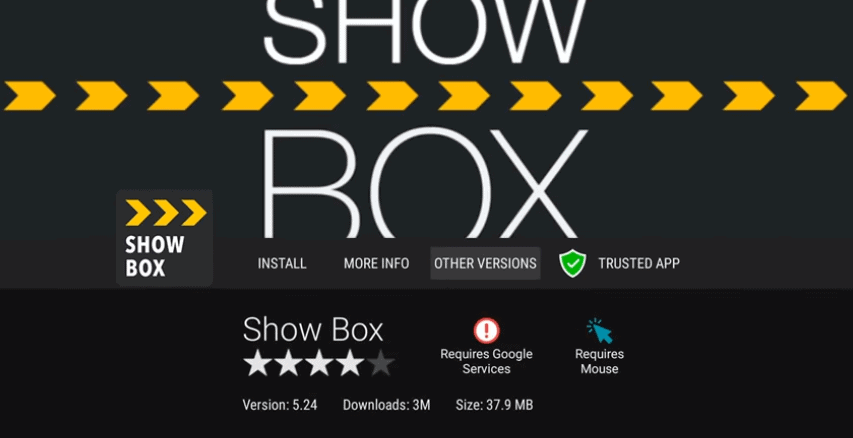
You will get as App Installed notification once it is successfully installed. You can either click on “open” to start the app or click on “done” to run it later.
How to Control Showbox with Fire TV remote
As Showbox isn’t designed for Fire Stick, it is not remote-friendly. You would not be able to navigate inside the application as the Fire Stick remote only allows you to scroll up and down. Mouse Toggle is only one specific application which can allow to you to control Showbox for Fire Stick. The application works in conjunction with your remote to make you use a cursor on your TV.
To install Mouse Toggle in your Fire Stick, follow these simple steps:
- Start your Fire Stick device and open “Settings”
- Navigate to “Device” and then “Developer Options”
- Make sure that “ADB Debugging” is enabled.
- Open Downloader app and enter https://www.firesticktricks.com/mouse in the URL field for Fire Stick Gen 1, Fire Stick Gen 2, Fire TV 1, Fire TV 2, Fire TV Cube and if you have Fire TV 3 and Fire TV Edition, then enter http://bit.ly/mousefire
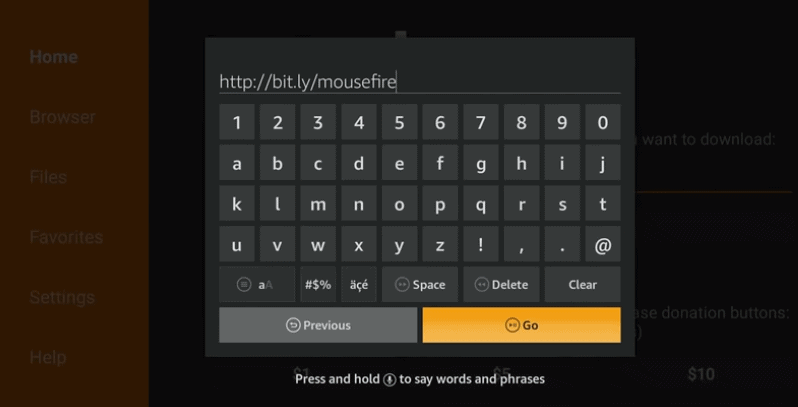
- Hit “Go”
- It may take a few minutes to download the Mouse Toggle Apk file
- Once done, click on “Install”
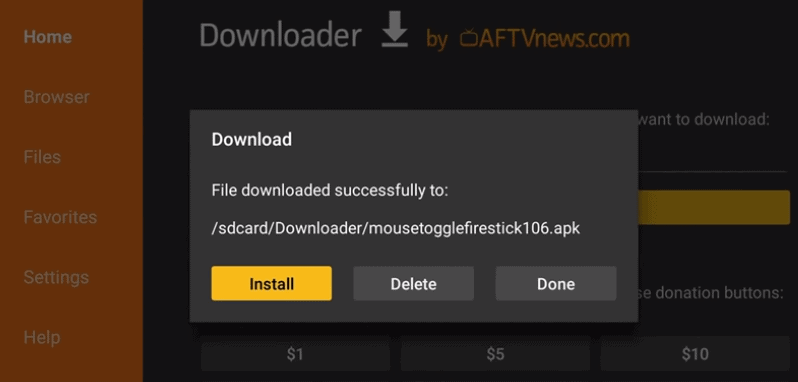
- Post installation, you will get a prompt “App installed”
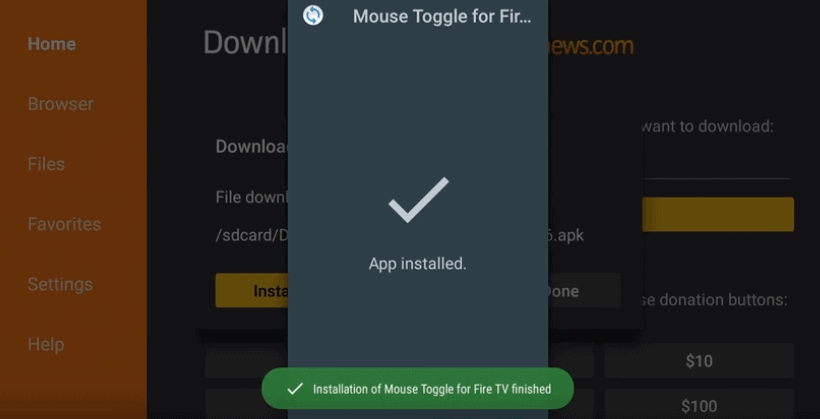
- Click on “Open” to launch the app
- Open the application and turn on the “Enable the mouse service”
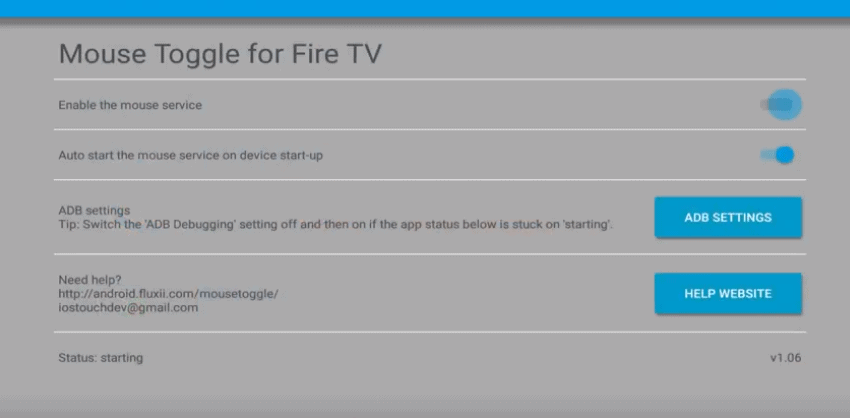
- Make sure that status that appears at the bottom of the screen shows “Started”
Once done, take your Fire Stick remote and double tap on the play button. Now your remote will be able to act like a mouse and you will be able to move the cursor up and down using the arrow buttons.
How to Watch Showbox on an Amazon Fire Stick from Any Country
Watching Showbox on your Amazon Fire Stick while traveling can be a challenge, especially when content is restricted based on location. However, you can bypass these hurdles with the right tools and steps. Let’s dive into how you can easily set this up.
Step-by-Step Guide to Install Showbox on Fire Stick
- Download the Showbox APK
- First, ensure your Fire Stick settings allow installations from unknown sources. You can do this by navigating to Settings > My Fire TV > Developer Options, then enabling Apps from Unknown Sources.
- Use a downloader app to acquire the Showbox APK directly onto your device.
- Install a Reliable VPN Service
- Choose a reputable VPN provider that supports streaming. Look for features such as fast connection speeds and a wide array of global servers.
- Install the VPN app on your Fire Stick through the Amazon Appstore.
- Set Up and Connect the VPN
- Open the VPN app and sign in with your credentials.
- Select a server in a country where Showbox content is accessible.
- Launch Showbox and Enjoy Streaming
- Open the downloaded Showbox app.
- Browse through the available content and start streaming from virtually anywhere in the world.
By using a VPN, you can effectively bypass regional restrictions, giving you access to a broader library of shows and movies while keeping your connection secure and private. Enjoy the wide array of entertainment that Showbox offers, no matter where you might be!
Wrapping Up:
Showbox doesn’t require you to have a login account and there are no annoying ads that you should be worried about. The app supports HD quality and you get to filter the videos by genre, rating and year. It is constantly being backed by a team of developers and new content gets added regularly. However, Showbox is considered piracy for most of its content and if you are downloading pirated content over the home network, you can get a notice from your ISP regarding the use of illicit material on your network. There are several other similar apps such as Kodi, TeaTV, OneBox HD, and more that you can consider too.