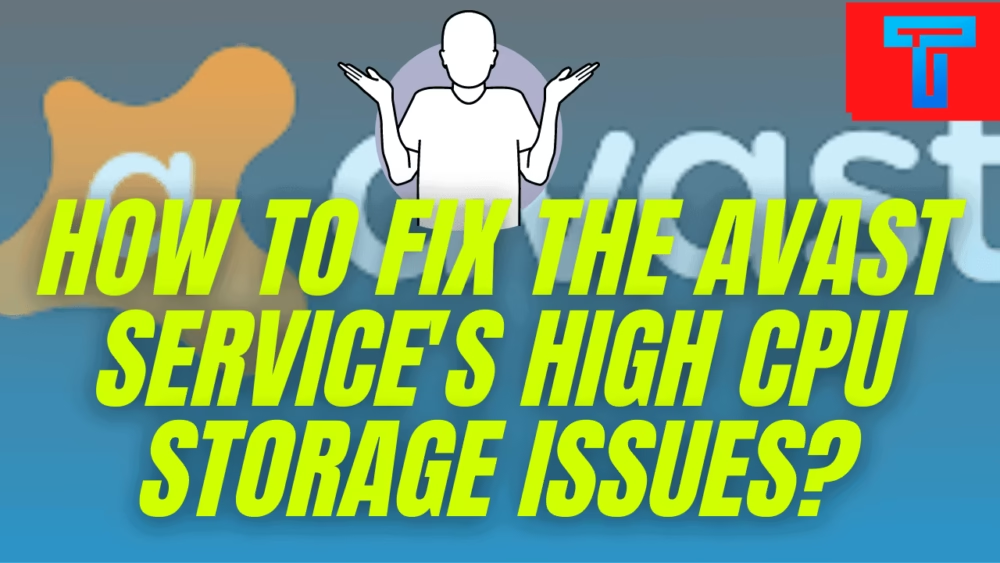
Recently it has been reported by Avast users that this software has high CPU usage. If you are also an Avast user facing the same issue then this article is perfect solution for you. Here we are going to list down all the reasons behind the error as well as explain all the possible solutions for fixing the high CPU storage issue.
Let’s get straight to the question: Why is there such high CPU usage ?
There are plenty of reasons behind the high data usage by this software. Some of them are listed below:
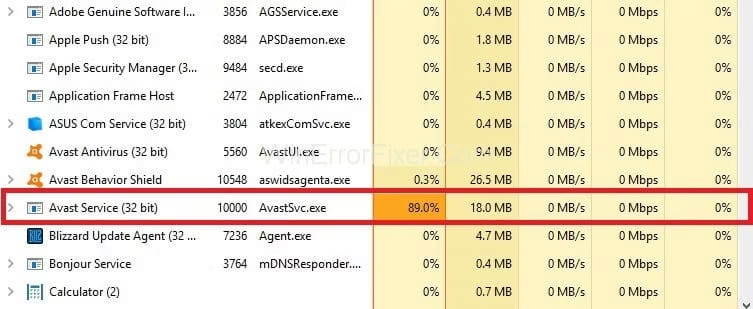
- In order to run the real time functions like scanning for backgrounds as well as virus and boosting up the system can use high CPU usage.
- The data traffic and storage hogging apps are also responsible for intense data usage.
- Due to inaccurate settings of the configured system the usage if CPU can rise
Does Avast antivirus slow down computer?
If your Avast software is not updated in your system then Avast antivirus can slow down the computer. So, make sure to keep the Avast on updated version for smooth performance.
So how can we fix this issue? Well, you don’t have to search for the different ways possible for fixing this because in this article we will be listing down all the possible solutions. Let’s start discussing it one by one
How to fix Avast Service High CPU usage issue?
There are several ways you can fix this problem.
How to fix Avast Service High CPU usage issue?
1. Removal of Avast Cleanup Tool
2. Disabling the Avast Screensaver Scanning
3. Installing the Latest Avast Version
4. Altering Command Prompt
5. Repairing Via Control Panel
First Solution: Removal of Avast Cleanup Tool:
This tool is one of the essential elements which does the task of real time scanning. It also helps the user to vacant the space by clearing out the background applications. But if the Avast Cleanup tool is not running properly then most probably you should reinstall it
Lets see how to reinstall it in the following steps:
- Firstly, double tap on the Avast icon to open it.
- Now on the left side of the page you have to click on the component tab. After that an option to uninstall the tool will be visible to you.
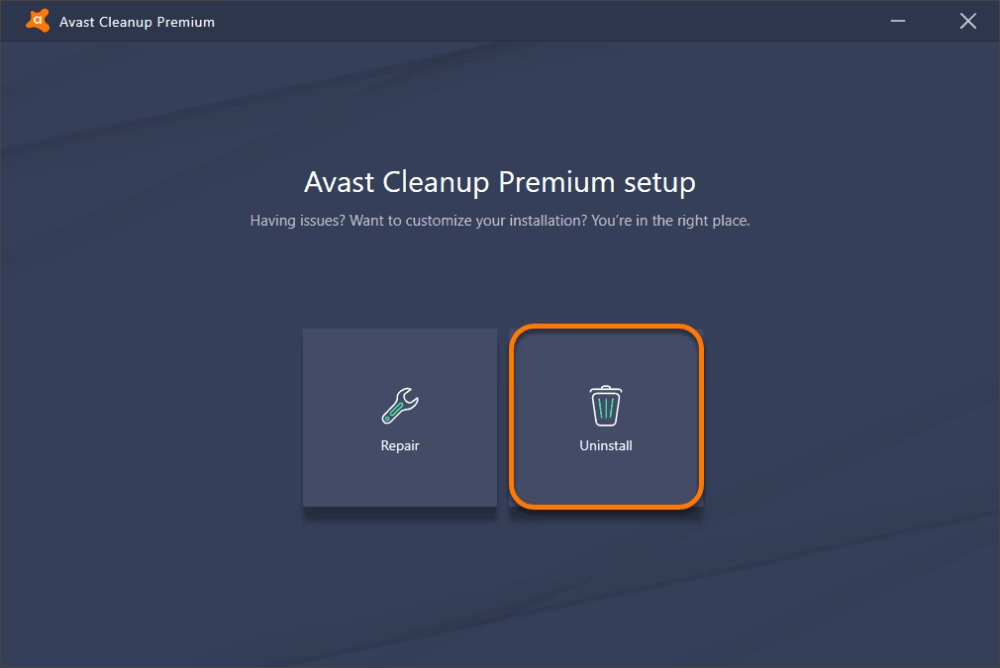
- So, as soon as you tap the Uninstall button and confirm the uninstallation program, it will respectively get removed.
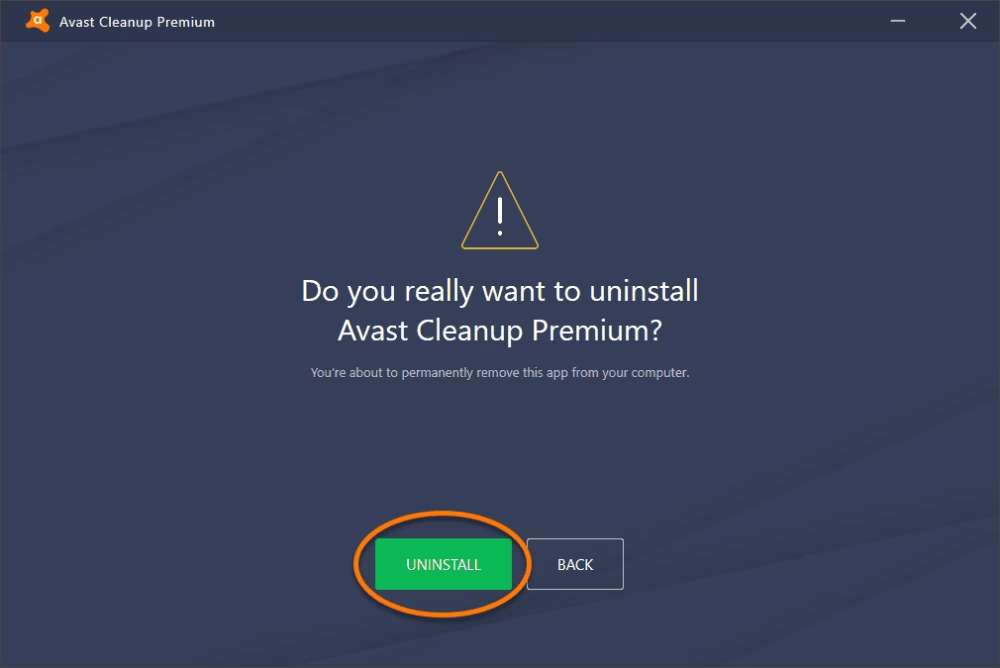
- After restarting the system you can check out if the high CPU usage has ceased or not.
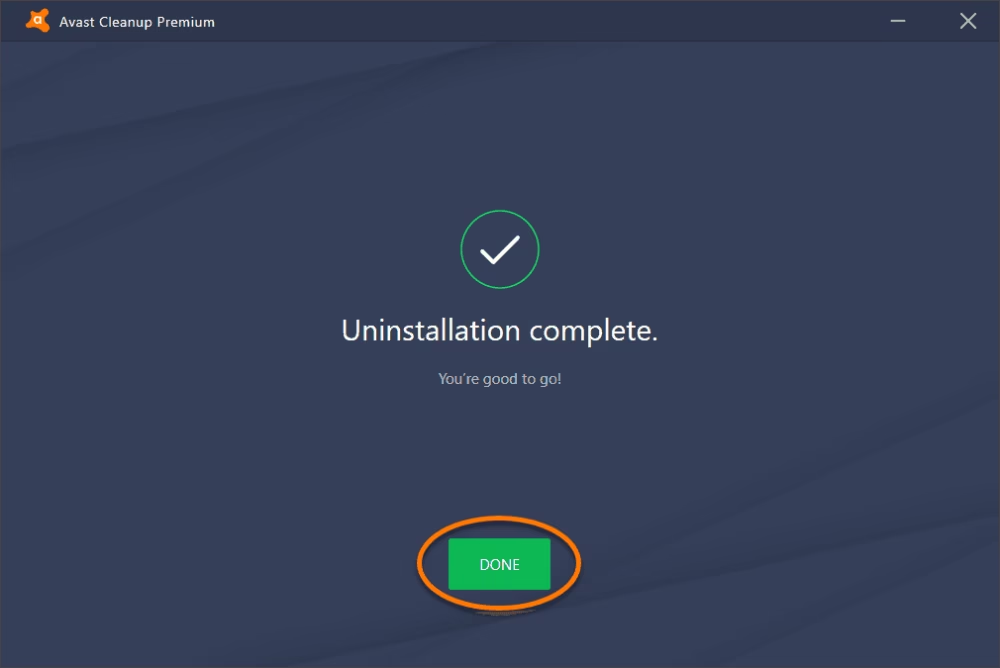
Additional:
In case you have doubt if the Behavior shield of Avast is consuming high CPU usage then you can repeat the same process as mentioned above. After completing the procedure you will be noticing that the data usage has somewhat decreased.
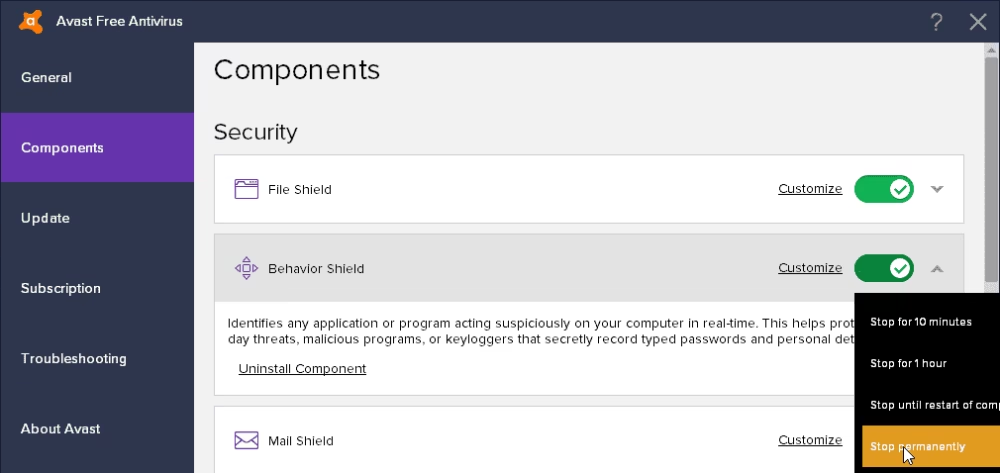
Second Solution: Disabling the Avast Screensaver Scanning:
It happens quite often that even though there is no need of scanning the screen saver, it still remains running which results in high CPU usage and you cannot find the record of it on their platform. To fix this issue, all you have to do is:
- Make a right click on any arbitrary file of your system and select to scan the file with Avast software
- After that scan result screen will turn up where you can watch all the lists of the currently running scans
- Now you have to find out the Avast Screensaver Scan and turn it off.
- Finally, checkout whether the high data usage issue has been fixed or not
Third Solution: Latest Version of Avast:
Running your own version of this software is also considered quite problematic for the CPU.For resolving this matter, you should make sure that you have updated both the antivirus definitions and virus definitions database. You can update the software with the help of these steps:
- Opening the Avast software by clicking the icon
- Now, In the Settings option you have to select the Menu option.
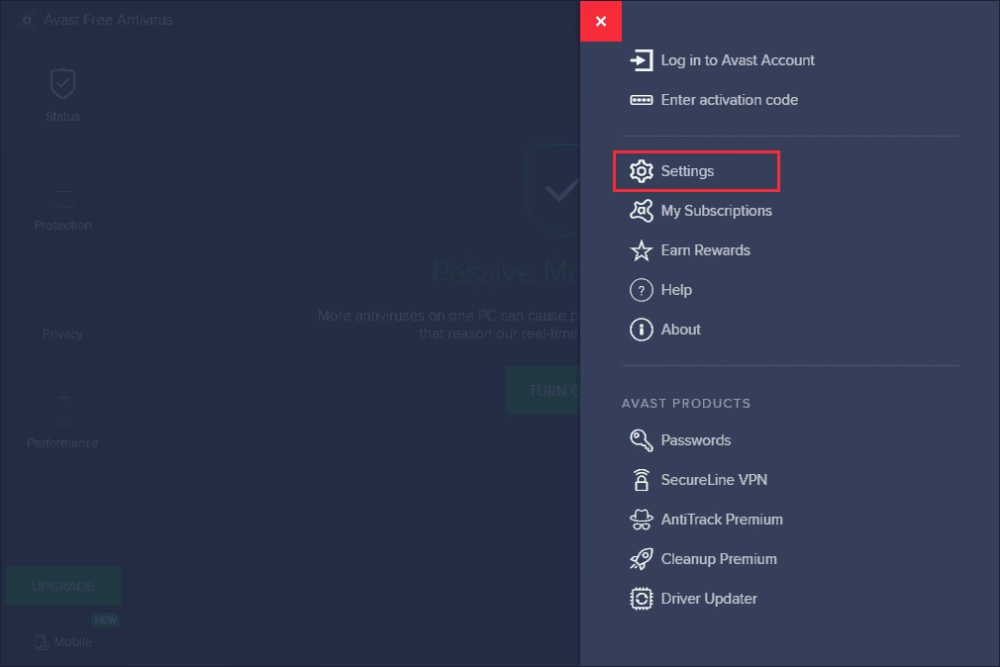
- Then click on the General tab and tap on the update option.
- Now here you can see that there are two update options available for you. One is to update the database of virus definitions while the other one is to update the application.
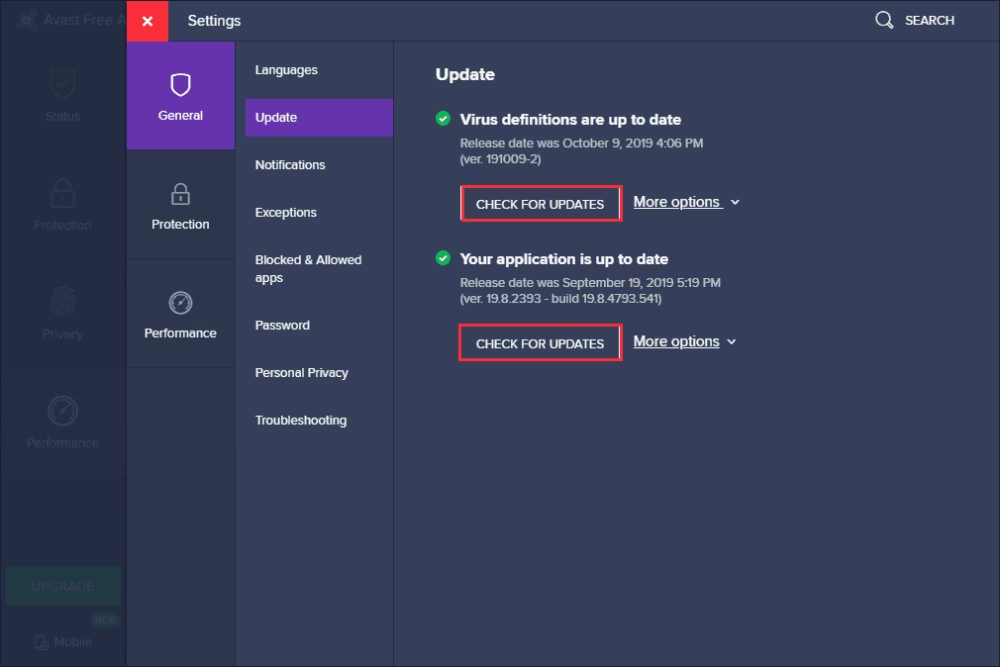
- You can update both of them and it is noteworthy that you should have patience as it consumes some time because avast checks all the available online updates.
- Lastly after the completion of the following steps make sure that the high CPU storage has been fixed.
Fourth Solution: Altering Command Prompt:
The background scanning conducted by Avast causes load on the CPU sometimes. So by altering the scan frequency one can terminate the excessive load damage on RAM. Let’s see how can one achieve the goal to alter the scan frequency from the command prompt:
- All you have to do is open the following command prompt, and then press Win+ R for viewing the Run dialogue. After that type cmd and tap on Ctrl + Shift + Enter for starting the command prompt window
- Then you can select the folder of Avast and type down the command followed by the Enter button in the end.
- Command -> C:\ProgramData\AVASTSoftware\Avast
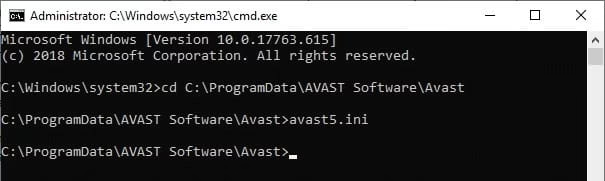
- Soon after this command will redirect you to the folder named avast5.ini where you have to again insert one command
- Command: [GrimeFighter]: Scan Frequency=999
![How To Fix The Avast High CPU Usage Issue in Just 5 Minutes? Command: [GrimeFighter]: Scan Frequency=999](https://techgyo.com/wp-content/uploads/2021/06/image-130.avif)
- Ultimately save it and restart your system.
Final Solution:Repairing Via Control Panel:
In case if none of the mentioned solutions has resolved your issue then you should try to repair avast This procedure has been reported as the positive resolution to their problem regarding the fixing of the high CPU usage.
- The first thing you need to do is that you have to log in yourself as administrator.
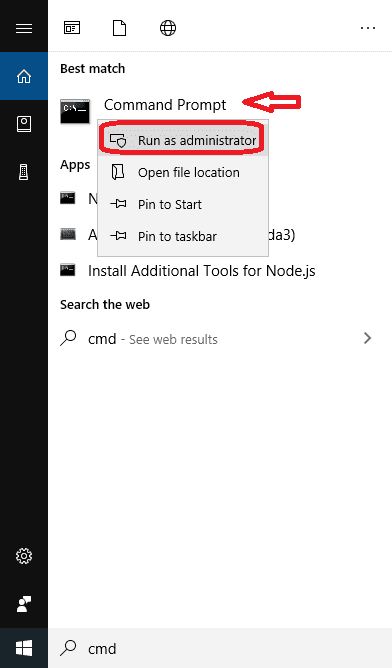
- Now, press the Win+ R keys and type control panel followed by the enter key. For Windows 10 users, you have to tap on the setting icon for opening the settings window.
- After opening the Control Panel option, select the option of Uninstall a Program under the Program zone.
- For Windows 10 users you have to click on the Apps tab and a list of installed programs will be presented to you on your system.
- Then find out the Avast from the Control Panel or in Settings and then click Uninstall or Repair.
- Wizards for uninstalling will pop up with two choices, either Repair or Remove. You have to select the Repair option and then select the Next option for fixing the installation.
- After confirmation of the procedure, Avast will get restarted with its default settings
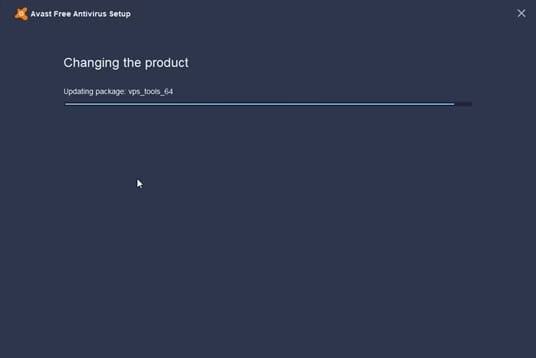
- Now click Finish and restart your PC. You will find that out now that your problem has been fixed.
I hope that all these detailed and descriptive explanations have been able to help you in resolving your issue of high CPU usage by Avast services. If you have some other updated alternative solution for this problem, then you can comment down below.

