It is common for people to get caught in the web of procrastination and time-wasting websites. You may want to block a certain website on your computer or smartphone either to get rid of some distractions from the social media or to keep your kids away from inappropriate content. There are more than plenty of reasons why you would want to block a certain website on your Google Chrome browser. In this post, we will give a quick and easy solution to bar such websites whenever you want.

Here is how you can block any website on the Chrome browser on both desktop and android using a simple method:
Blocking a website on Chrome Desktop
Even though there is no default option in Chrome to block a website, but there are many extensions that can help you prevent a specific website from being accessible while using Chrome. The simplest method to block websites is through a browser extension which takes least of the time too. Just follow these simple steps to install “Block site” which is an excellent extension to block any websites.
- Go to the chrome web store and search for “Block site”
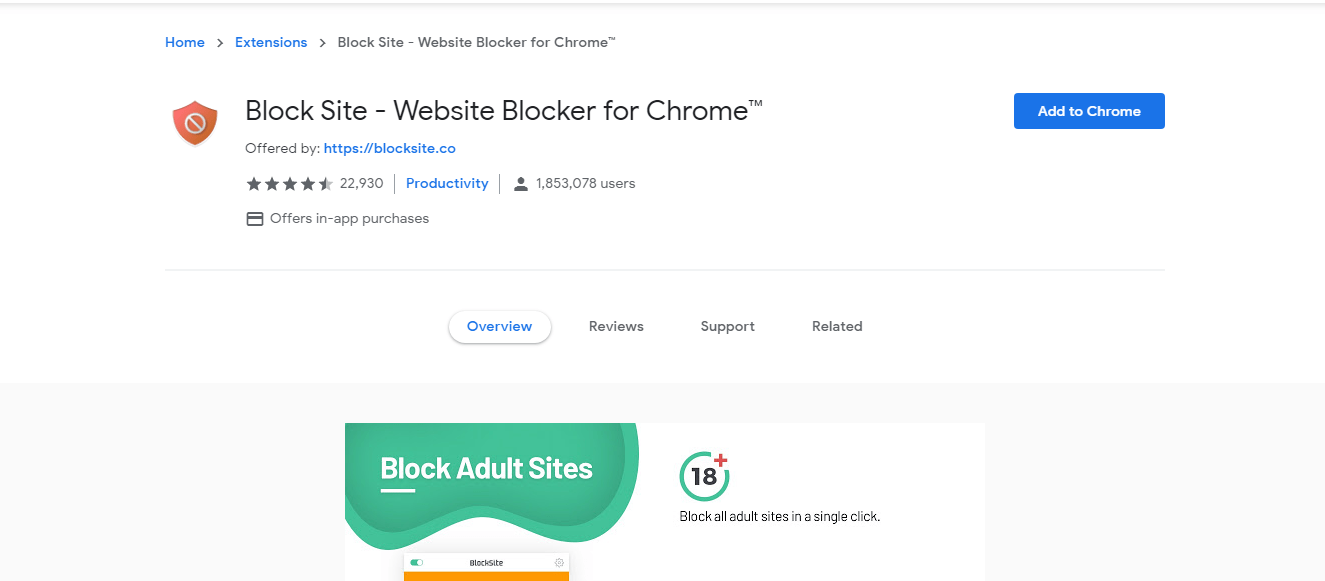
- Click on the “Add to Chrome” tab on the top-right hand side corner of the page (A window will appear which will summarize the features of the extension).
- You will get a pop-up box now. Click on “Add extension” to confirm the installation
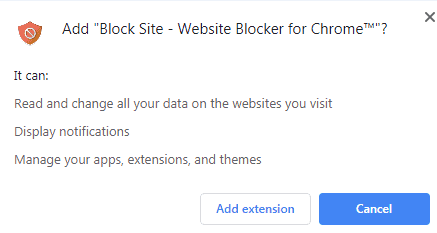
- Once the installation is done, you will get a Thank you page as a confirmation
- As the extension is successfully downloaded, there will be a new icon which will appear across the top of your browser.
- Click on the “Customize and Control Google Chrome” option at the top-right hand corner of the Chrome window.
- Go to “More Tools” and then select “Extensions”
- In the Block site option, enter the name of the website that you want to block in the box next to the Add page tab.
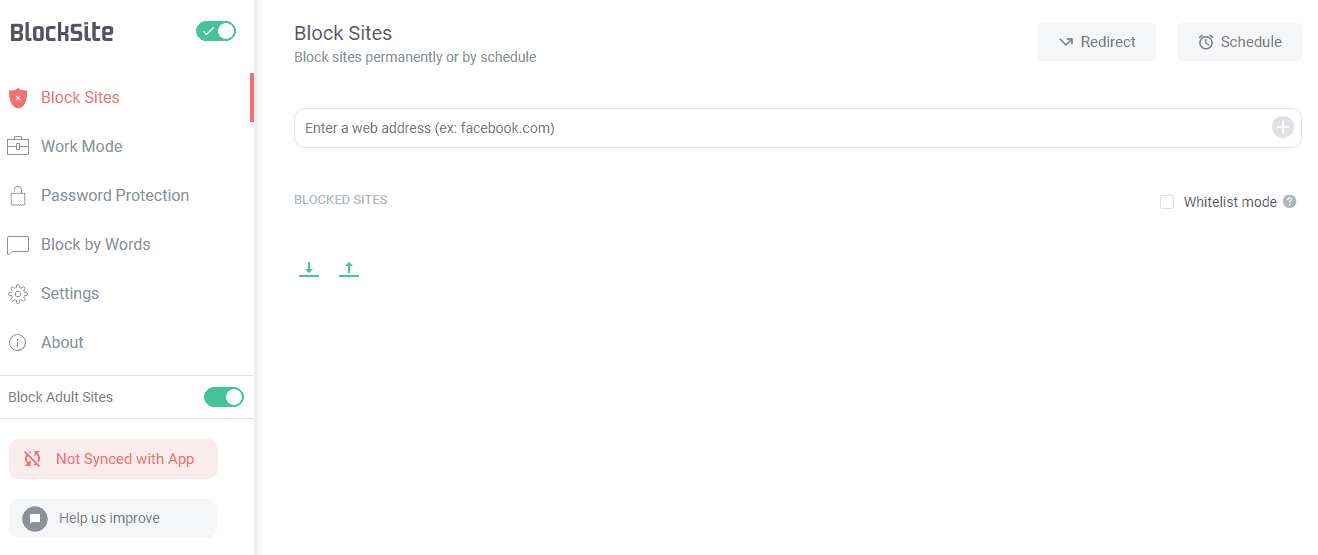
- Alternatively, you can visit the specific website that you wish to block and click on the extension icon in the top right of the Chrome browser. You will get a pop-up, there click on “Block this site”
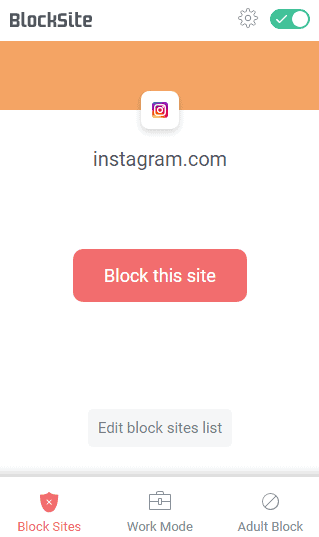
There it is! It is really easy to block websites with this extension and it hardly takes any time.
Blocking a Website on Chrome Android
The “Block site” browser extension is also available as a free app on the Play Store. Here is how you can use the application to block the specific websites in your Android Smartphone.
- Open the Google Play Store and tap on the search box
- Type in “Block Site” and tap on Enter
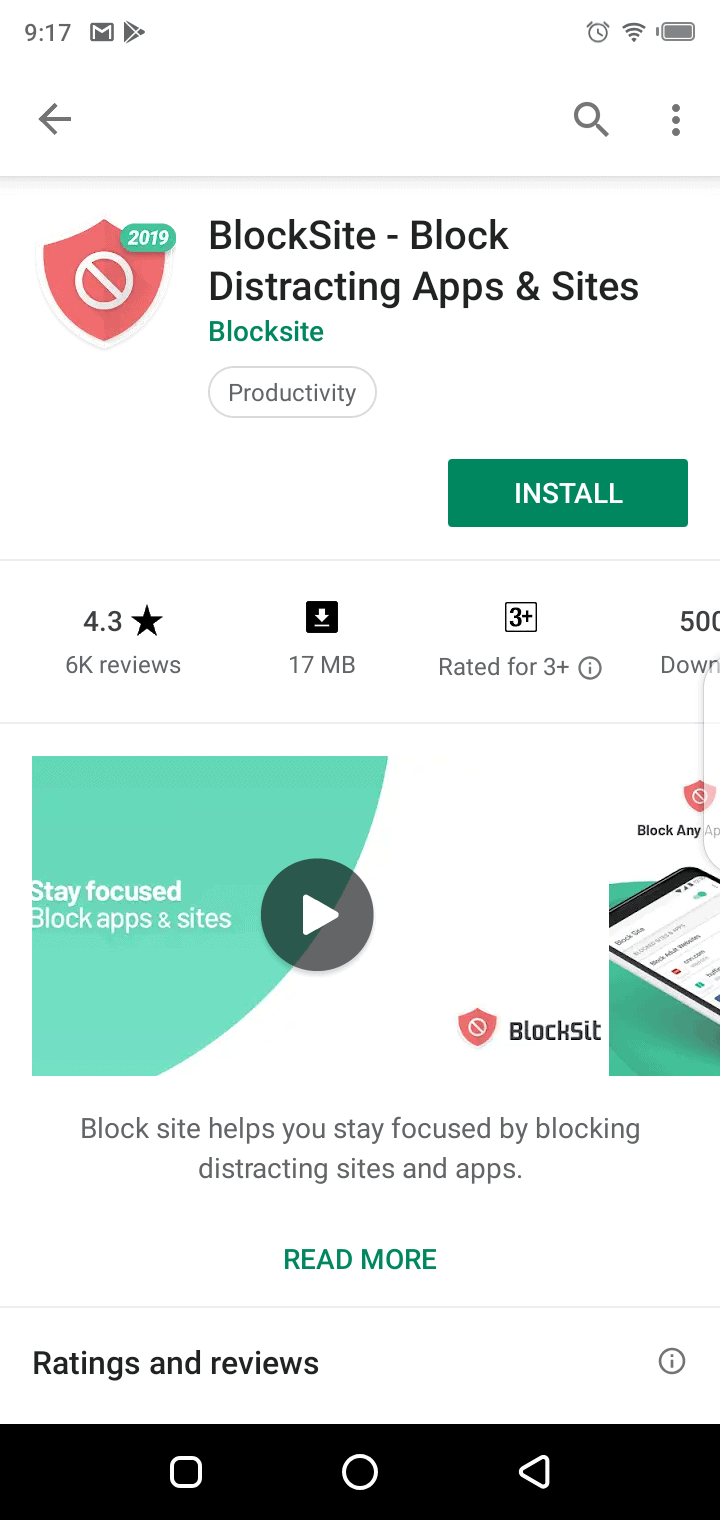
- Tap on “Install” and “Accept” when you get a prompt.
- Once the app is downloaded. Tap on “Open”
- Tap on “Get started”
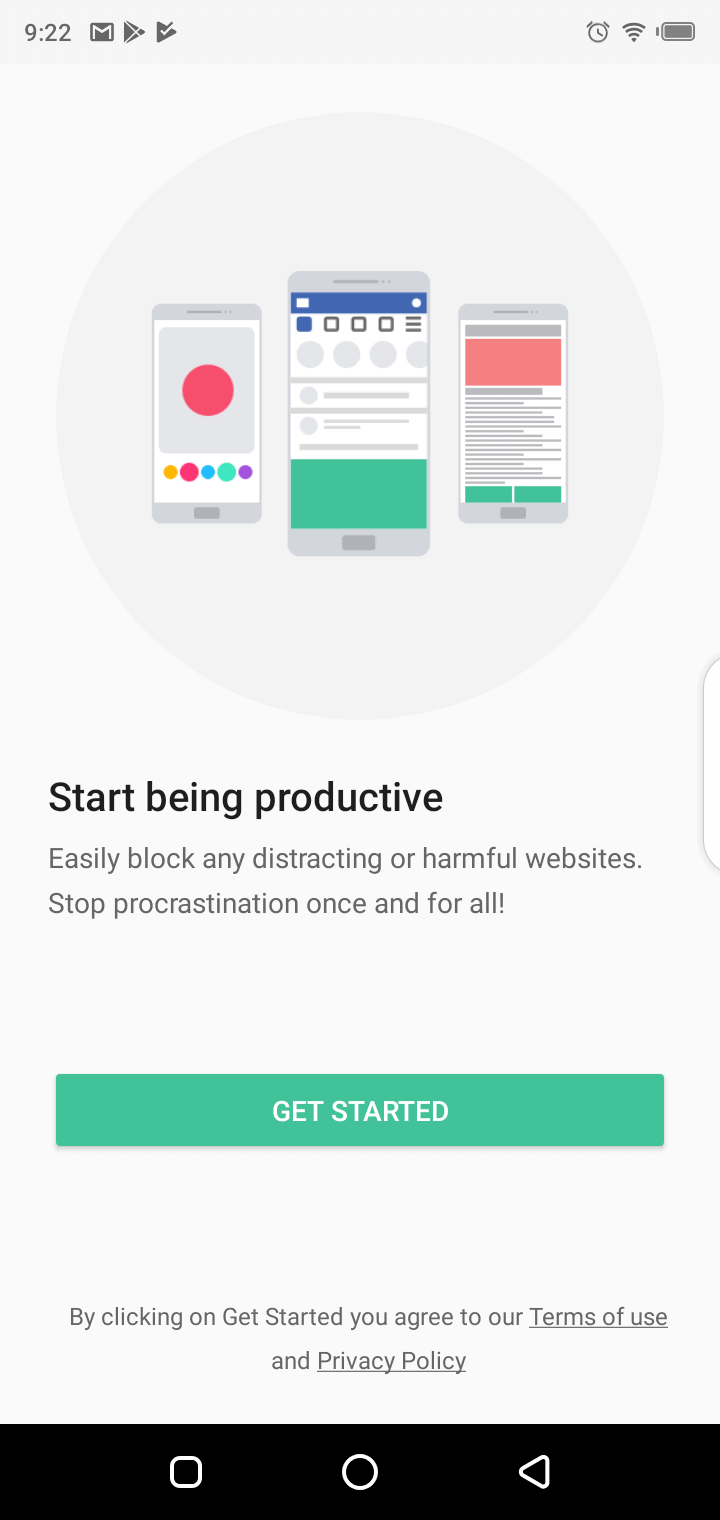
- Tap “Go to settings”. You will see the app in your settings list, tap on it. Now enable the app by allowing it to “Use service” to get it started.
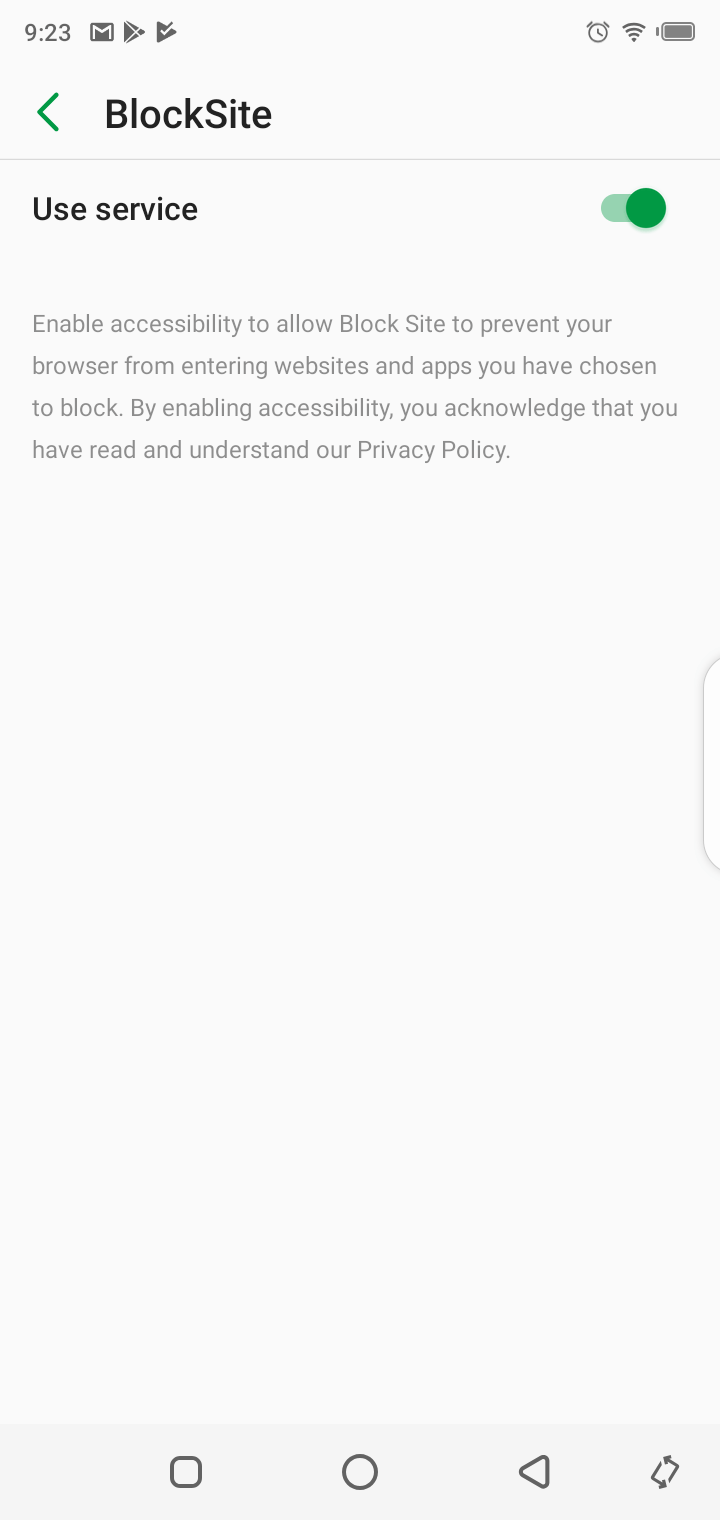
- Tap on the + icon at the bottom right hand side corner of the screen.
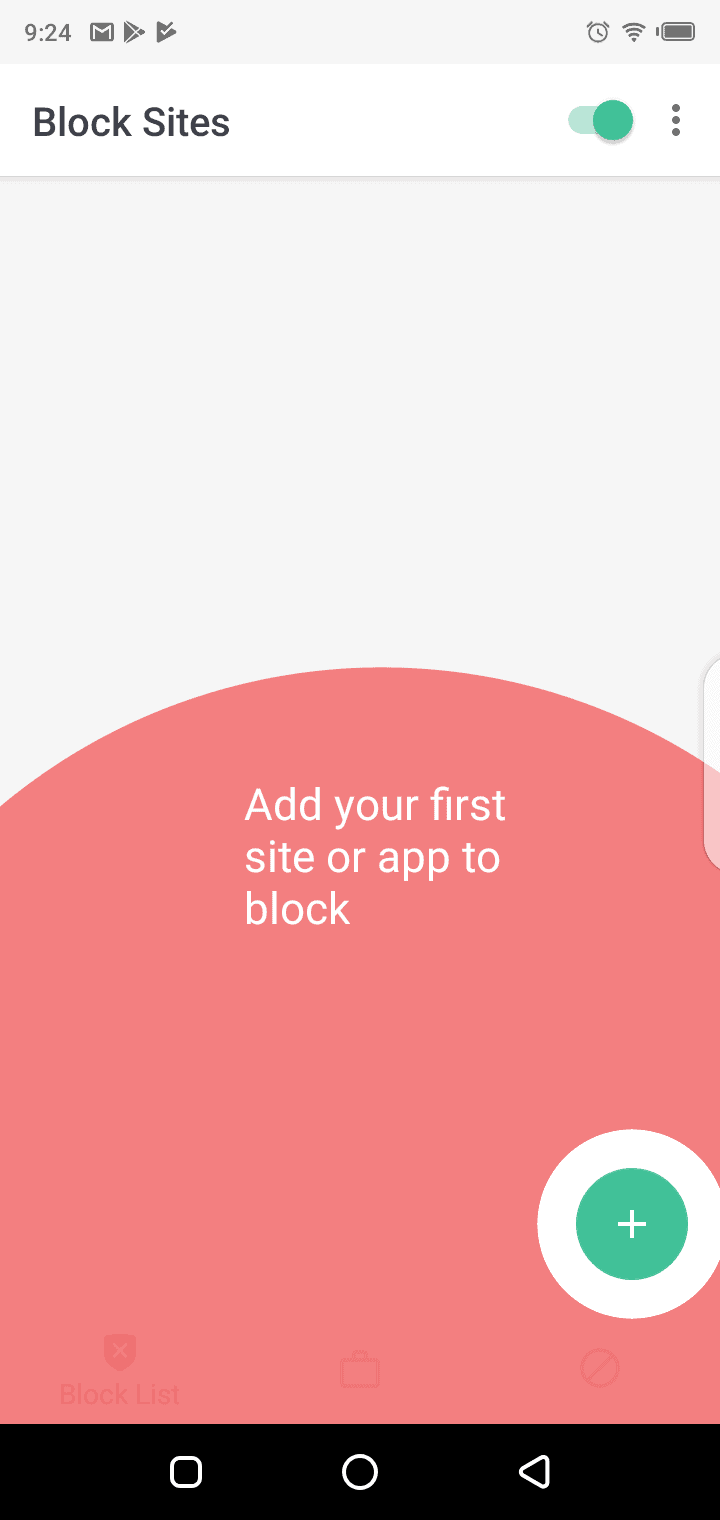
- Now enter the website’s address that you wish to block.
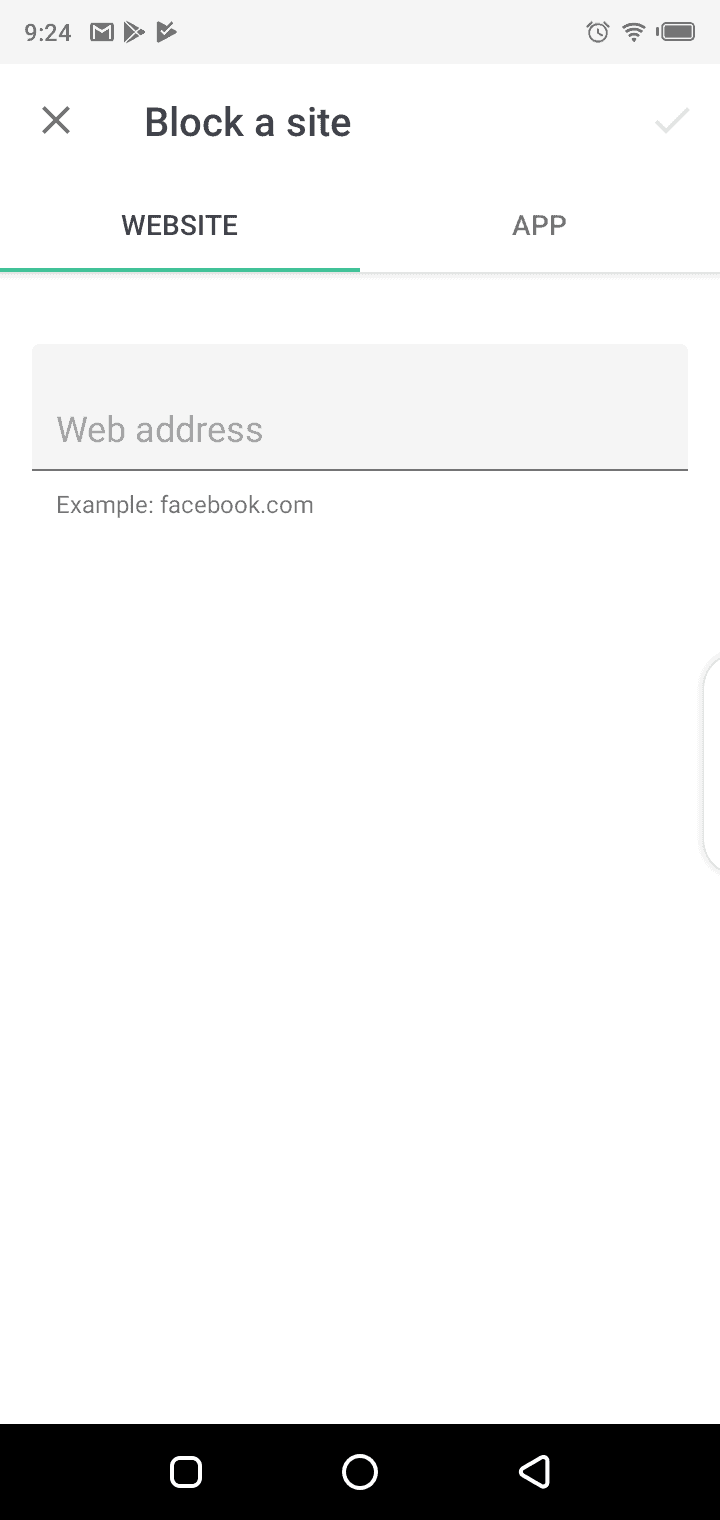
- Once done, tap on the tick box on the top right hand side corner of the screen
That is how you can block any website from being accessible from your chrome browser in the Android device.
There are several other extensions to block websites in Chrome. However, with Block site you will have more control over such websites.

