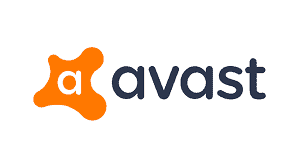
What Are Avast Exceptions?
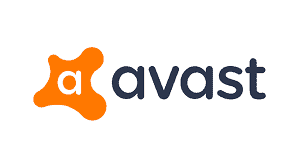
Before explaining how to add Avast exceptions, let’s give you a brief about what they are and why they are needed. If you are a user of Avast Antivirus and sometimes, you just don’t want to scan some files for reasons like boosting up speed, false detection, etc. then, it provides you with a feature where you can exclude some files or websites from being scanned.
Avast Antivirus lists some files or websites as false positive detection and blocks them for further use. If you already know that it’s a trusted website and you are not able to access it because of such false detection then it becomes necessary for you to learn how to add Avast Exceptions. By adding to this list, you can access the file or websites easily!
How to Add Avast Exceptions?
There are different things that can be added to Avast Exceptions such as Files, folders, websites, and programs. The method is given below and before doing so, you must read the following note –
DISCLAIMER: If you are sure that the files or websites that you are going to exclude from being scanned are trusted and not infected, then only you should use Avast Exceptions. Without being sure about them and not scanning them may lead to serious consequences.
Steps to add Avast Exceptions are:
Step 1 – Open Avast Antivirus on your PC and then go to ‘Menu’ and then click on “Settings”.
Step 2 – After selecting the general tab, click on “Exceptions” and then select “Add Exception”.
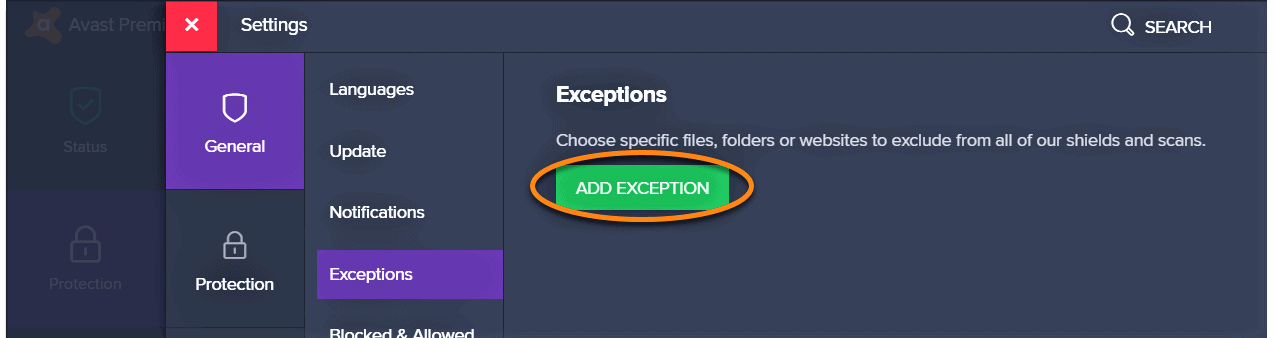
Step 3 – Here, you may type the link of the website you want to add to the list of Exceptions or you can click on the “Browse” option.
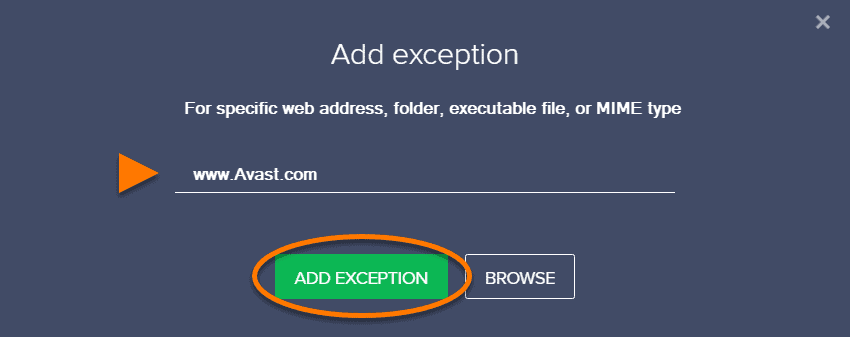
Step 4 – If you select the “Browse” option, the files located on your system will be shown. Select the files you don’t want to scan and add them to the Exceptions list.
In this way, your selected folder, file or website will be added to the list. After adding these items, if you are not sure or you want to see the Avast Exceptions list, then you can follow the below-given method. We have also written about Avast Cleanup Premium Review to guide you more about their services.
How To View The Avast Exceptions List?
By using the below-given method, you can view or remove any of the items that you have excluded from the scan and added to the Avast Exceptions list. The steps are given as follows:
Step 1 – Open Avast Antivirus on your PC and then go to ‘Menu’ and then click on ‘Settings’.
Step 2 – After selecting the general tab, click on “Exceptions”. Tick the boxes according to your need for example – if you only want to see the name of the websites then the tick mark should be on that box only. To see the list of both files and websites, ensure that the tick mark is present on both options.
Step 3 – In this way, you can view the list. To remove any item from the Avast Exceptions list, hover over the name of the item, and on the right side, you will find an option for “trash icon”.

Step 4 – Click on the trash icon and the item will be removed from the Avast Exceptions list.
Conclusion
You can use the above method to add, remove, and view Avast Exceptions. If you are using the Avast Antivirus 2018 version, then you have to click go to Settings >> Components >> File Shield >> Customize option. Here, you will find the option for “Exclusions” and then you have to follow the same process as stated above. Hope this article proves to be a troubleshooter to your issues.