The internet connects devices to a network. It is convenient for browsing data, completing work tasks, playing online games, and other activities. Moreover, almost all industries use the internet today because it benefits their day-to-day business relations. Yet many users are disappointed about its lapses, like a web page taking too long to load because of a poor signal.
To address this problem and many others, users would rely on subscribing to the best internet service provider (ISP) where they are. Even though the price may be costly, it’s worth paying as long as they get the high-speed internet connection they deserve.
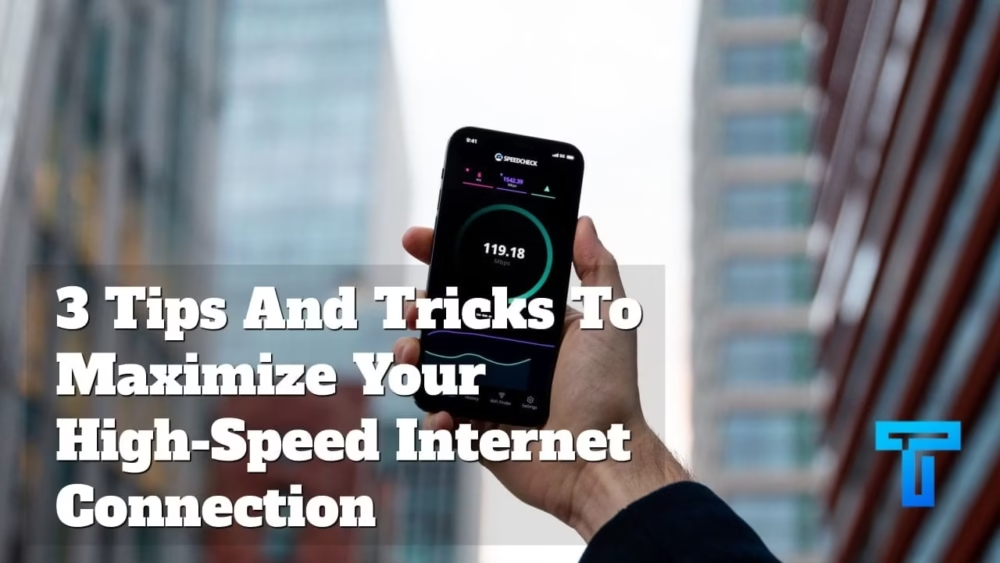
However, some ISPs provide the same internet service at a lower price. For example, you can still find an internet provider in Toronto that offers high-quality internet from 30 Mbps to 1GB that their customers can choose from even for stand-alone plans.
Everyone would love to have a stable and fast internet connection without making a hole in their pockets. Consider checking out the following options so you can maximize your internet speed:
1. Change Your DNS Server
The domain name system (DNS) works like a phonebook for the internet. It translates the name you send over to the internet, like google.com, into internet protocol (IP) addresses that read the device you are using.
Changing your DNS server will not increase your internet speed. However, it can speed up the way information flashes on your browser. The best DNS server can control the end server where the internet gets the data you want, limiting network traffic.
How To Know If You Need To Change Your DNS Server
- Click the Windows icon at the bottom left of your home screen.
- Search for ‘Command Prompt.’
- Run the application as an administrator.
- Type: ‘ipconfig -all.’
- Save your default gateway, the connection point between your device and the internet, and your DNS server.
- Type: ‘ping (space) your DNS server’
The ping you see on the command prompt is your device’s actual ping, and the packet loss is the packet data lost while transmitting information to your device. Ping is the travel time of internet data to your device. A good DNS server should have a low ping and have no packet loss. If you have relatively higher ping or packet loss, you may consider choosing a different one instead.
You may use DNS search tools like DNS benchmark to get the ideal DNS server, as follows:
- Download a copy of the software tool to your device.
- Open the application.
- Click ‘Nameservers.’
- Tap ‘Run benchmark.’
Reminders:
- You can use your default gateway to determine if your router or ISP has trouble connecting to your device. You can type ‘ping (space) your default gateway’ on the command prompt.
- Your default gateway should have a low ping and zero packet loss. If there are any, consider changing your router or tapping your ISP.
- You can do this if your device has a wired connection only.
How To Change Your DNS Server
- Tap the Windows Icon at the bottom left of your home screen.
- Search for ‘network and sharing center.’
- Select the connection you are using.
- Tap ‘Properties.’
- Pick Ivp6 tab.
- Click the button for the device DNS server icon.
2. Turn Off Background Applications
Once you open your device, some applications that you may not need will run, thus requiring an internet connection. Others are essential for your device’s security and other functions, but your system will do just fine if you disable some of the applications that you don’t need in the first place.
In addition, especially if you have limited device memory, you may experience lagging while using your device. Background applications can slow down your computer, even with a high-speed internet connection.
Hence, consider turning them off by right-clicking the bottom portion of your home screen. Then, tap your task manager. This is where you’ll see the applications currently running. You can disable applications you don’t use by clicking the application tab, then clicking ‘end task.’
3. Disable Windows Update Feature
Windows update helps improve your software. However, keeping them on may consume more data usage, so the websites you access load slower than usual.
Consider disabling Windows updates by tapping your device settings. Browse for your security and updates icon, then click the disable update option.
Conclusion
The internet has undoubtedly become a basic need for businesses and households. It is convenient for doing work-related tasks and even recreational activities. A reliable internet connection can ensure that users won’t face problems while browsing online. By checking out these tips and tricks, you can enjoy your internet connection in earnest.

