
If you’re a frequent Call of Duty(COD) player then chances are you might have encountered the Dev Error 6068. There are many reasons for this error like unresolved bugs in the game or because of outdated gaming drivers or outdated Windows systems, but the most common reason why this error occurs is because of issues with DirectX 12 due to corrupted updated files or just insufficient hardware. But in any case, we’ve got you covered. This blog explains various troubleshooting methods as to how you can fix the Dev Error 6068 on your Windows 10 system.
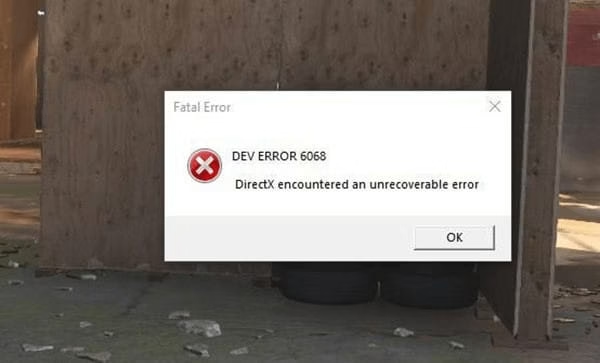
How To Fix The Warzone Dev Error 6068?
Solution 1: Run As An Administrator
- Right click on the “Call of Duty Modern Warfare” and click on ‘Properties’

- Then click on ‘Compatibility’< run this program as an administrator<Apply<OK.

Check if the issue resolves or not, if it doesn’t then follow the next solution.
Solution 2: Update Driver
- Right click on the windows start button and go to ‘Device Manager’

- In the device manager click on ‘Display adapters’ < VMware SVGA 3D < Update driver.

- A new window pops up, click on ‘Search automatically for drivers and it will search for the best suitable driver on the system and it will give you a prompt that the best suitable drivers have already been installed. Click on close.


Check if the issue is resolved, if it’s still not resolved you can try the next solution.
Solution 3: Reinstall Driver Software
- Right click on VMware SVGA 3D < Uninstall device.

- Next, click on ‘Delete the driver software for this device. And by deleting the software you have to reinstall the NVIDIA GeForce experience on your system. Click in uninstall.

- After you uninstall it will install the normal drivers on your computer and you have to download the drivers and install them on your machine again. You can download the latest version of NVIDIA GeForce experience here: Download GeForce Experience | NVIDIA
Solution 4: Prioritize Battle.net.exe
- Right click on the taskbar and select ‘Task Manager’.

- In the task manager click on ‘Details’ < Battle.net.exe < Set priority < High.

- A new window pops up, click on ‘Change priority’. Doing this will prioritize your Battle.net.exe to use more memory.

Solution 5: Optimize Geforce Experience
- In the Geforce experience select the ‘General’ tab and disable the ‘Ingame Overlay’ option.

- Go to the Games section, scroll down and under the Optimal playable settings, disable ‘Automatically optimize newly added games’.

Check if the issue resolves or not.
Solution 6: Change The Graphics Setting
- Right click on the windows start menu and go to settings.

- Go to system < display < graphic settings.


- In the graphics settings go to ‘Change default graphics settings’.

- Make sure the following feature is enabled:

Despite following these steps if nothing works for you then you are left with one last option, which is to reset your Windows. Alternatively, you can try to contact the support team and explain your issue to them, don’t let an error keep you away from playing your favorite video game. Make sure your system is updated to the latest version of windows. These were the top & solutions to fix the Dev error 6068 in COD on your Windows 10 system. Let us know in the comments if any of these solutions were helpful.

