Anything that comes in the way of your loved one’s safety should be taken care of as soon as possible, be it some physical risk or the online risks that pertain on the internet.
But when you think about online safety, you sadly give all your attention to the cell phone of kids. And you tend to forget that their PC and desktop devices have the same potential as their smartphones.
And the moment you realize the potential of their PC, you are willing to spy on their PC at all costs.
Now that you have got this realization, we are also ready to help you know how one of the best Windows monitoring app, pcTattletale works, what features you get, the price, and everything else.
Monitoring Windows PC With pcTattletale
Setup Process On Your Device
For starting with the monitoring of the target Windows PC with pcTattletale, you need to set up the software on your PC and then on your partner’s PC. With this their laptop is ready to get monitored.
1. To start with the setup, go to the official pcTattletale website. On the home page, scroll down and select Buy Now.
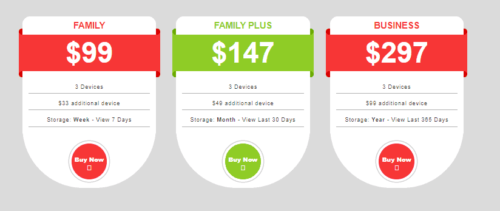
2. After clicking on Buy Now, enter the desired email and password to create your account with pcTattletale. After that, select CREATE FREE ACCOUNT.
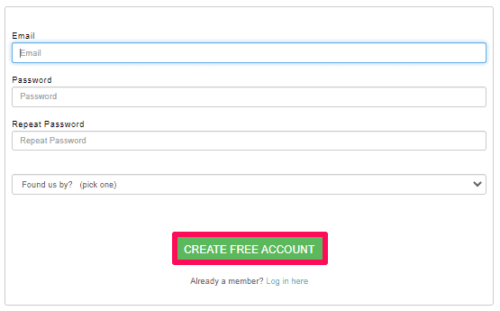
3. On the next page, you need to purchase the services of pcTattletale. Enter the necessary details like name, card number, city, address, and finally click on Buy Now.
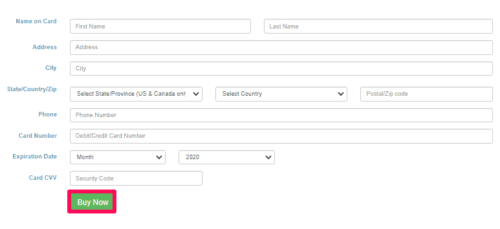
4. Once you have purchased the services of pcTattletale, it’s time to further continue with the setup process. Select Add A Device option that you see on the next page.

5. Time to select the device that you want to monitor using pcTattletale. Select Windows and select Next to proceed.
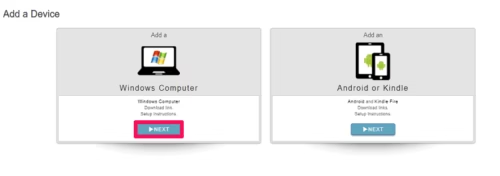
6. After that, you will receive a download link that will come in handy for the successful installation of the app on the target PC.
The setup process is complete on your device. Now, it’s time when you require physical access to your teen’s computer.
Setup Process On The Target Computer
Once you have physical access to your lover’s PC, you can start with the setup process on their PC. This is how you can setup pcTattletale software.
1. Using any browser on their device, search for the unique downloading link that you got in the last step of setup on your device.
2. The software will automatically start to download on your spouse’s PC or you simply need to tap on the Download option.
3. Once the app is downloaded, start with the installation setup by providing the email id and password that were used to create an account on pcTattletale. Click on Log In after proving credentials.
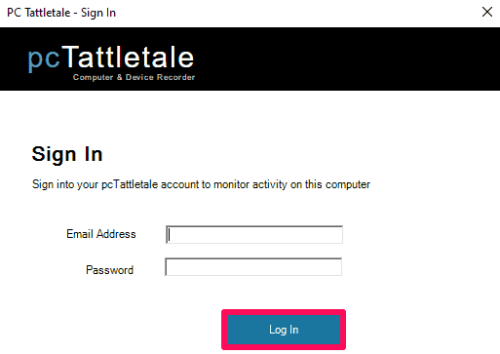
4. Read the license agreement if you want, that you see on the next page, and click on Next.
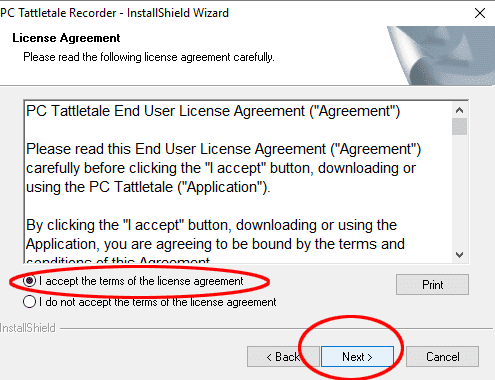
That’s it. You are done with the installation process on the target laptop and now it’s time to track its activities from your device by getting remote access to their PC.
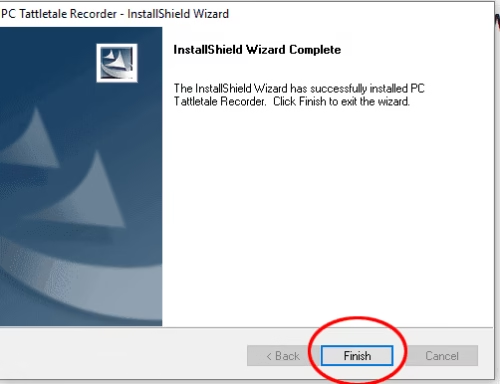
You don’t need to worry about getting caught after the installation of the software. The target person won’t be able to figure out the installation of pcTattletale, as it works in the hidden mode. Nor the app will give any notifications to the target user.
Now on your device, click on the Sign In option. Provide your details on the next page and click on Sign In to finally start with monitoring.
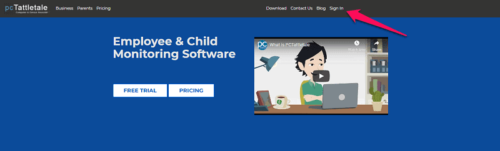
You are done with the installation process and now it’s time to discuss the features of the app.
pcTattletale Features
Activity
This feature keeps a track of all the activities done on your employee’s PC. Or you can say, the Activity section is the accumulation of everything that is done on the target PC.
The Activity section is present on the right-hand side, and you can use the search option to extract all the activities from a particular section.
For example, if you want to know all the keystrokes made by the kid, you need to write Keylogger in the search. This will present all the keystrokes typed by the kid in the various sections on their PC.
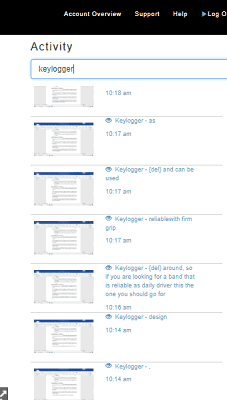
The keylogger of pcTattletale worked just perfectly. Everything that your spouse types in any app like Chrome, Amazon, Youtube, etc, you will get updates for all.
The accurate timestamp with each keystroke makes the tracking of keystrokes even better.
Similarly, you can extract the details about other activities like Chrome, Amazon, Youtube, etc.
Live Video Recording

Yes, that’s right, you can actually see the live streaming of the target PC remotely with pcTattletale. It’s like you are watching their PC screen while sitting beside them.
With the help of the Live Video Recording feature, you can know if your spouse is using the dating apps like Tinder on their PC, or if your teen is opening some adult sites.
But there are some limitations to the Live Video Recording feature as well. The thing that you won’t like about the feature is that it won’t work properly while the user is playing a video.
Let’s say your wife/husband is watching a YouTube video and you are watching their PC live. Now you won’t be able to see the complete YouTube video that is going on. You will just see a few screens from that video.
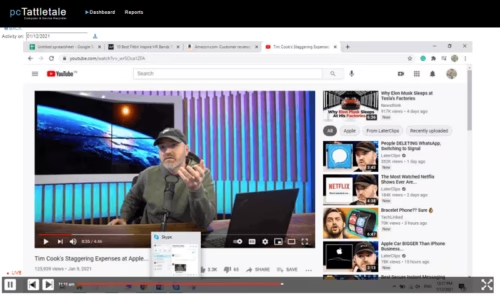
But, yes, that few screens and the video title might be enough for you to figure out what kind of video they were watching.
Well, this was the case of YouTube videos, what about streaming services like Hulu, and Netflix? For streaming services, not even a few screens can be seen, just a black screen.
The reason for a black screen is that streaming services are highly secure to prevent piracy. So they don’t allow any app to record their screen.
Another downside of Live Recording is related to audio. pcTattletale does not record audio going on in the target PC, so it’s not possible to hear what all they listen to or the audio going in a video.
Recorded Videos
Can you sit in front of your PC all day long just to watch the activities of your lover? No, it’s not at all possible. You possibly have to do other things as well. But it doesn’t mean that you have to give up on tracking their activities for that time being.
pcTattletale automatically records all their PC activities, no matter if you are tracking them right now or not. Once you are ready to track them again, you can view the video that pcTattletale recorded. You just need to click on the play button to view the recorded video.
Now suppose you were not able to watch their PC activities for 2 days straight, what then? Just go to the calendar option that you see on the top and select the date for which you want to watch the activity. Downloading the activity for a particular day is also possible.
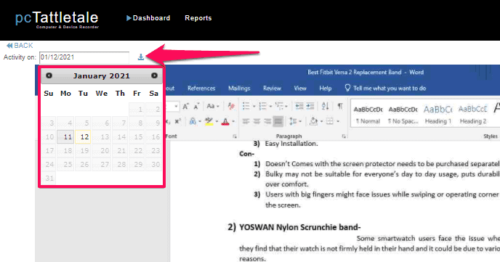
Click Activity
Are you using pcTattletale for monitoring your teen? Then this feature will come in handy. Kids tend to get addicted to their PC or cell phones, and it’s not acceptable.
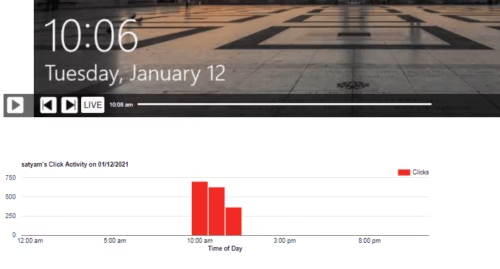
pcTattletale will let you know about the clicks that your child makes on their PC every hour. So basically, Click Activity will help you know if your child uses their PC at night or not. And based on the number of clicks, you will know if the child is addicted to PC or not.
Top App Usage
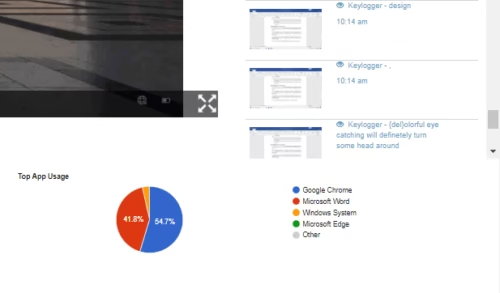
Just as you want to be aware of their PC usage, you should be equally aware of the apps that they mostly use on their computer.
With the Top App Usage option, you can be aware of the apps that the target person mostly use. Like in our case, you can see that the target person likes to use Chrome a lot, followed by Microsoft Word.
pcTattletale Pricing
Till now, you might have made your mind if you want the service of pcTattletale or not. So let’s see how much does the software costs.
Basically, there are a total of 3 plans that the app offers. The FAMILY plan will cost you $99 and gives the access to monitor 3 devices. The storage that you get in the FAMILY plan is 7 days.
FAMILY PLUS plan will cost you $147 with access to 3 devices. The storage capacity with this plan is 30 days.
The BUSINESS plan costs $297 which has everything that Family plan has but here you get a storage capacity of 365 days.
PC Monitoring With pcTattletale: Conclusion
With this, we would like to put an end to this article. Although there are limited options for monitoring Windows PC, pcTattletale is the best option that you can opt for.
The working of the software is quite appreciating and its monitoring style is different than other tracking apps.
So if you are thinking to spy on the PC of your kids, choosing pcTattletale for that purpose will be a good idea.

