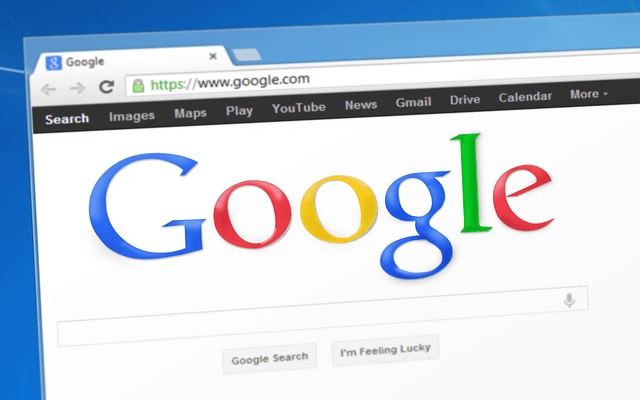
The Chrome Software Reporter tool is pre-installed in the Chrome browser. The tool monitors all the add-ons and other software that are interfering with Chrome browsing experience. It also reports any malfunctioning or inconsistent processes. It is scheduled to run once in a week and sends the results to Google. Based on such reports, Chrome sends instructions to the users to run the Cleanup tool which is a part of the scanning process.

Software reporter tool is an executable file which is present in Chrome app data folder named as Software_reporter_tool.exe visible under the SwReporter folder. Even though it is a useful tool but it does hog enormous memory and many users wish to disable it. If the tool is using more CPU while running or if you are having privacy concerns as it informs Google about the scan results, you can easily block or disable it by removing the permissions it requires perform a scan.
How to Disable Chrome Software Reporter Tool using Registry Editor
- Press Windows + R and enter %localappdata%\Google\Chrome\User Data\SwReporter
- Click “Ok”
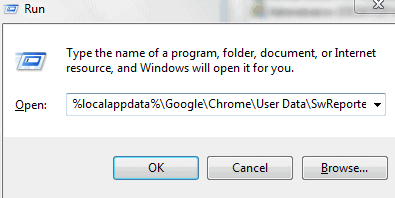
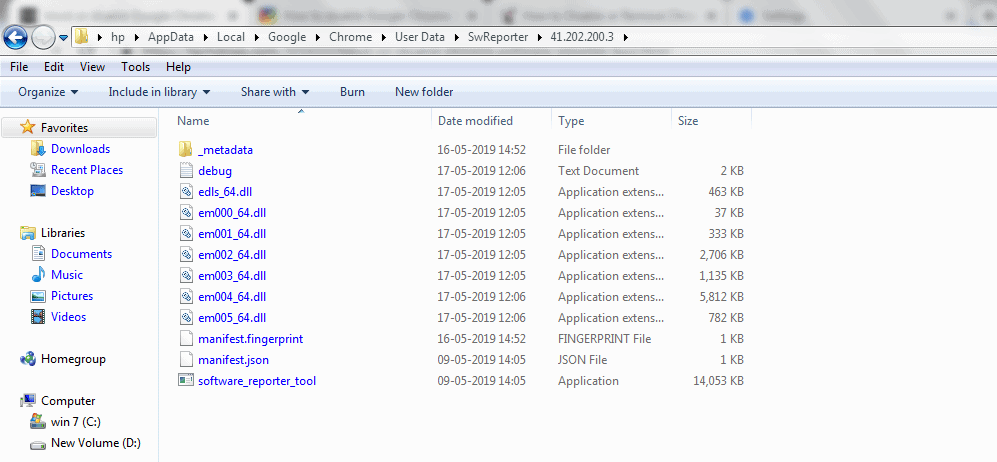
- Right-click on “SwReporter” and select “Properties”
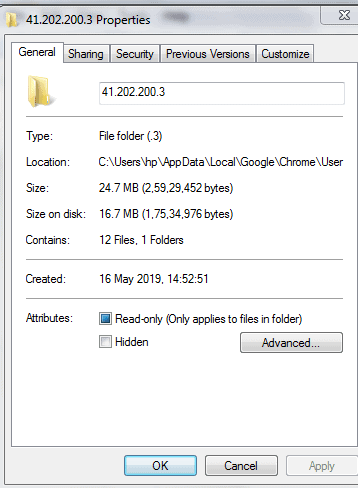
- Click on “Security” and then “Advanced”
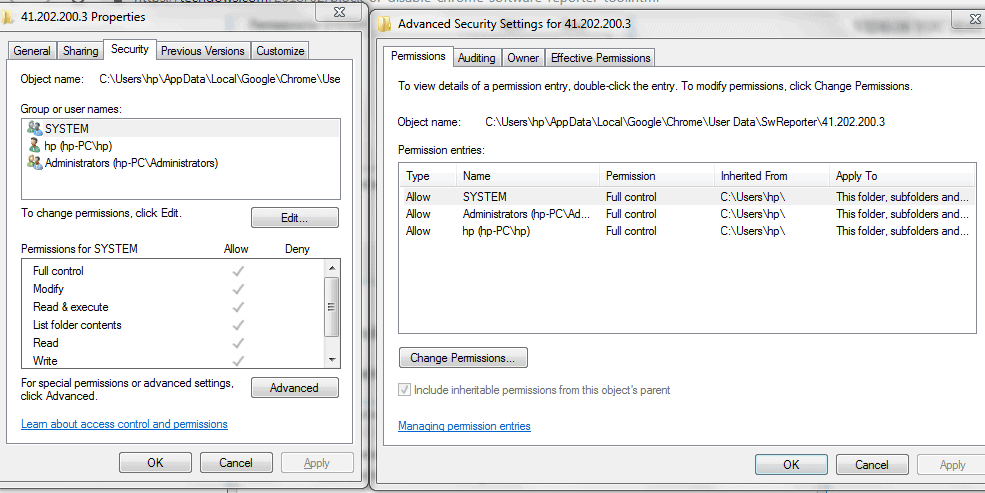
- Next, click on “Disable inheritance”
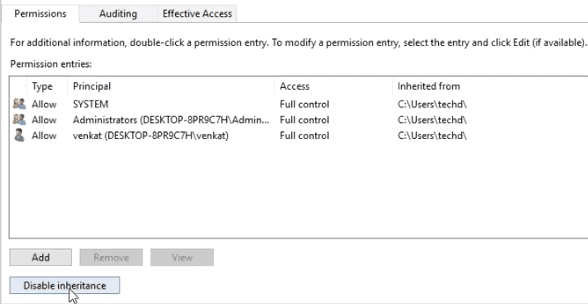
- Select “Remove all inherited permissions from this object”
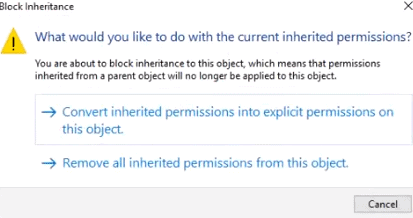
- Click on “Apply” and then “Ok”
Now, no user will have access to this tool.
The Software Reporter tool wouldn’t be able to run anymore and any updates would not be applied to it either.
Disable CHrome Software Reporter Tool Using Google Chrome Settings
Alternatively, you can also disable Software Reporter Tool using Google Chrome Settings. Just follow these steps:
- Open Google Chrome and click on this icon on the top right hand side corner of the window.
- In the main menu, go to “Settings”
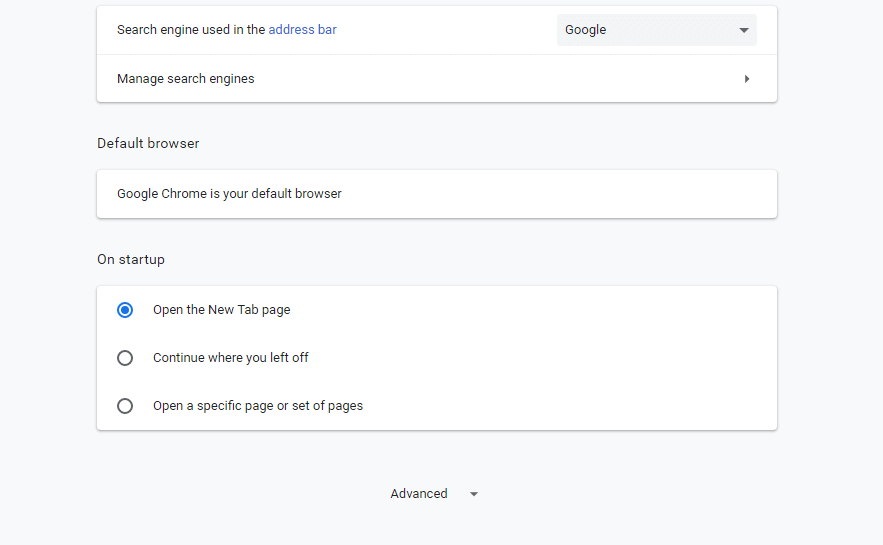
- Now, in the Google Chrome Setting page, scroll down and click on “Advanced”
- Click on “System” at the bottom of the page and turn off “Continue running background apps when Google Chrome is closed”
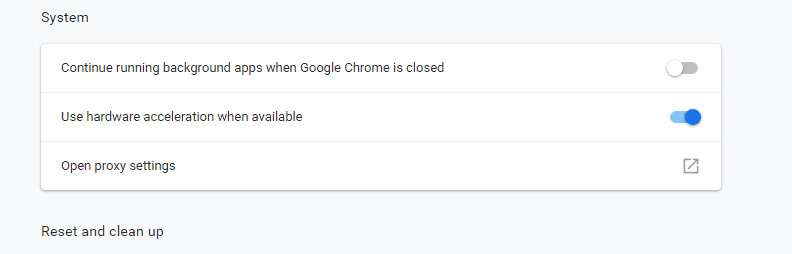
- Go to “Reset and clean up” and click on “Clean up computer”

- You will be taken to the Chrome Cleanup tool page. Turn off “Report details to Google”
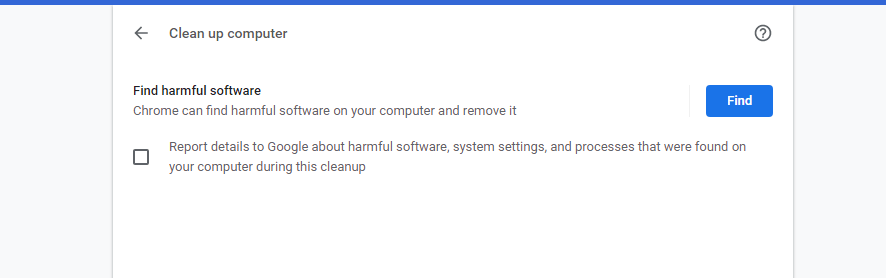
This method will prevent Software Reporter Tool from sending any scan results to Google. This method is useful when you are concerned about your privacy.
Wrapping Up:
These two methods would be useful to disable or remove the Software Reporter Tool if you are facing high CPU usage or if you frequently get a notification saying “Google Chrome Software Reporter Tool has stopped working”. However, it is worth stating that until and unless you run multiple third party softwares that may cause regular issues, Software reporter tool may not be a source of interference. The tool only works to report Chrome about the softwares which aren’t working properly with the browser. It is completely safe and doesn’t have any network communication.