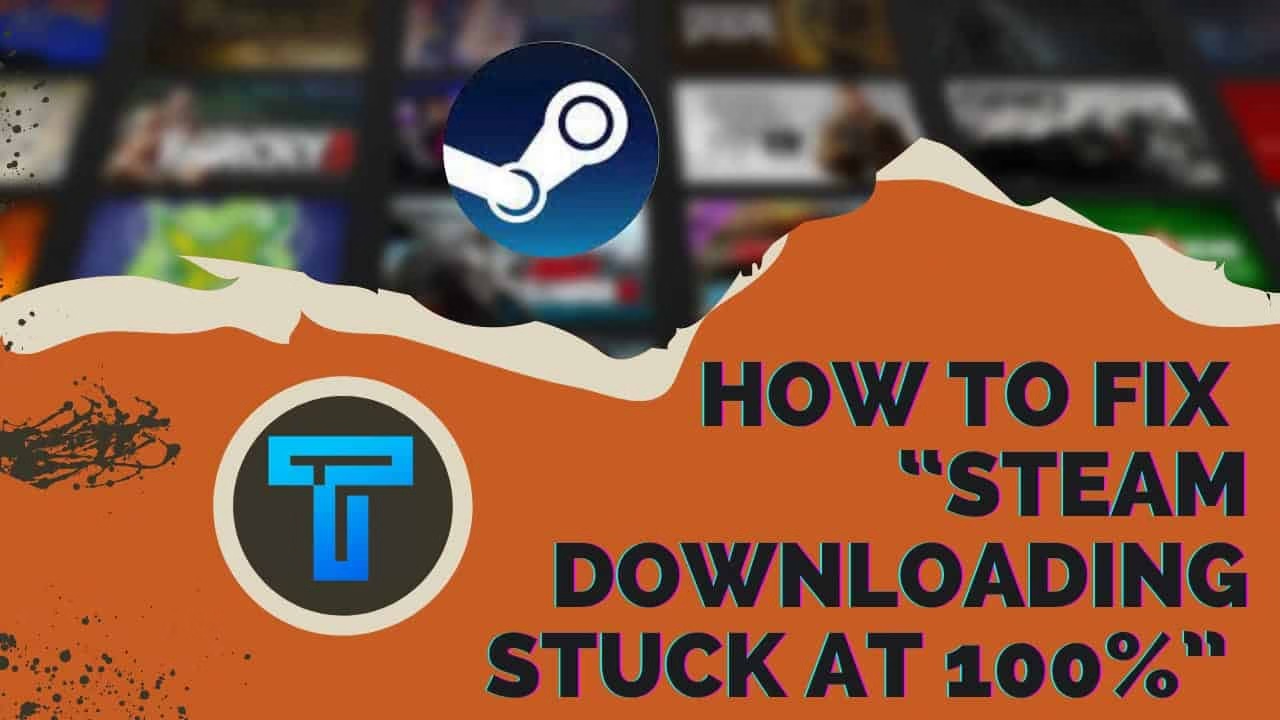
Steam users often report the issue of games not getting downloaded fully. If you’re facing the same issue, then you don’t have to worry because there are an ample number of solutions available for it.
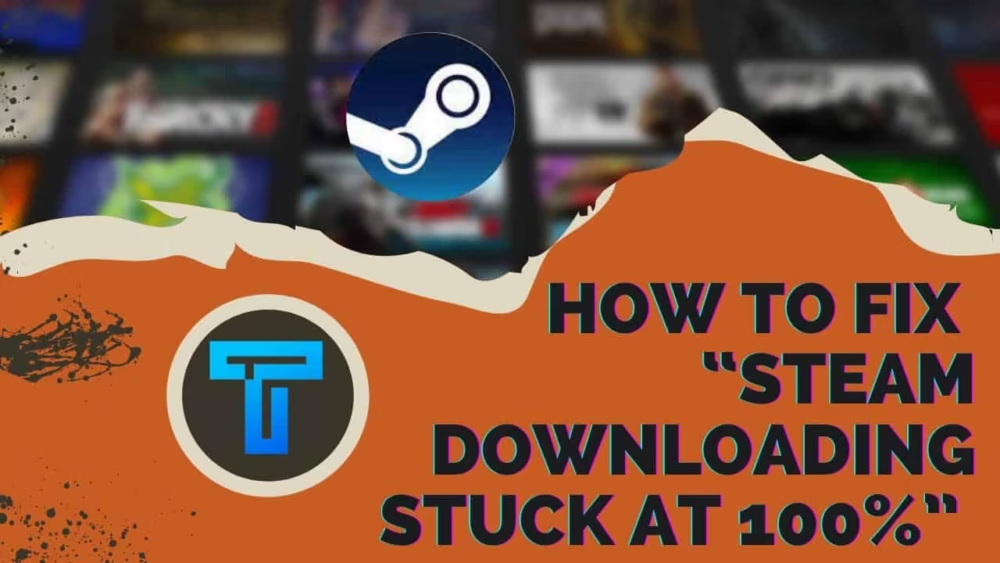
There may be variable reasons if the steam gets struck at some specific percentage while downloading. It may happen that your internet connection is not working or the files are totally corrupted, and also it can happen that the security system of your PC or laptop is blocking the process.
How to fix the issue of Steam Downloading Error?
So in this article you’ll be able to get the advanced as well as simple techniques for sorting out the problem. Let’s start discussing the solutions in detailed version:
First and Basic Solutions:
You can try out these simple steps to check whether your issue gets resolved or not:
- Try to pause and then resume your download
- You can also restart the Steam
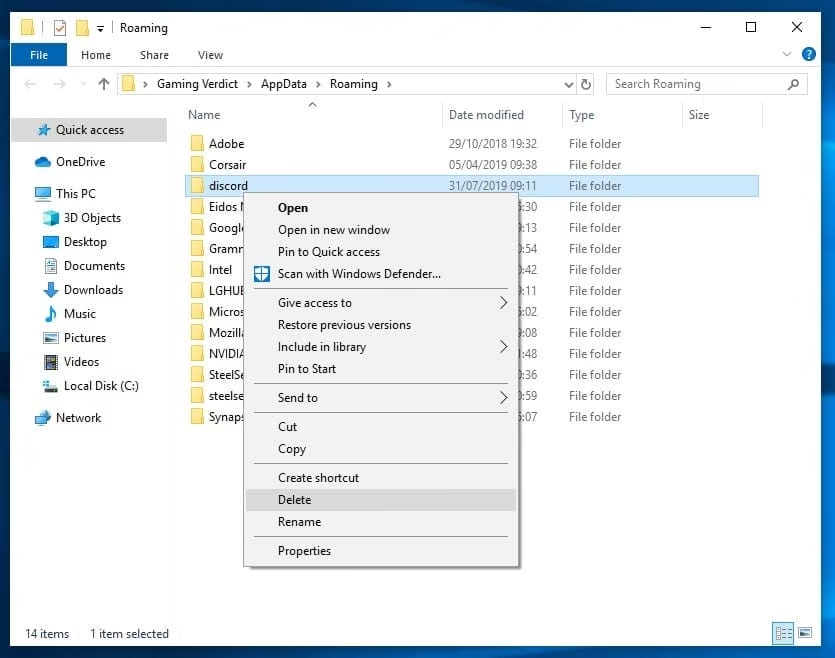
- Restart your system
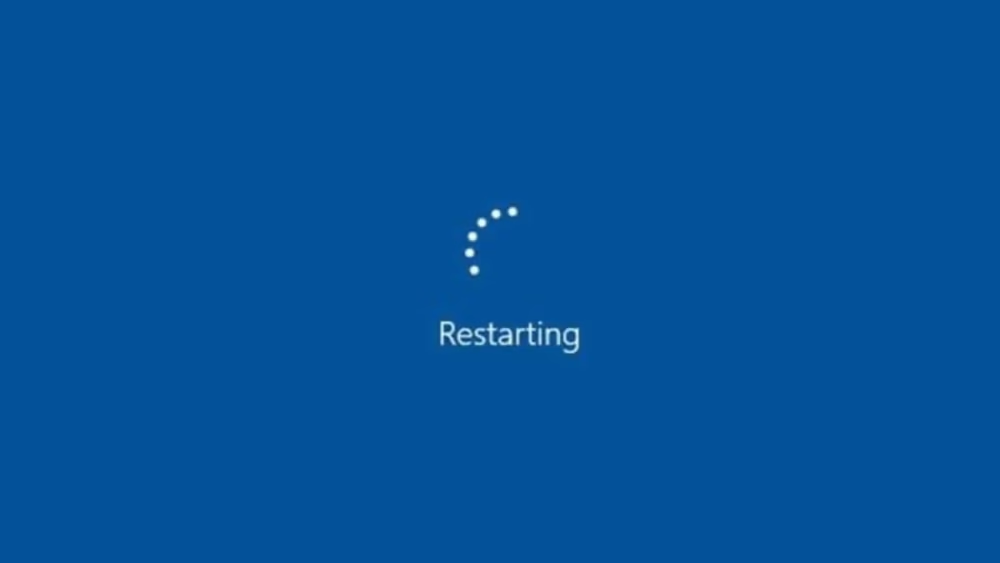
- If that doesn’t work, try restarting your modem as well as routers
Is your problem sorted? If No, then you can try out the other solutions guidelines as mentioned below :
Second Solution: Changing the downloading area:
The location of the Steam users are detected automatically by them and then you will be connected to the server for the best gaming experience when you start playing a game. But for some regions the server can turn out to be slow which can lead to the issue of downloading being stuck at 100%. All you can do is temporarily change the download location to a different one.
The following steps are:
- Activate the Steam in your system.
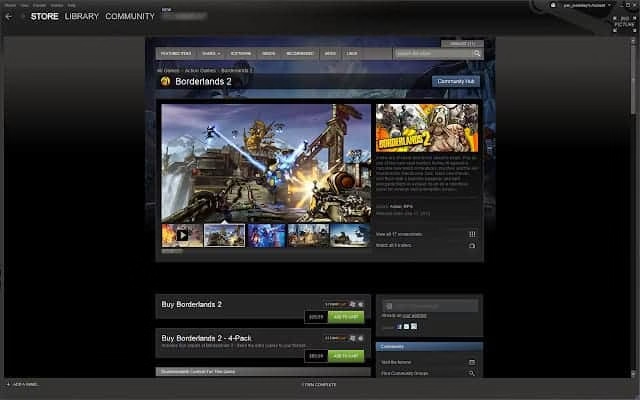
- Now Click on Steam and select Settings option
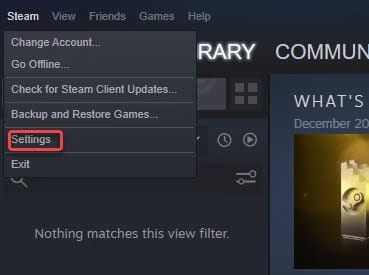
- After that navigate to the download option and select the nearby region
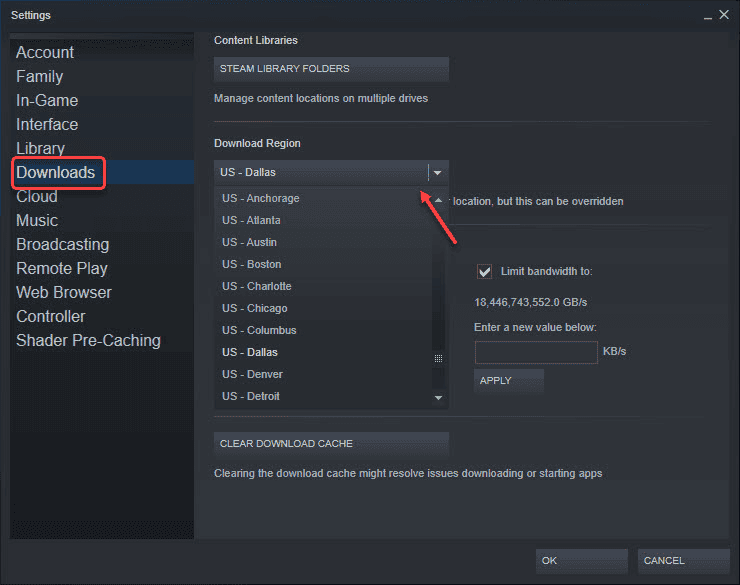
Noteworthy: All the locations mentioned in the list works well but you should be careful while making choices. Select the location of a different country if the previous one is not working.
Third Solution: Clear all the Cache:
You don’t have to worry about the recovery because after clearing the cache you can easily avail it from the server again.
- Launch Steam in your system
- Now navigate to the settings
- After clicking on the Download, a panel will appear on the left side where at the bottom you can see the Clear download cache tab.
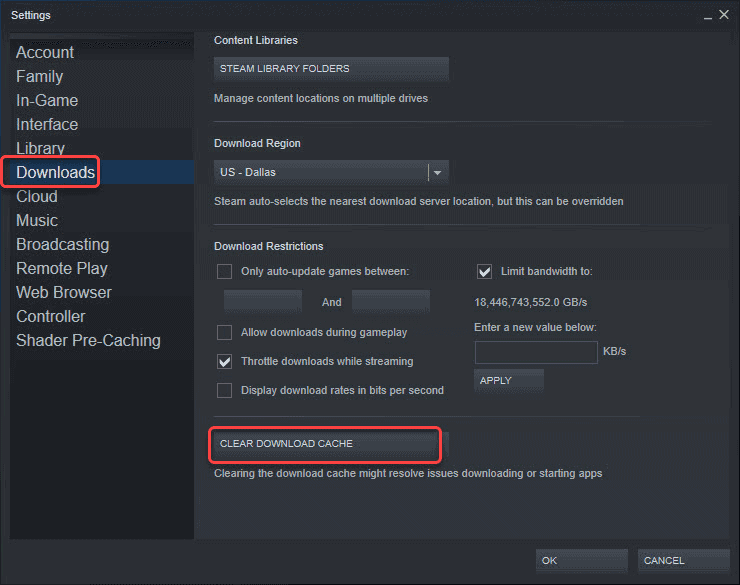
- Tap on it and your process is now completed.
Fourth solution: Reinstalling Steam:
If all these procedures are still not working out for you then try reinstalling Steam. So as you know that at first you have to be sure of the fact that you have the backup of the games in order to restore it quickly. Now moving forward to the uninstalling steps:
- Firstly have to tap on Window + I key both at the same time in order to open the Settings window
- After that select Apps & Features under the list of options of Apps
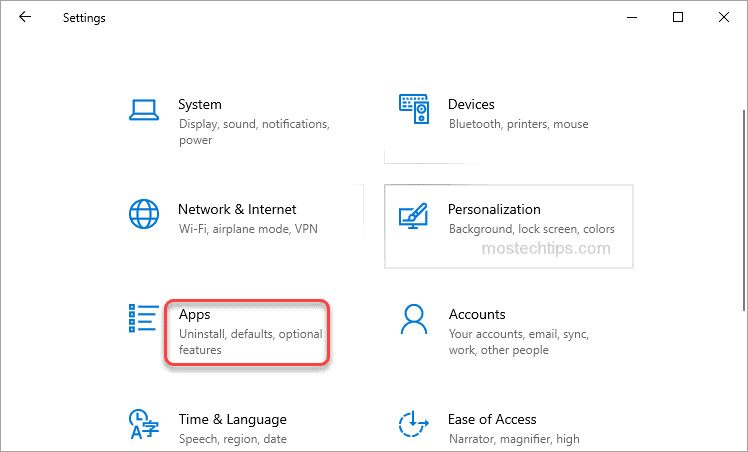
- Then on the right side of the page, you can scroll down till you reach the Steam option. Then click on it and press Uninstall for uninstalling the Steam in your system
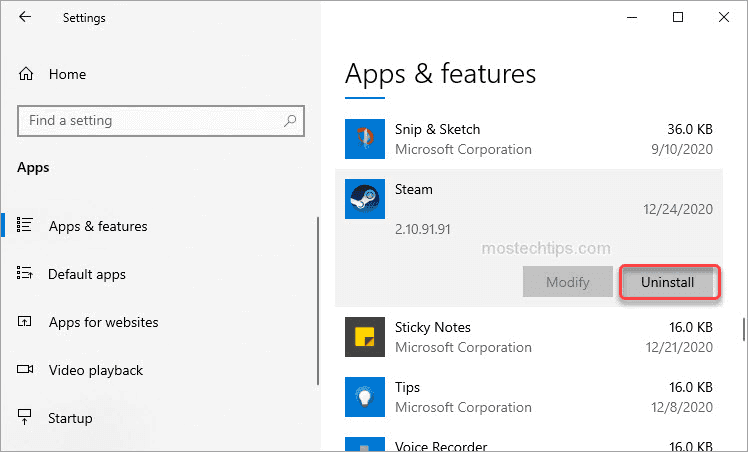
- Finally restart the computer and download the steam from here: Click to download.
Fifth Solution: Disable the Antivirus software:
The installed antivirus in your PC or laptop might cause hindrance in Steam or it also can happen that Steam has not been added to the exception list.
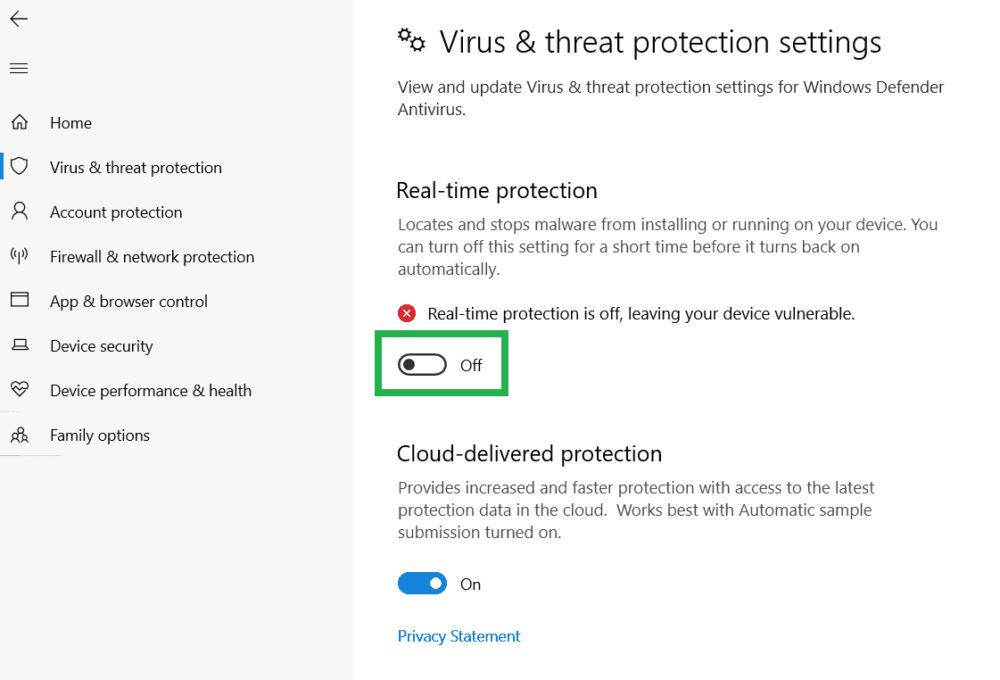
So, to overcome this issue you can disable the antivirus temporarily and check out if the problem has been sorted or not. If that is not working them you can add the Steam in the exceptional list so that the downloading doesn’t get stuck at 100%
Final Solution: Different network:
If your Internet Service Provider caches the data for conserving their bandwidth then that can be the reason for the Steam downloading issue. I would like to suggest you try connecting to some different service provider.
I hope you are able to resolve the problem of Steam downloading stuck at 100%. This is the collection of all the possible solutions that you can find on the Internet in order to overcome the issue. Share it with your friend and partners if they are also suffering from this Steam downloading error.