The title “How to Run Android Apps in Windows?” looks somewhat weird but here we are going to let you know about the software which can run Android Apps in Windows without any hassles. Google play which was known as android market earlier comes up with hundreds of new apps every day and there is no doubt that these Android apps and Android games are addictive. But the fact is that you can’t install all of these apps and games to your android mobile as you also need some memory and storage for your personal stuff and of course installing lots of apps also slowdowns the phone.
So the solution for this is to “Run Android Apps in Windows” which let you enjoy Android apps and games in your windows operating system. Running apps on pc before installing them to your mobile is good idea to test them, so if you like that app you can further install it to your android device or just hunt for an another cool app. Below is the step-by-step guide to Run Android Apps in Windows.
Run Android Apps in Windows Computer: Steps>>
- Navigate your browser to http://www.bluestacks.com
- BlueStacks is an android app player which is available for free during its beta release, download bluestacks software from BlueStacks website.
- Start BlueStacks software once downloaded and installed, BlueStacks also comes up with some pre-loaded android apps.
- You can search for your favorite android apps and install them from 1mobile market, amazon apps or from GetJar market
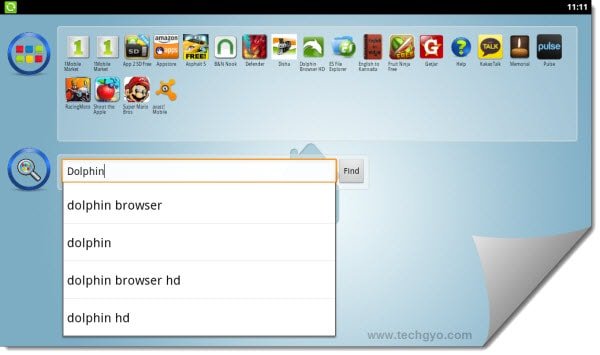
- BlueStacks automatically sets the resolution of the app or game you run on it by analyzing the app. You can run almost any android app in Windows using BlueStacks.
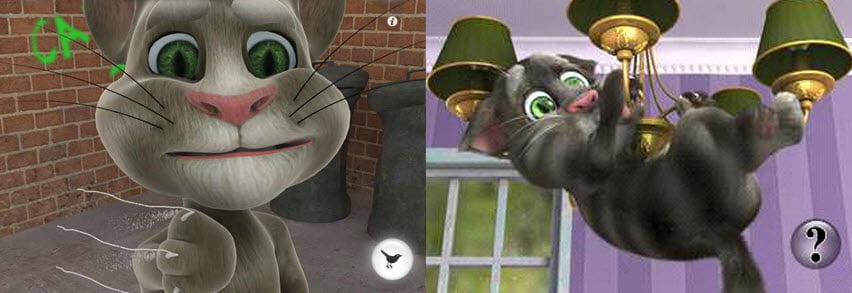
By using BlueStacks Not only you can run android apps in Windows but also sync your apps, photos and SMS between your Android mobile and computer. After installing BlueStacks, you will be provided with the PIN to pair your PC with your Android mobile which lets you sync the stuffs between your PC and phone. So what are you waiting for? Just download BlueStacks and enjoy Android apps and games on windows.

